If your Apple iPhone or iPad screen is frozen or locked up, it’s not fun. Normally you can simply pull a battery from a device if it locks up. Apple devices don’t have a removable battery though. Instead, you’ll have to try these options.
When facing a frozen iPhone or iPad problem, you could see the following symptoms:
- The device screen is just black; no response from any touch or button presses whatsoever
- iPhone/iPad stuck on the lock screen; it isn’t accepting the password (you know it’s the correct one!) or not showing an option to punch in the password
- The device is on its Home Screen and not responsive to any touch or button commands
- iPhone/iPad stuck when using an app or connected third-party accessories via Lightning or USB-C cables
If the root cause is third-party accessories, then removing the connected cables should fix the problem. When the problem is severe, you need to try any of the following fixes:
Contents
How to Fix iPhone or iPad Frozen Screen
Find below the proven methods that help you get your iPhone or iPad to its normal status from a frozen screen on an app, Home Screen, or black screen:
1. Power Off and Power On iPhone or iPad
First off, try to Force Quit the apps by accessing the App Switcher screen. You can swipe up from the bezel of the device to the middle of the screen to enter App Switcher mode. Tap on an app and swipe up. Repeat this for all apps and see if the device recovers from its stuck mode.
If a force quit doesn’t work, turn the iPhone off and turn it on again. To do this follow these steps:
iPhone/iPad With Face ID or Touch ID or Both
- Tap and hold the side button (top button for iPad) and any of the volume buttons until you the Slide to power off slider.
- Slide the button from left to right to power off the device.
iPhone/iPad With a Home Button
- Tap and hold the side button (top button on an iPad) until you see the Slide to power off button on the screen.
- Slide it to shut down the device.
Once you switched off the device, let it cool off for a few minutes. Now, long press the side button (top button for an iPad) until you see the Apple logo and a loading screen.
2. Force Restart iPhone or iPad
If all of the above didn’t do the trick, force a restart. Forcing a restart won’t delete data from the device. Now, the steps to force a restart vary with the iPhone or iPad model. Follow the steps below that matches your device model:

iPhone/iPad That Supports iOS 16:

- Press and release the volume up button quickly.
- Do the same for the volume down button.
- Tap and hold the Power, Sleep/Wake, side button, or top Touch ID until you see the Apple logo with a loading bar.
- Release the button and wait for the device to fix itself.
Also read: Should I Update My iPad to iOS 16?
iPhone 7
- Press and hold both the Sleep/Wake +Volume Down button for at least ten seconds.
- When you see the Apple logo and a loading screen, let go of all the buttons.
- Be patient until the device reboots to the Home Screen.
iPhone 6 and Earlier
- Locate the Sleep/Wake button on your iPhone.
- It should be on the right side or on the top of the device.
- Simultaneously, press and hold the Sleep/Wake and Home buttons.
- When the screen lights up, the Apple logo appears, and a white progress bar is loading, let go of these buttons.
- Wait for the device to go to the Home Screen.
iPads With a Home Button
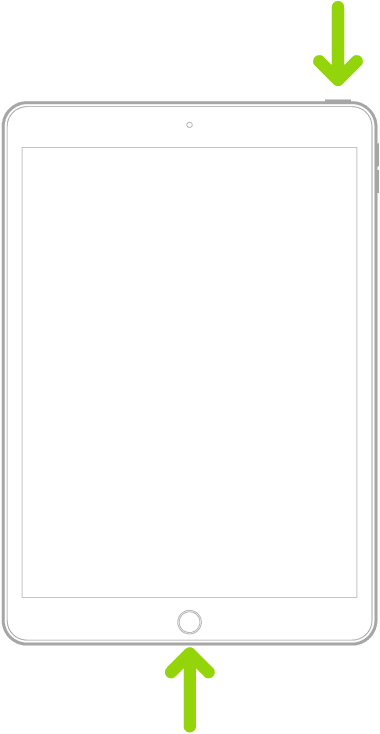
- Press and hold the Home button and the top button simultaneously.
- As soon as you see the Apple logo, let go of these buttons.
- The device will automatically fix software issues and go to the Home Screen.
How to Fix iPhone or iPad Locked Screen
Suppose, the iPhone or iPad won’t accept the password or is simply locked out due to multiple wrong password entries, in those cases, follow these troubleshooting ideas:
Also read: Learn How to Unlock iPad Without Password
1. Erase iPhone/iPad From Lock Screen
When the lock screen shows Erase iPhone or iPad and the button responds to touch, try these steps. Doing this will remove Apple ID and delete all data from the device.
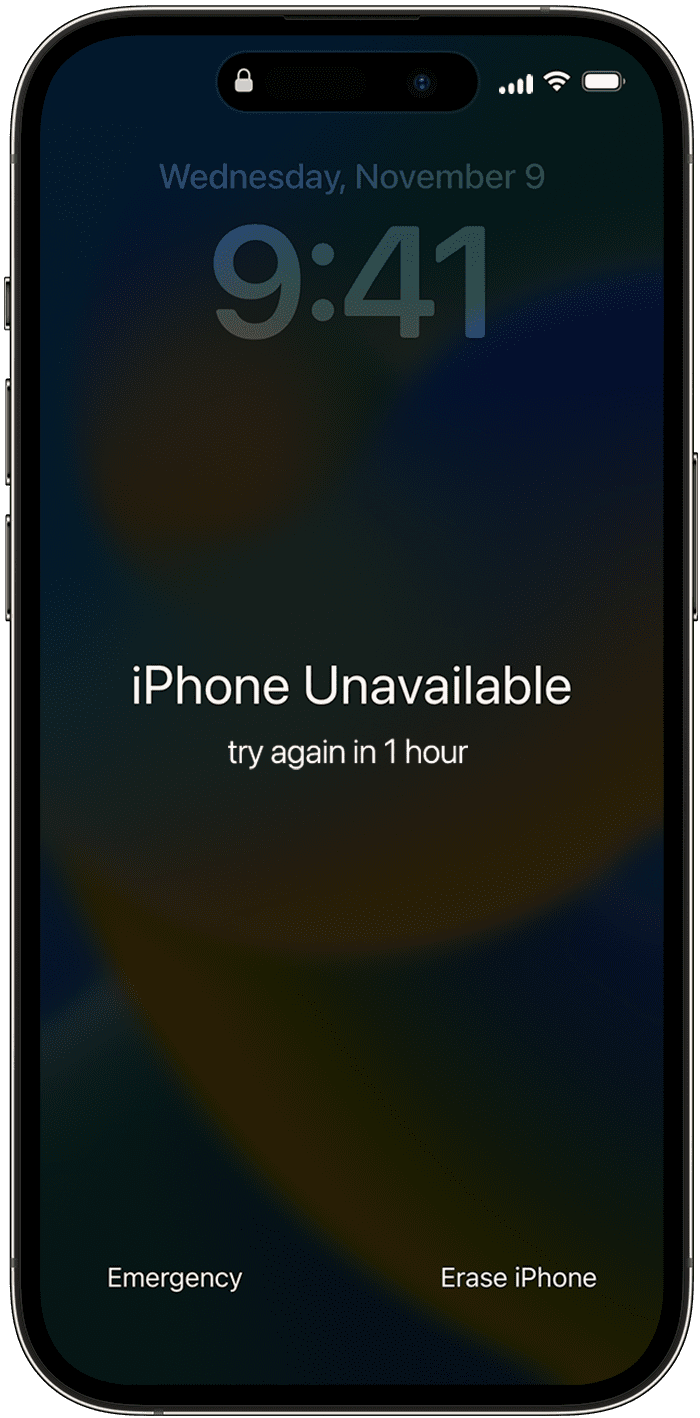
- Tap the Erase iPhone/iPad prompt two times.
- The device will now ask you to enter the Apple ID password. It’s the same Apple ID that you used to register the device with Apple.
- Enter the password to authenticate the erase device action.
- Your iPhone/iPad will sign you out of your Apple ID.
- Again, you need to tap another device erase prompt on the screen.
- The device will reboot and come to the device set-up wizard screen.
- Use your Apple ID and password to log in to the device.
- During the initial setup process, iOS will ask you if you’d like to restore data from iCloud.
- Tap Yes to restore backed-up data from iCloud.
2. Erase iPhone/iPad From Find My
If you know the Apple ID used to set up the iPhone/iPad and you previously activated Find My on the device, you can remotely erase the device from the Find My portal. Here’s how it’s done:
- Log in to Find My using your Apple ID on a Windows PC, Mac, or iPhone/iPad.
- Select the All Devices link at the top of the web page.
- Provided that you logged in using the right Apple ID, you’ll see all the linked Apple devices.
- Carefully choose the device you need to erase remotely.
- Click Erase iPhone/iPad option.
- Authenticate again using the Apple ID password, if asked.
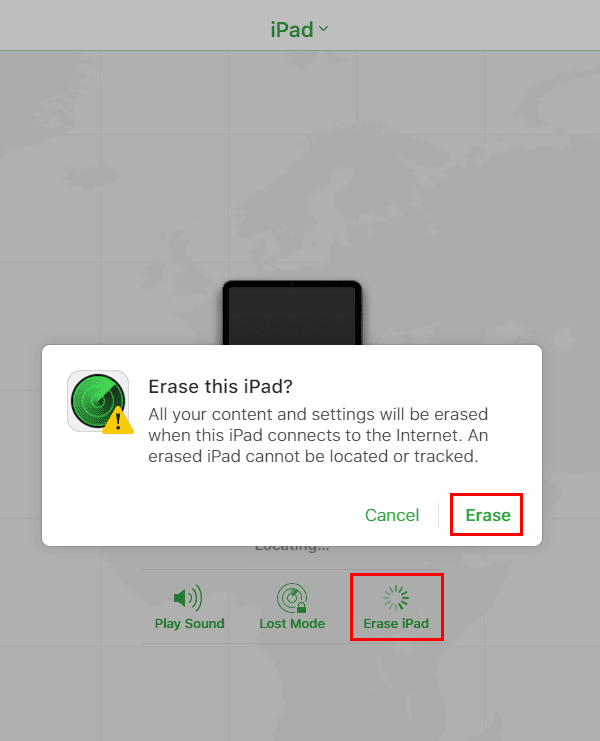
- Click Erase on the Erase this iPhone pop-up confirmation.
- You’ll see that the iPhone or iPad stuck on the locked screen restarted and showing the Apple logo.
- Wait for the device to go to the setup screen.
- Don’t forget to restore data from iCloud during the device setup process.
3. Restore iPhone/iPad Using Mac or Windows PC
Whether your iPhone or iPad is frozen or stuck on the lock screen, this is the ultimate solution. By using iTunes, you can recover the device from severe software failure. Here’s how it’s done:
Power Off the Device
If you’re resolving lock screen issues, shut down the device by following the appropriate steps mentioned earlier. On the other hand, if the device is frozen in a black screen or gets stuck after the Apple logo loading screen, just connect the device to a Mac using a Lightning cable (iPhone) or USB-C cable (iPad).
For Windows PC, you must install the iTunes app from Microsoft Store and set up the software using your Apple ID before doing the above.
Perform a Recovery or Restore
This process deletes all data from the device. You must restore data from iCloud backup.
- Confirm that the device is connected to the Mac or Windows PC.
- For the latest iPhones and iPads, quickly tap the volume up and volume down buttons. Then keep pressing the side button or top button until the recovery mode screen shows up.
- The recover mode screen shows a laptop and the Lightning/USB-C cable icons.
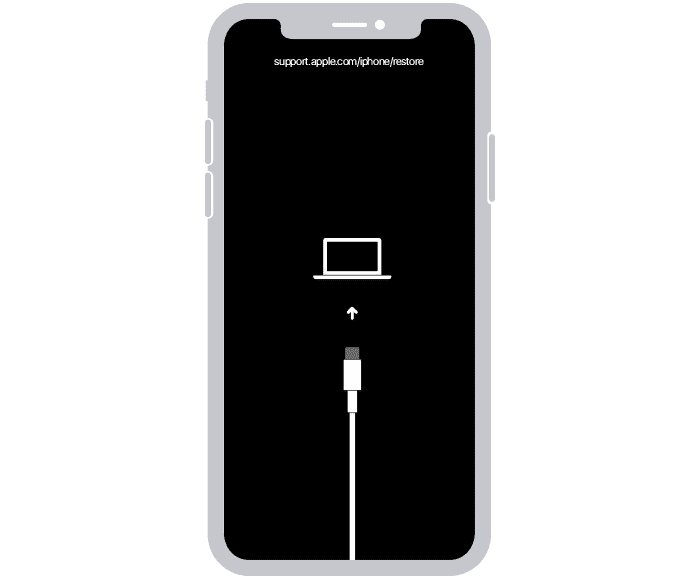
- The step to access the recovery screen on iPhone 7 and 7 Plus is to press and hold the side button and volume down button simultaneously.
- For dated iPhones and iPads, tap and hold the top/side button along with the home button until the recovery screen shows up.
- Now, open Finder or iTunes app.
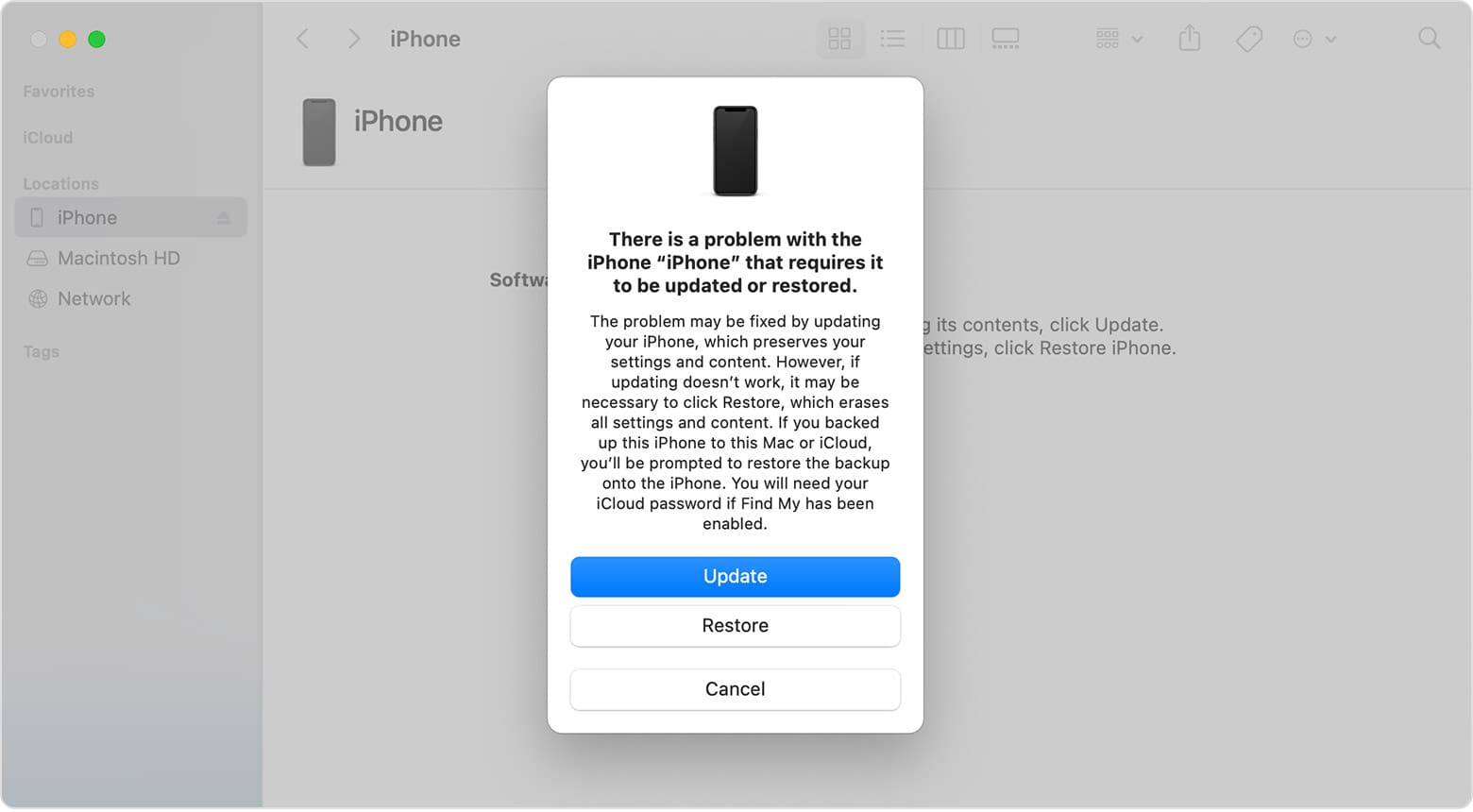
- Select the frozen or stuck on the lock screen device and click the Restore button.
Also read: iPad Keeps Shutting Down: Best Fixes
FAQs
My iPhone/iPad won’t turn on. What do I do?
Ensure your device is plugged into the wall using the adapter and cable so that you get the most charge going. Wait about 10 minutes, then try the steps above.
How do you fix an iPhone screen that is not responding?
If none of the following troubleshooting works, you need to contact Apple Support or take the device to the nearest Apple Store:
- Remove all accessories to protect the device surface like screen protectors, smartphone cases, etc.
- Ensure there’s no water, liquid splashes, or debris on the iPhone screen. If there are smudges, wipe clean the screen using a soft wet cloth.
- Unplug all USB-C or Lightning cables and accessories connected to the iPhone through such cables.
- Powercycle or force restart your iPhone. Refer to the steps mentioned above in this article.
Why is my iPhone frozen and not responding?
There could be many reasons for a not responding or frozen iPhone. The most frequent ones are as outlined here:
- An update installation went wrong due to a corrupt update file.
- There isn’t any internal storage left on the iPhone.
- The touchscreen is broken.
- Hardware and other software issues that require Apple authorized service technicians’ attention.
Will I lose data if I force restart my iPhone?
You won’t lose any permanent data on your iPhone if you force restart the device. If you were working on an app and you had to force restart before you could wrap up, you might lose unsaved data from the app.
Conclusion
Now you know how to bring your iPhone or iPad to its normal state when it’s not responding, the screen is frozen, or stuck on the lock screen. You can give any or all of the above methods a try to check if you can fix the iPhone or iPad’s frozen or locked screen before contacting Apple. When none of the above methods work, contact Apple Support for further troubleshooting. You can also take your iPhone or iPad to an Apple Store or an Apple-authorized service center.
Don’t forget to comment below if you know any other methods to fix frozen or locked-up iPhones and iPads. Do share this article on your social media accounts to help your friends, followers, fans, and colleagues with a similar issue.
Next up, How to Update iPhone Without Wi-Fi.
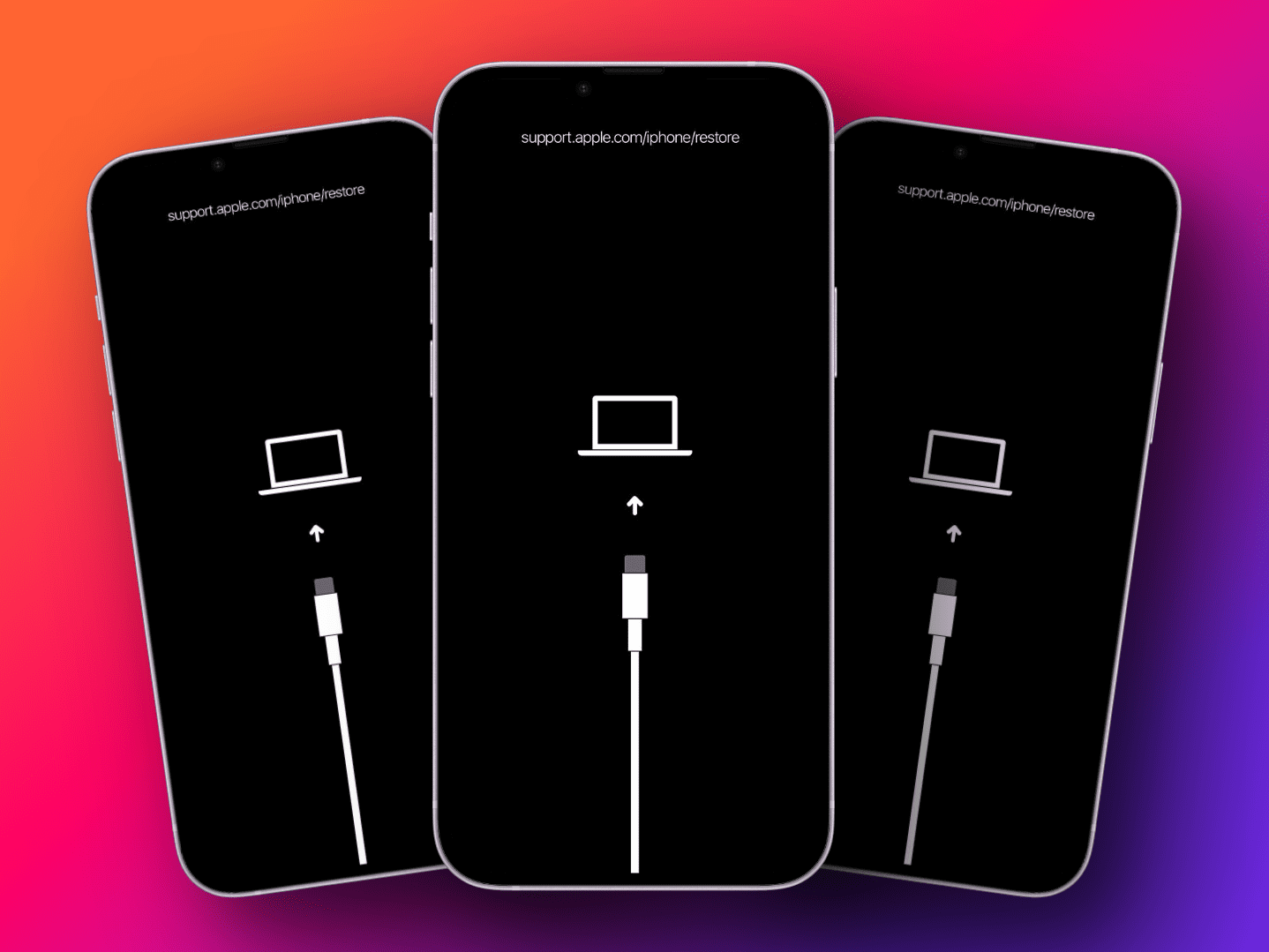

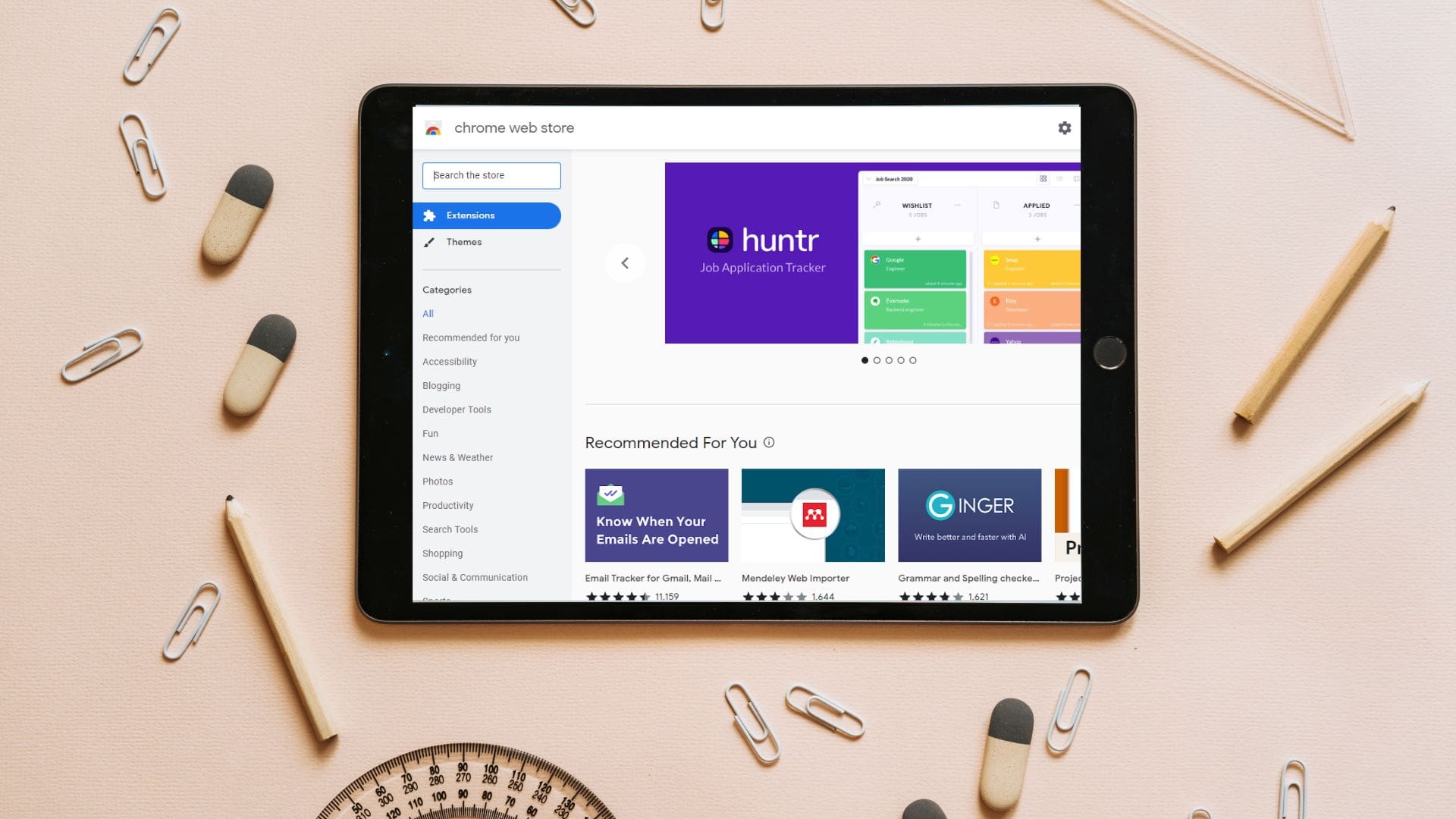
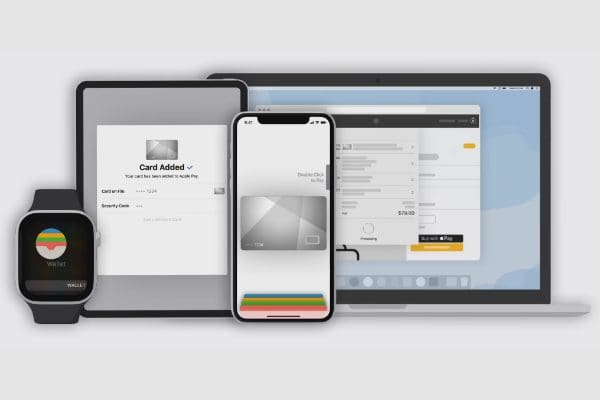
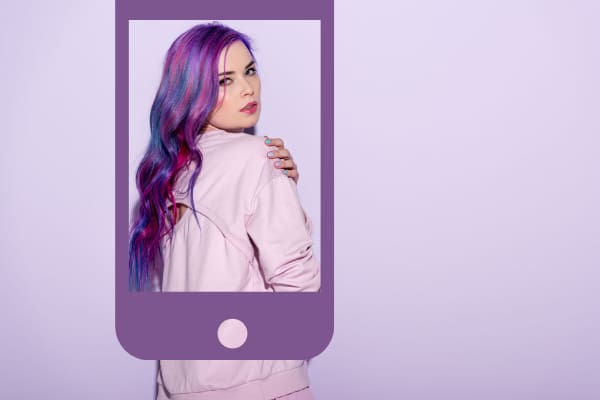
I have a very old phone. The home button is only working and nothing else. Help me pls
My iPhone 11 stopped working. I still get notifications but my screen is unresponsive I tried force resetting and still nothing happened please help
Hello, The bar at the bottom of the page is not allowing me to swipe it up to get out of the page i am on. I have tried to force a shut down by holding the buttons on both sides. When the power slide comes up it will not slide to shut the phone down. What else can i do. I’ve also went to settings and then to General and scrolled to the bottom to do a shut down but still won’t shut phone down.
I have a Apple 11.
It is true that force resetting iPhone/iPad is a good way to fix their frozen screen. Actually, there are other 2 methods to deal with iPhone/iPad screen freezing, too. On the one hand, it’s the application of professional ios repair software such as TunesKit iOS System Recovery to resolve the problem without data loss. On the other hand, it’s the use of iTunes to restore iPhone/iPad. But this will cause data loss, so those who more appreciate this way must back the data before.
My iPad is stuck on the twitch logo from an app and isn’t letting me leave, use Siri, or force a reset. I have tried to turn it off and back on but still won’t work. Along with those, I have also tried to use the control center to go into the camera app, and clock but still won’t work, and I also tried to go into other apps using notifications. Any tips?
Hey 5hours ago i found my old ipad 2 i charged it up and when i went to erase all data it came into a screen with the apple logo and a loading bar below the bar hasnt even moved for several hours and i couldnt hard reset it, it doesnt get detected by itunes what should i do.
Hello, an HR ago the allow this device prompt appeared as I have my phone connected to my laptop but when pressed don’t allow it didn’t move and hasn’t since. I did all the soft and hard reboot options but the screen just wont leave, I even called 911, what can be done to fix this.
Thank you very much. This helped reset my iphone 11. The only advise apple tech support and AT&T tech support gave me was the common way of powering off which is to press the volume and sleep button at the same time which of course didn’t work on the frozen screen.
Thanks Mitch!! Awesome it worked!!! My iPhone was jammed up with “allow this device to access …” prompt and it wouldn’t accept any command. I couldn’t power down normally or sign in as it was in the way. The hold the power button and bottom button worked. Simple but I didn’t know it and my family (that might have known) is asleep.
hi< just plugged in my iphone 8 plus to my computer to charge and this icon comes up "ALLOW THIS DEVICE TO ACCESS PHOTOS AND VIDEOS -dont allow or allow?"
Its now blocked and cant even answer a call. What can i do?
The first thing that worked on my iphone x, thanks a lot.
I fell asleep on the phone and now their name is burned into my screen please help me!! I have an iPhone 6s
thanks bro. fixed my problem
I just want to say “THANK YOU”. I have been going crazy all morning. I work over the phone and it froze in zoom. I freaked. I did what you said. Bang!. Thank you.
The reset tip worked for my 8plus, it was locked up with a black screen with a little circle going around around around, thanks a bunch
Very helpful, the reset tip worked perfectly for me (iPhone X)
I am in Morocco and just tried to get my international calling package up and running. After making my first call my screen stopped taking my touch (two options were putting in my passcode and sliding to turn off).
None of the methods you show work.
For some reason siri takes my touch and I can slide up for the tool screen but none of the tools work to touch.
I could really use some help ASAP
My iPhone is stuck and I can’t force ito turn it off either. Please help me. I spend so much money on my iPhone and I can’t use it.
It helps so much thank you!. I was also having problems with the zoom and got it working now. I wrote all the help tips down on a piece of paper to put in my wallet because this time I had to wait till I got home to get my iPad to find out what to do about my phone. ?
Thank you.. ! Thank you.. ! Was thinking “oh no, here’s another $800 down the drain.” But your Force Reset worked.. !
Thank you.. !
Hey.
My iPad is blocked on the notifications center and I can’t swipe up so I can’t do anything.
Please help. Thank you. (Btw it isn’t a new iPad, its an old one)
YAAAASSSS!!!!!!! this worked thanks….
It worked!! Followed first 3 steps.
Thank you!
My i7 froze this morning. I tried your restart method and the phone works great. Thank you…
Gadzooks! It worked! I have an iPhone se. Screen locked, touch buttons not working. Held sleep button and home button together. It shut off and then on. All works well. Thank you, Mitch!
No, I don’t see anything about my iPad frozen on magic puzzles. Help!
thank you very much this was really helpfull
My iPad is frozen on Google. I was trying to follow a recipe and the screen froze. I’m 91 years old band not good at following instructions. Everything else is working, the only problem is the Google screen in the midst of a kabochu recipe.
No it’s my iPad that hadthis mechanical man that was to rest my password It stops and won’t go off and won’t finish. I had a post on my timeline and a note above asking me if I posted it . I said no and that’s when the reset man came on
Thank you so much!! My phone is working again
Comments did not prove effective.. Have repeatedly tried to power iPhone 8 off or hard reset without success. Had just completed programming a remote lighting device, when screen froze, approximately 8 hours ago.
iphone 8 plus is only a month old. i have recently updated to IOS 11.2. Everytime I go to photos and then want to send pic through messanger it locks up. Sometimes I can send one pic then if I want to send a 2nd it locks up. I have to close the app and try again. sometimes it is still locked up someitmes it will let me send the 2nd pic.
Yup it’s working
This helped me so much! A notification was stuck at the top of my screen so i couldn’t power off. This showed me how to force shutdown. I could not live without my phone. That you so much.