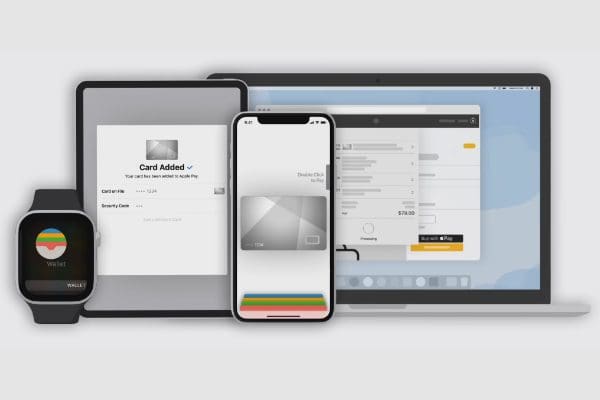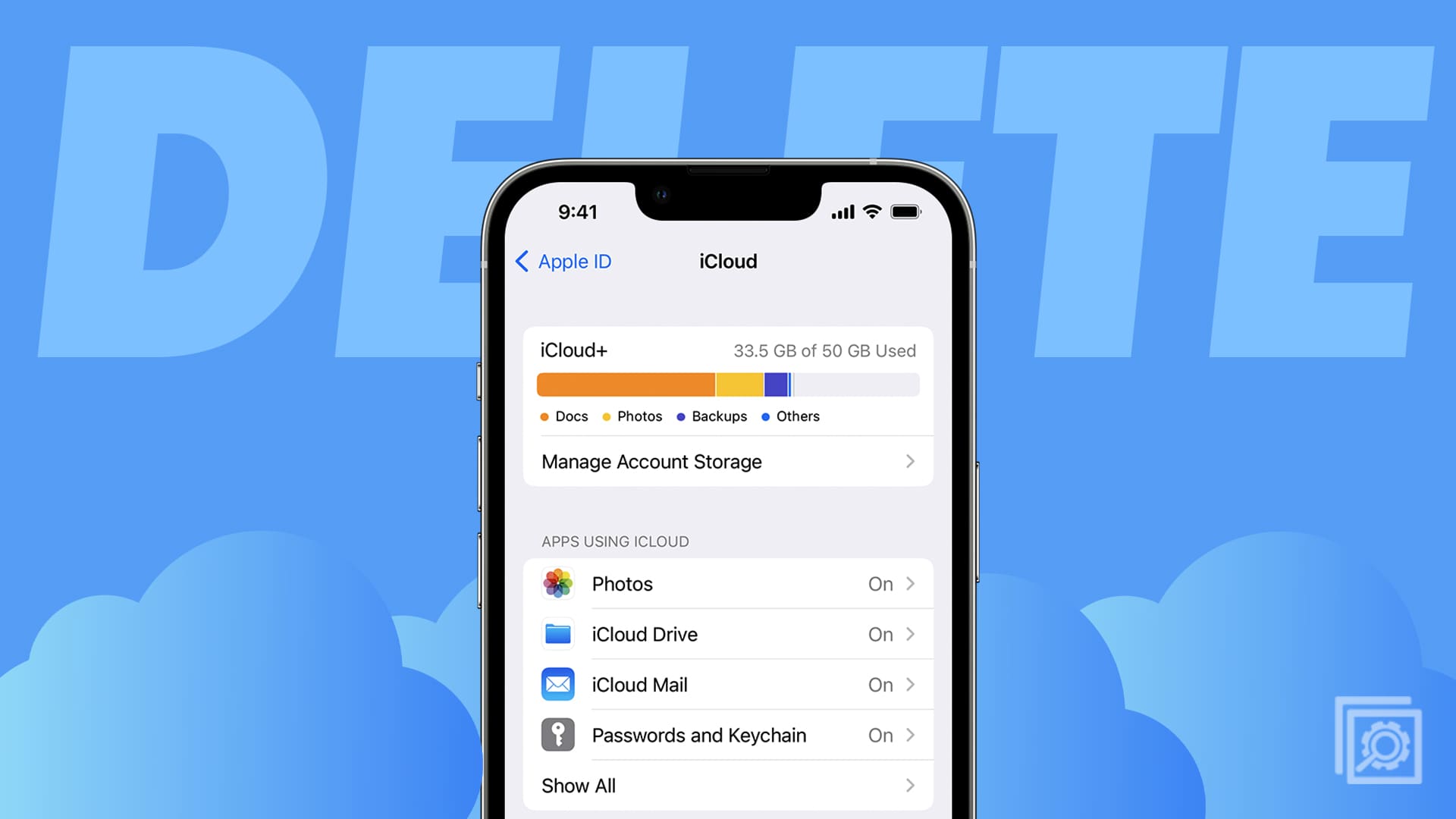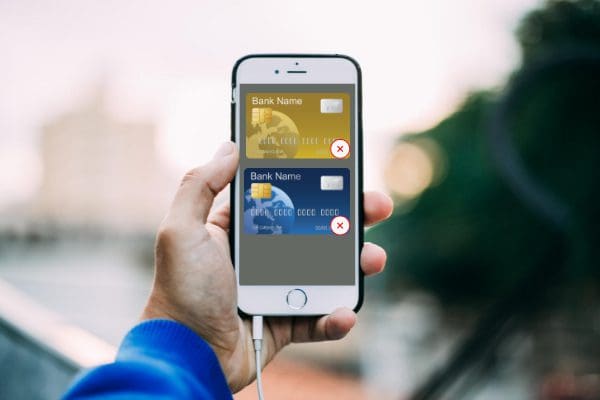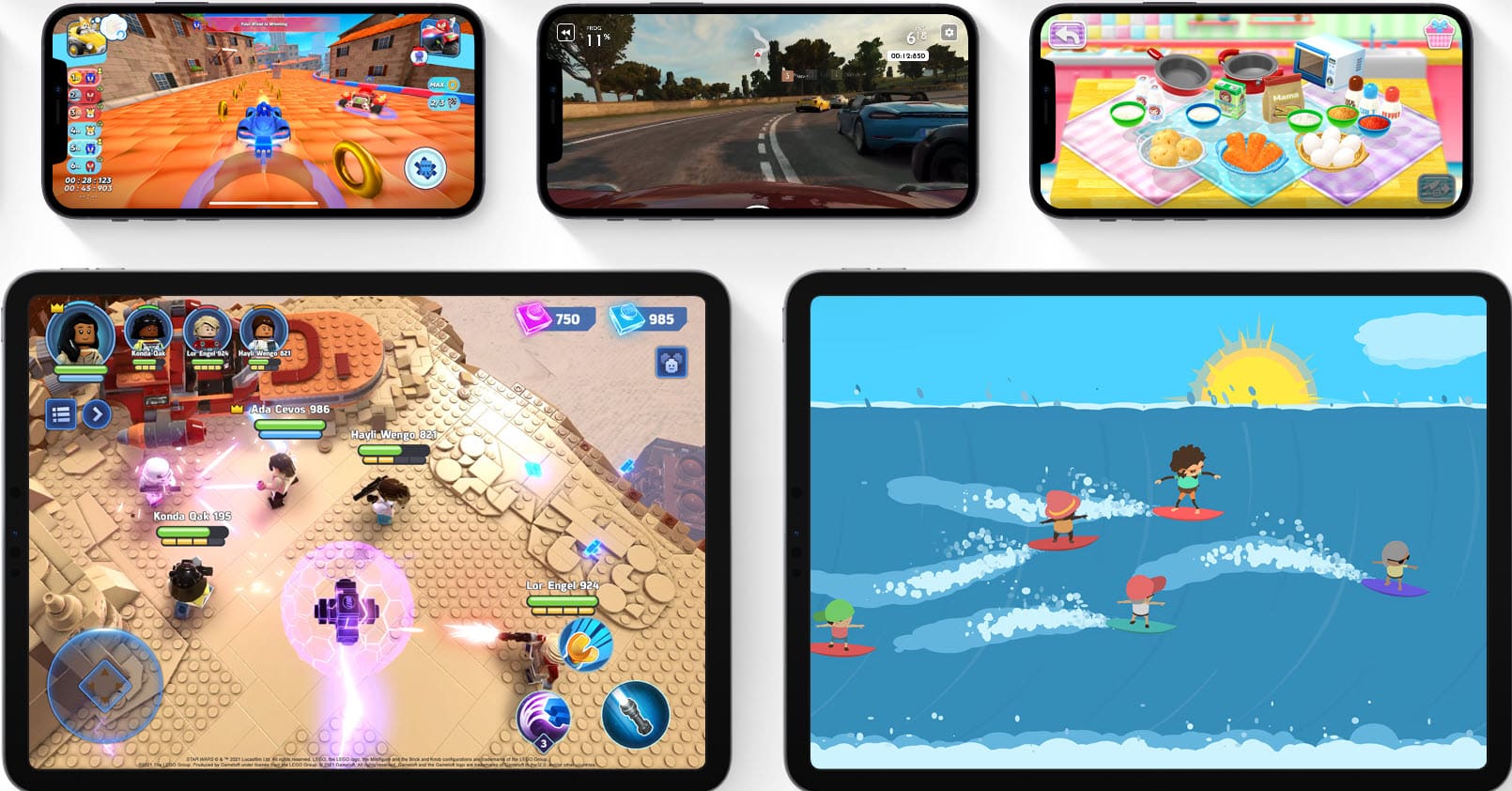Do you use multiple debit and credit cards in your Apple Wallet app? Let’s find out how to set the default card in Apple Wallet.
Apple Wallet is a super-convenient app that helps you do away with the need to carry your physical debit or credit card. Additionally, using this app, you can make online payments or buy products with contactless card terminals.
Though it allows you to add multiple cards, the first card you add becomes the default one. But you may not have sufficient balance on that card.
In such situations, you must change the default card to Apple Wallet or Apple Pay. Here is how to set the default card in Apple Wallet.
Contents
How to Set Default Card in Apple Wallet from iPhone
As an iPhone user, you need to follow these steps to set up the default card:
- Open the Wallet app on your iPhone.
- Touch the card that you want to make your default card and hold it.
- Now, drag and place it on top of all other cards.
If you’re finding the drag-and-drop gesture to set the default card in Apple Wallet challenging, use these steps instead:
- Go to iPhone Settings and tap the Wallet & Apple Pay option.
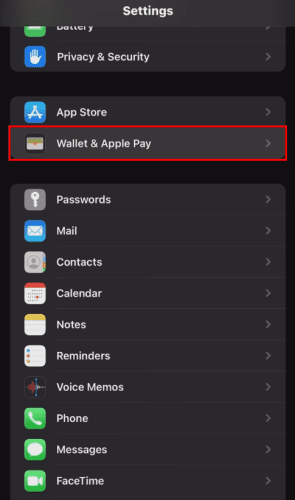
- You should now see all of your added cards on Apple Wallet.
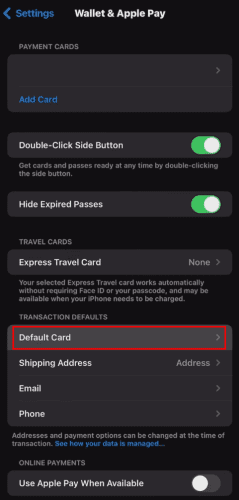
- Scroll down until you see the Transaction Defaults menu.
- Tap Default Card.
- Apple Wallet settings will open the list of added cards.
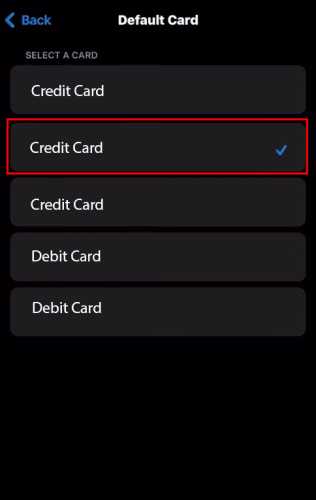
- Tap the card you want to make default. A checkmark will appear on the card.
Remember: To point out. This approach will only work when you add more than one card to the Apple Wallet. Therefore, when only one card is added, it’ll work as the default card without additional effort.
How to Set Default Card in Apple Wallet from iPad
If you use an iPad, these steps will help you change the default card in your Wallet app.
- Go to the Settings of your iPad and select Wallet & Apple Pay.
- Go to Transaction Defaults.
- Tap Default Card.
- Now, select your favorite card, and it’ll become the default card in Apple Wallet.
How to Set Default Card in Apple Wallet from Apple Watch
In case you’re wondering, “how do I change my default Apple Pay card on Apple Watch,” here are the steps for you. Using these, you can set or change the default card of Apple Wallet from your Apple Watch. With this in mind, here are the steps to follow.
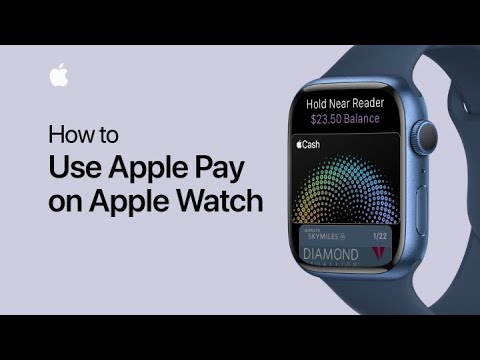
- Take your iPhone and open the Apple Watch app there.
- Navigate to the My Watch tab.
- Tap Wallet & Apple Pay option.
- Find and tap Default Card, located under Transaction Defaults.
- Tap the card you want to be your default Apple Wallet card.
Conclusion
As can be seen, the Apple Wallet app allows iPhone and iPad users to make payments without a physical debit or credit card easily. Therefore, when you set up a card as the default one, this app automatically deducts money from that card.
Now that you know how to set the default card in Apple Wallet, adding a new card or changing one shouldn’t be an issue. However, you can always tell us in the comments if you face any problems.
Next up, how to add money to Apple Pay without a debit card.