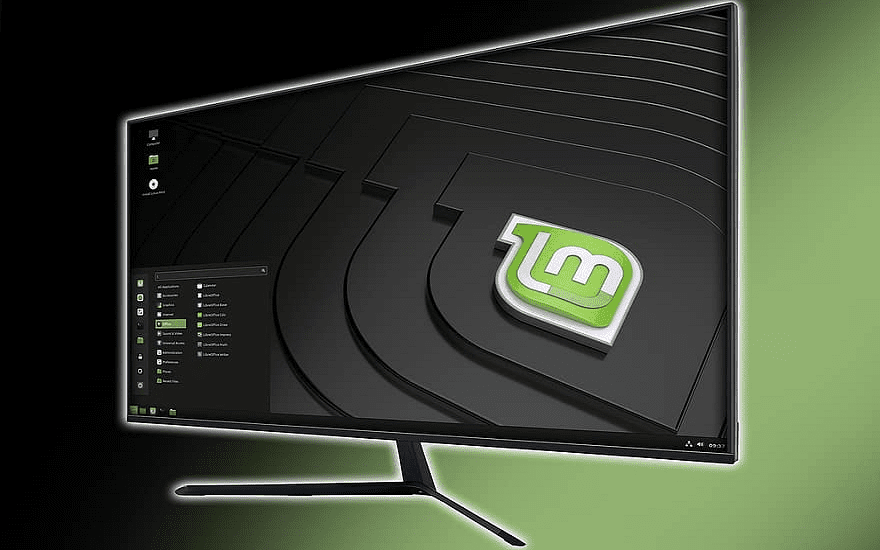When you step away from your computer, it’s generally a good idea to lock it, to prevent other people from being able to access it, and all of your documents and online accounts. To help to protect your computer if you forget to lock your computer, Mint will automatically switch to the screensaver and lock your screen after a period of inactivity.
There are some options that you can configure for the lock screen. To do so you need to open the screensaver settings, by pressing the Super key, then typing “Screensaver” and hitting enter.
Tip: The “Super” key is the name that many Linux distributions use to refer to the Windows key or the Apple “Command” key, while avoiding any risk of trademark issues.

Once in the screensaver settings, switch to the “Customise” tab. To manage the appearance of the clock on the lock screen, you need to configure the options in the “Date and Time” section. The clock is enabled through the “Always show the clock” option.
If you enable “Use a custom date and time format” you can configure the format of the clock and date on the lock screen. To understand the syntax for this formatting, click the “Show information on date format syntax” button that is visible once the custom format slider has been enabled.

The last two date and time options allow you to configure the font and font size used for the clock and date. Click on the current font to open a window that allows you to select a new font and font size.

Custom Lock Screen Message
To add a custom message to the lock screen, you need to edit the options in the “Away message” section. “Show this message when the screen is locked” is a simple text box, enter any text and it will be displayed on the lock screen. Again, you can set the font and font size of the away message by clicking the “Font” option.
If you want to change or override your lock screen message as a one-off setting, you can enable the “Ask for a custom message when locking the screen from the menu” option. When you lock the screen through the start menu, you will be prompted to enter a lock screen message that will temporarily override any default lock screen message.