Putting a password on your computer is a great way to prevent other people from accessing your computer. An account password prevents other people from being able to sign in to your account if they steal your computer, it also prevents other users from accessing your account.
It’s good practice to lock your computer when you leave it unattended, as this then requires your password to unlock the computer again. This isn’t necessarily so important in your home, where you know and are likely to trust anyone who could access your computer. In a public or work environment, however, it is highly recommended that you have a password and lock your computer.
If you leave a computer unattended in a public place, not only could someone steal it, but they could access all of the documents on it if they don’t need to enter the password. A work computer could be even more valuable as business documents and details can be highly sensitive.
Even if you try to remember to lock your computer every time you step away from it, occasionally you may forget. To help out in these scenarios Linux Mint automatically switches to a screensaver when your computer has been left alone for too long. By default, the Linux Mint screensaver also locks the computer, forcing you to re-enter your password to sign back in.
Generally, this is a good thing, as it helps to keep your computer more secure. There are, however, scenarios where you can leave your computer untouched for long enough to start the screensaver, where you wouldn’t want to have to enter your password to sign in again. For example, if you’re on a long phone call, sat at your desk, you may not use your computer for a while, but could suddenly need to access it to find some information or to make a note, and having to then unlock your computer again makes that process take longer.
Thankfully, if you find yourself in a position where you don’t want your screen to lock automatically, you can turn that off in Linux Mint. To be able to do so press the Super key, then type “Screensaver” and hit enter.
Tip: The “Super” key is the name that many Linux distributions use to refer to the Windows key or the Apple “Command” key, while avoiding any risk of trademark issues.

In the screen saver settings, the first option “Delay before starting the screensaver” allows you to configure how long it takes for the computer to start the screensaver. In the “Lock settings” section, the second slider, labelled “Lock the computer after the screensaver starts” allows you to set if the screensaver locks the computer, requiring your password, or not.

While you could choose to prevent the screensaver from locking your computer entirely; you could instead set a delay before the screen is locked. This is an ideal middle ground, allowing you to cancel the screensaver quickly without needing your password if you need your computer to remain unlocked, while also continuing to lock your computer if you’ve actually left it unattended.
To do this, enable “Lock the computer after the screensaver starts”, then select a delay from the “Delay before locking” dropdown box.

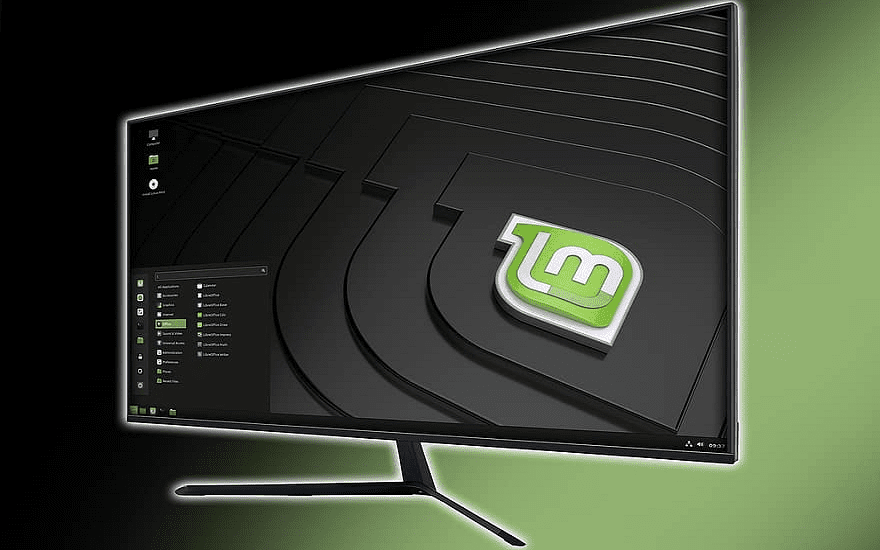


Excellent review !! I am having tissues with screensaver locking me out.
Since my rig is home bound, I decided to detach it.
I never had this issue, until an upgrade [degrade].
I’m not a techo and I found this very readable and understandable. Thanks Mitch, I find a lot of the LInux support speaks in terms I don’t understand. You make it very accessible.