The start menu in Linux Mint is an applet that you can configure to your personal preference. “Applets” are small applications that display in the bottom bar.
How to Modify the Menu Applet in Linux Mint
To configure the “Menu” applet, right-click on the Linux Mint icon in the bottom-left corner, then click “Configure.”
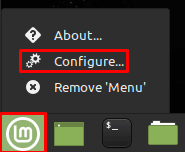
Once in the menu applet settings, the first option, “Use a custom icon and label,” will give you the ability to customize the icon of the menu button, the size of the icon, and any label text you want to go with it.
The “Behaviour” options allow you to configure the keyboard shortcut to open and close the start menu. You can also choose to have the menu open when you move your mouse over it, rather than click on it, and if you want animations.

If you switch to the “Menu” tab, you can control the settings for the start menu. “Show category icons” and “Category icon size” allow you to choose if the app categories have icons and how large they are.

“Show application icons” and “Application icon size” allow you to choose if the applications in the start menu have icons. You can also choose their size.

“Show favorites and session buttons,” “Favorites icon size,” and Minimum height or the favorites section” control the favorites bar on the left of the start menu.
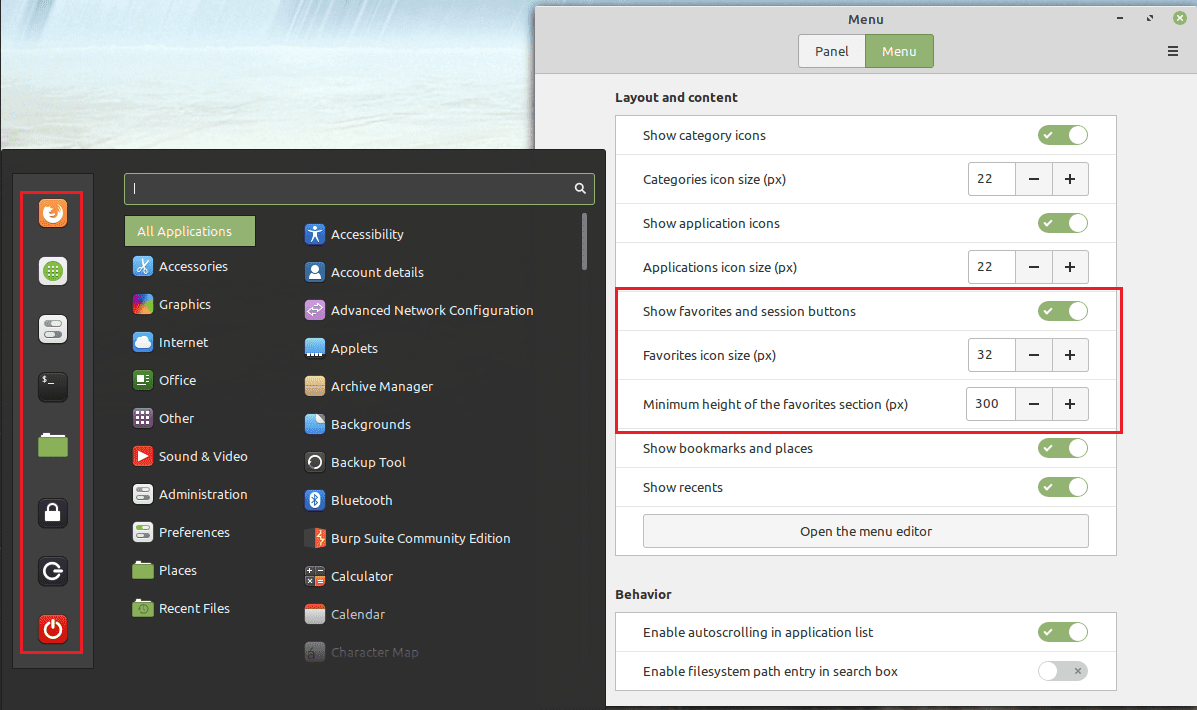
“Show bookmarks and places” and “Show recents” determines if the folder links are included in the categories list.

Almost Done
“Open the menu editor” allows you to manually add and remove entries from both the categories list and the application lists within those categories.

“Enable autoscrolling in application list” allows you to scroll through the application list by slowly moving your mouse off the top or bottom of the list. “Enable filesystem path entry in search box” lets you search for files by providing a file path.

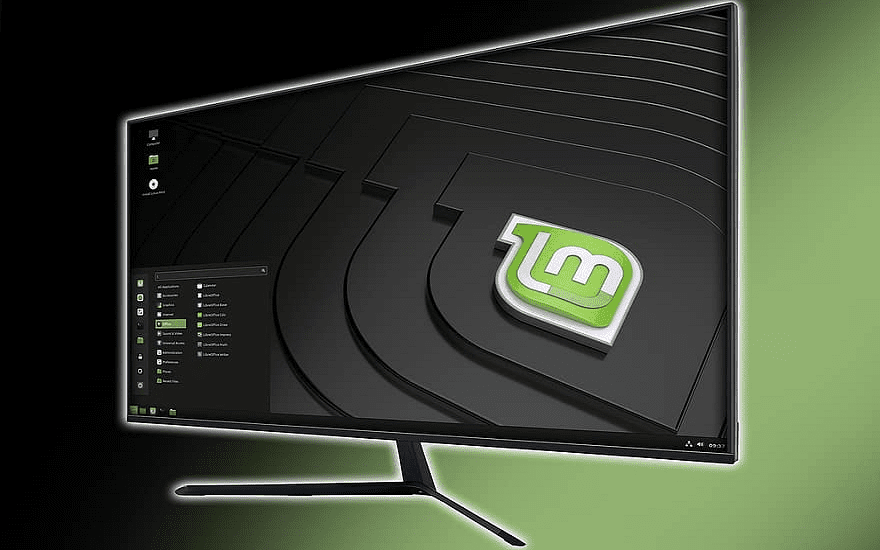

How do we change the Favorites in Mint Menu (on the left side of the general menu)?
These are great, BUT, could you please show us how can to remove the Firefox and Locked Screen icons from the Favorites menu [extreme left]. Thanks.