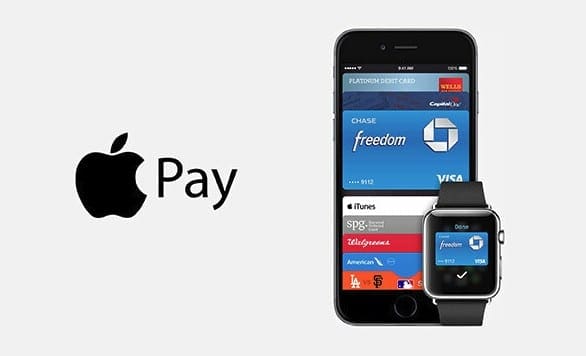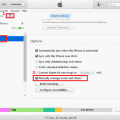Android users have their Google Pay, and iOS users have their Apple Pay. If you’re not familiar with the payment process, using it may seem intimidating, since it’s your financial data that are involved. But, once you learn how to set up and use Apple Pay, you may even laugh at how you were reluctant to use it at first.
Before you start using Apple Pay, you will need to set it up. Your device will need to meet some requirements, whether you’re using an iPhone or iPad. Once you get past the setup, you will see how easy it is to use and wonder how you did without it.
Contents
With What Devices is Apple Pay Compatible With?
Apple has a complete list of the devices that are compatible with Apple Pay. The list will tell you the year your model was introduced, capacity, colors, and even the model number. The list ranges from the iPhone launched in 2007 to the iPhone Xs.
How to Set Up Apple Pay
Before you start setting up Apple Pay, you’re going to need to have a credit card that is accepted by Apple Pay. Good thing that Apple has a page dedicated to letting you know what credit cards are accepted depending on the country you’re living in.
Also, make sure that you’re using the latest iOS version. You’re also going to need an Apple ID that is signed into iCould. If you’re going to use Apple pay on various devices, you’re going to need to add the card to every device you use it on.
Once you have everything, you need, it’s time to go into your device’s settings to add a card. Any compatible card you may have added to your iTunes & App Store account will be recommended automatically. If you’re on your iPhone, go to Wallet and then tap on the plus icon. On your iPad, go to Settings, followed by Wallet & Appl Pay. Select Add Card and follow the instructions.

Tap on the Next button so your bank can verify if your card can be used with Apple Pay. If any additional information is needed, you will be asked for it.
How to Use Apple Pay in Stores
To use Apple Pay on your iPhone, press the side button twice. Authenticate it’s you by using Face ID, or if you prefer, you can also use your passcode. Place your iPhone close to the contactless reader, and if the process were done correctly, you would see the word Done with a checkmark.
To pay with Touch ID, put your finger on Touch ID to choose your default credit card. Place your iPhone near the reader, and when you see the word Done.
How to Use Apple Pay to Buy Apps
It’s also possible to use Apple Pay within apps and in Safari, wherever you see the Pay symbol.

You should now see information such as your shipping, billing, and contact information. Double-check to make sure that the information is correct, but if you decide to pay with a different card, tap on the arrow pointing right. Once you enter your financial info once, you won’t have to type it again.
Conclusion
Apple Pay makes paying more accessible, and setting it up is not as difficult as it may sound. You don’t have to worry about not having enough cash on you since Apple Pay has you covered right down to the last cent. Now that you know how Apple Pay works, do you think you’re going to give it a try? Let me know in the comments.