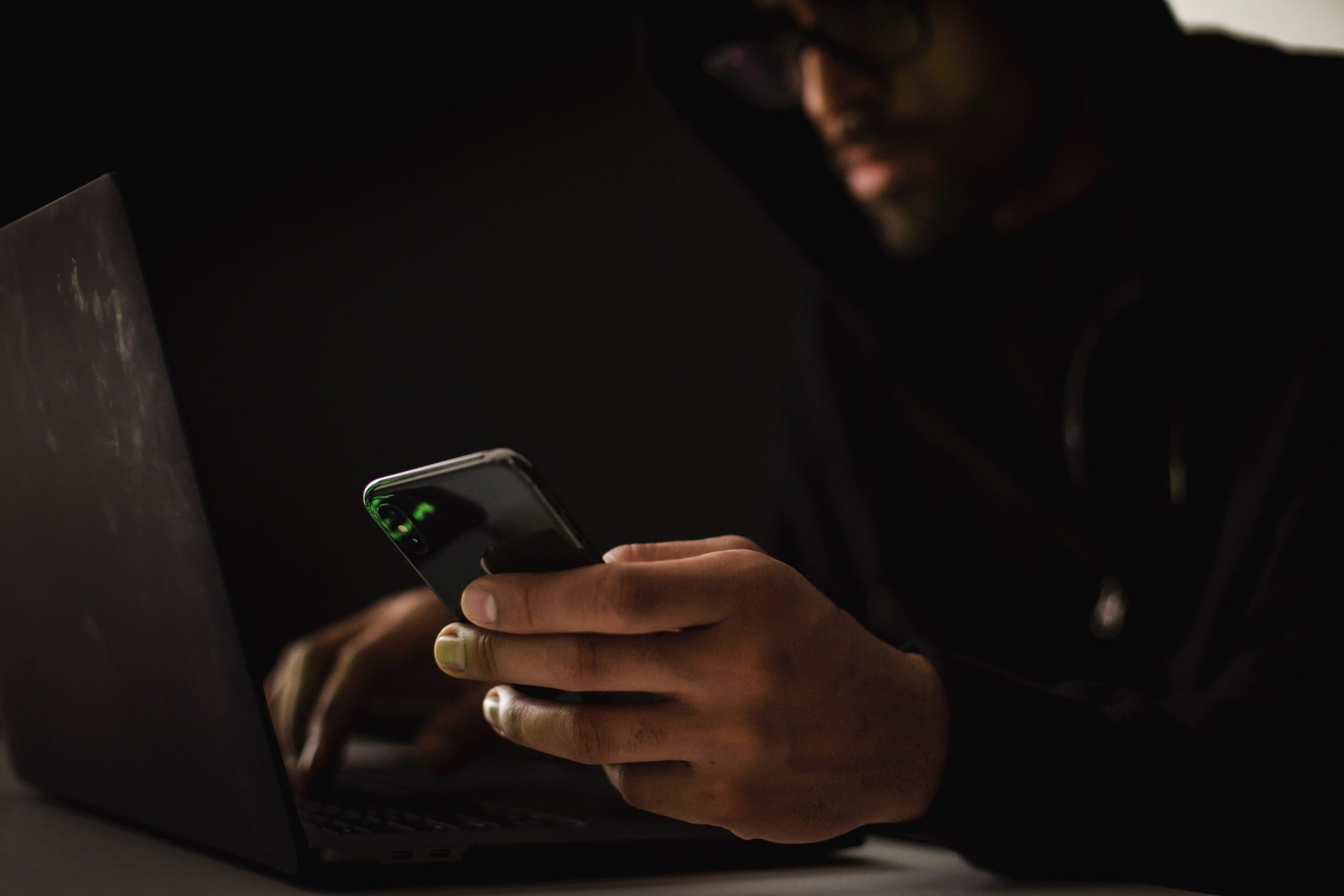It’s something that’s happened to all of us. You buy an app thinking it’s the one for you, and you buy it. But then there are issues such as the app not working as expected, or maybe a child purchased the app, and you need a refund. The good news is that the process is easy, but you must have a valid reason for your refund. You can bet that Apple will do its research on the refund process to ensure that there is a valid reason for the request. But the good news is that you don’t have to go through endless steps to claim your refund. You’ll be done in less time than you think.
Contents
How to Get a Refund on an App or In-App Purchase from the App Store
To start the refund process, you’ll need to go to Apple’s page that has been set up for this type of thing. Once you’ve accessed the Report a Problem page, you must sign in with your Apple ID username and password or fingerprint. Once you’re in, click the dropdown menu for the option: What can we help you with? Choose the request a refund option. Below that option, there will be another dropdown menu where you must choose the reason for your refund. If you scroll all the way down, you may even see a message from Apple if you don’t have any purchases that are available for a refund.
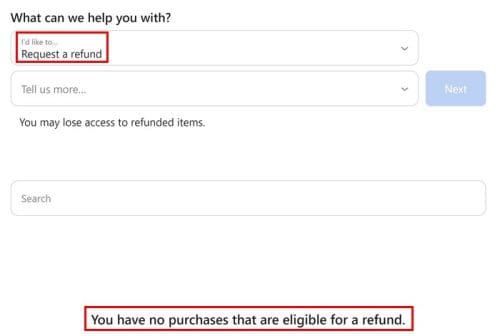
Once you’ve completed the necessary information, click the blue next button to continue. On the next page, you’ll need to choose what purchase you want to return and click the Submit option to finish things. At this point, all you can do is wait for Apple to get back to you, and they should do so within a couple of days to tell you if the refund request has been approved.
How to Request a Refund on the Apple Store Using Your iPad
The previous steps allowed you to request a refund by going to Apple’s Report a Problem page, but the following steps will guide you in requesting your refund using the App Store app. The steps are still easy to follow, but it’s always great when you have more than one way to do something. Once you have the App Store open, tap on your profile picture. If you haven’t added a profile picture, you’ll only see the icon of a person.

When the Account window appears, tap on the Purchased option and tap on the app you wish to get a refund for. Swipe down until you see the Report a Problem option and tap on it. Your iPad will ask you if you want to use your Apple ID info to sign in. Now you should be on Apple’s Report a problem page. You’ll see the exact steps you would if you signed in from a browser. You’ll need to tap on the dropdown menu and choose Request a refund and the reason for the refund.

Make sure that the refund is requested as soon as possible. The more time that passes, the probability that the claim will be denied. If you’re having an issue requesting a refund, make sure the payment went through. Your payment info could be outdated, and the charge was never made. If you were charged when you didn’t purchase anything, maybe another family member made the purchase. If you want more information on the purchase, you can always access the Purchase History.
How to Access Purchase History on iPad
On the Purchase History, you can get info such as the date and amount of the charge. You must go to Settings and tap your name at the top left. Select the Media and Purchases option, followed by the View Account option. You’ll need to sign in and tap the Purchase History option. There you should see all the apps that were purchased and the amount.
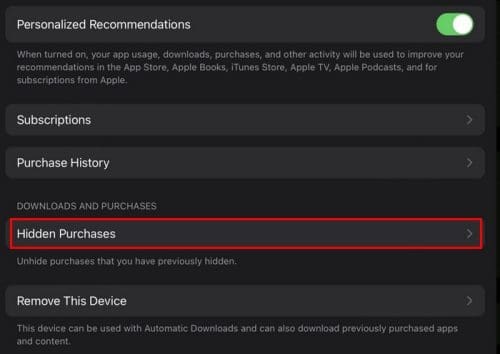
Further Reading
Speaking of getting a refund, see how you can get a refund on Google Play and how you can resubscribe to an app. Sometimes to get rid of an app, you end up needing it again. Don’t forget that you can always use the search bar to search for more articles to read.
Conclusion
At some point, everyone has had to return something for whatever reason. Maybe the app isn’t working as it should, or s child purchased it. As long as the purchase was not made just to use the app for free, there is a good chance that Apple will comply with the refund request. The process doesn’t take long, but you will need to wait a few days to get a response from Apple. How many apps will you be returning? Let me know in the comments below, and don’t forget to share the article with others on social media.