There are a lot of free apps that offer a lot of great options. But, sometimes, you come across an app that lets you use the Pro version for a few days, and you can’t help but love the app. You’re happy with the full version of the app, but sooner or later, that free trial is going to end.
You end buying the Pro version, but after a while, for different reasons, you have to cancel your subscription for good. Or so you thought. The circumstances change, and you can now resubscribe to your favorite app’s Pro version. Here are the steps to follow to get full access to the app again.
Contents
How to Resubscribe to Any App – Google Play

To resubscribe to any app, open Google Play and tap on your profile picture. Tap on the Payment and Subscriptions option, followed by Subscriptions. Here you’ll see a long list of all the apps you’ve ever subscribed to, along with the date the next payment is due.
Things You Should Know About Your Google Play Subscriptions
If the app announced any price changes, you’d see that too. If you can’t find your Google Play subscriptions, it could be because you’re signed into the wrong account. Tap on the profile picture and choose the correct account.
Is the app you’re looking for missing from the list? If what you did was only uninstall the app, that doesn’t cancel your subscription. There are specific steps you need to follow to cancel your subscription to an app.

In Subscriptions, you’re going to also see apps whose subscription has already ended. If you don’t want an app to appear on the list, all you have to do is tap on the Remove option. You’ll see a confirmation message to make sure that your action is not a mistake. Once you confirm, the app will be removed from the Expired list.
Also, if you forget to cancel the subscription before a specific date and you’re charged the fee, you can always ask for a refund. If there’s an email you can contact, go for it and ask for one. But, if you get the refund is another story, it’s up to them if they want to give you one or not.
How to View and Make Changes to Your Google Play Subscriptions – Desktop
To view, cancel, or make changes to your subscriptions while on your computer, you can start by clicking on the My Subscriptions option to your left.

On the next page, you’re going to see all the apps you’ve subscribed to and options to manage them. You’ll also see the resubscribe button if you previously canceled.

By clicking on the Manage option, you can do things such as see how often the subscription renews, the primary payment method, and you can also add a backup payment method. Just in case you forget to add money to your Google Play balance, your subscriptions will still get paid. On active subscriptions, you’ll also see an option to cancel the subscription.
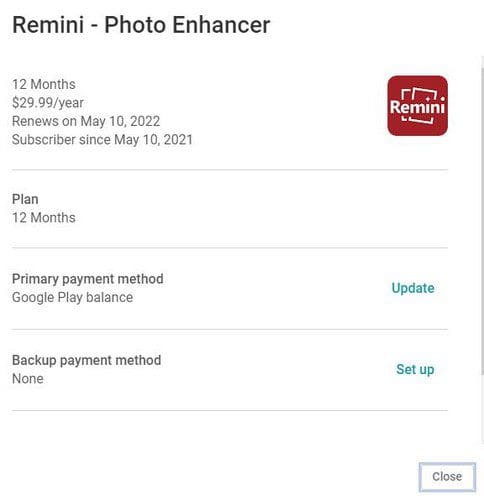
Conclusion
When it comes to subscriptions, it’s a good idea to have everything under control. Some apps will remind you that payment is due in a few days before the subscription is renewed. It¡s then when action needs to be taken. By knowing what subscriptions are due, you won’t be surprised when you’re charged the renewal fee. Do you have to deal with a lot of subscriptions? Share your thoughts in the comments below, and don’t forget to share the article with others on social media.





I want to resubscribe simule app. I was unable to pay it through vi account so i unsubscribe it. Now what should I do?