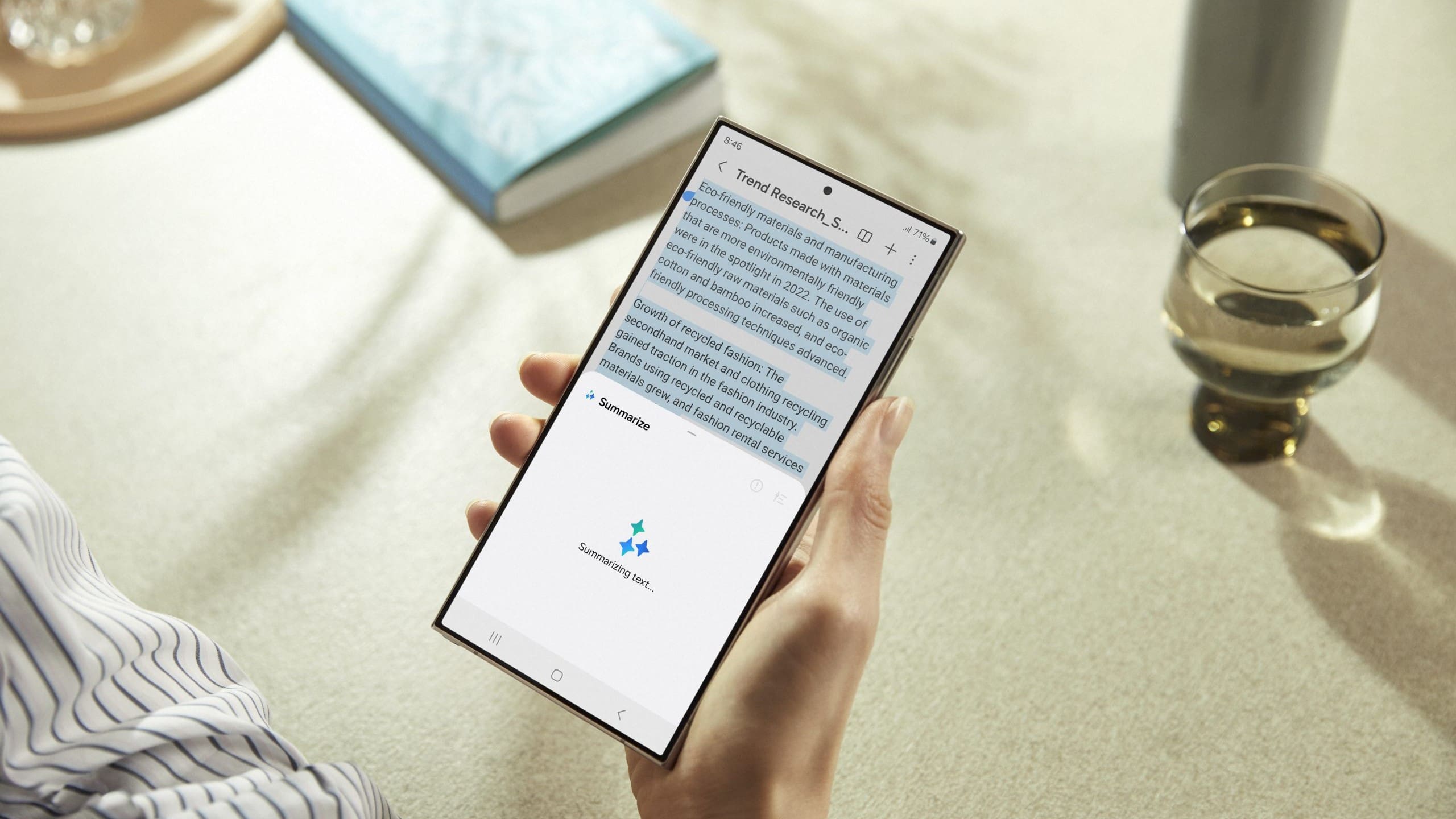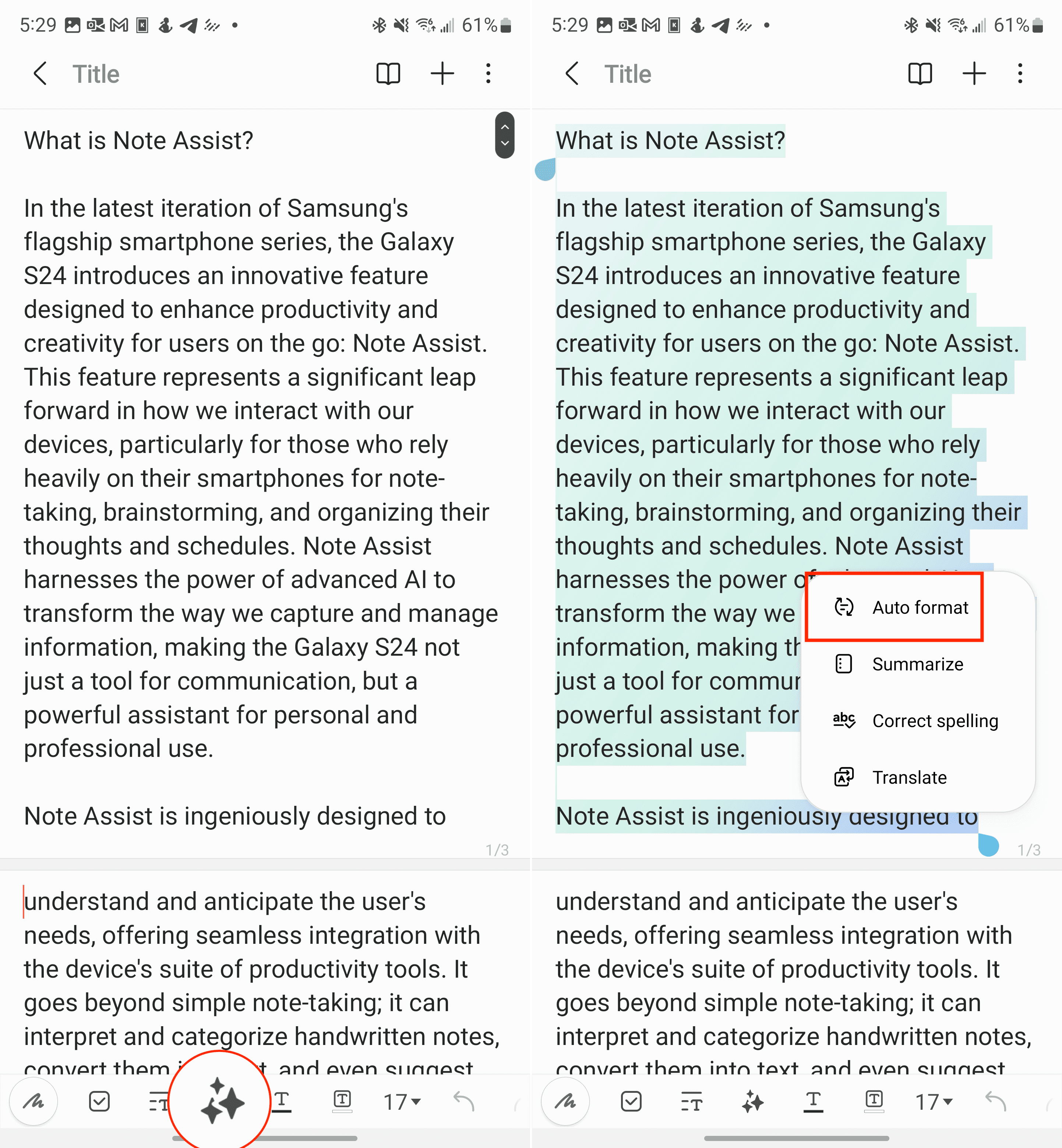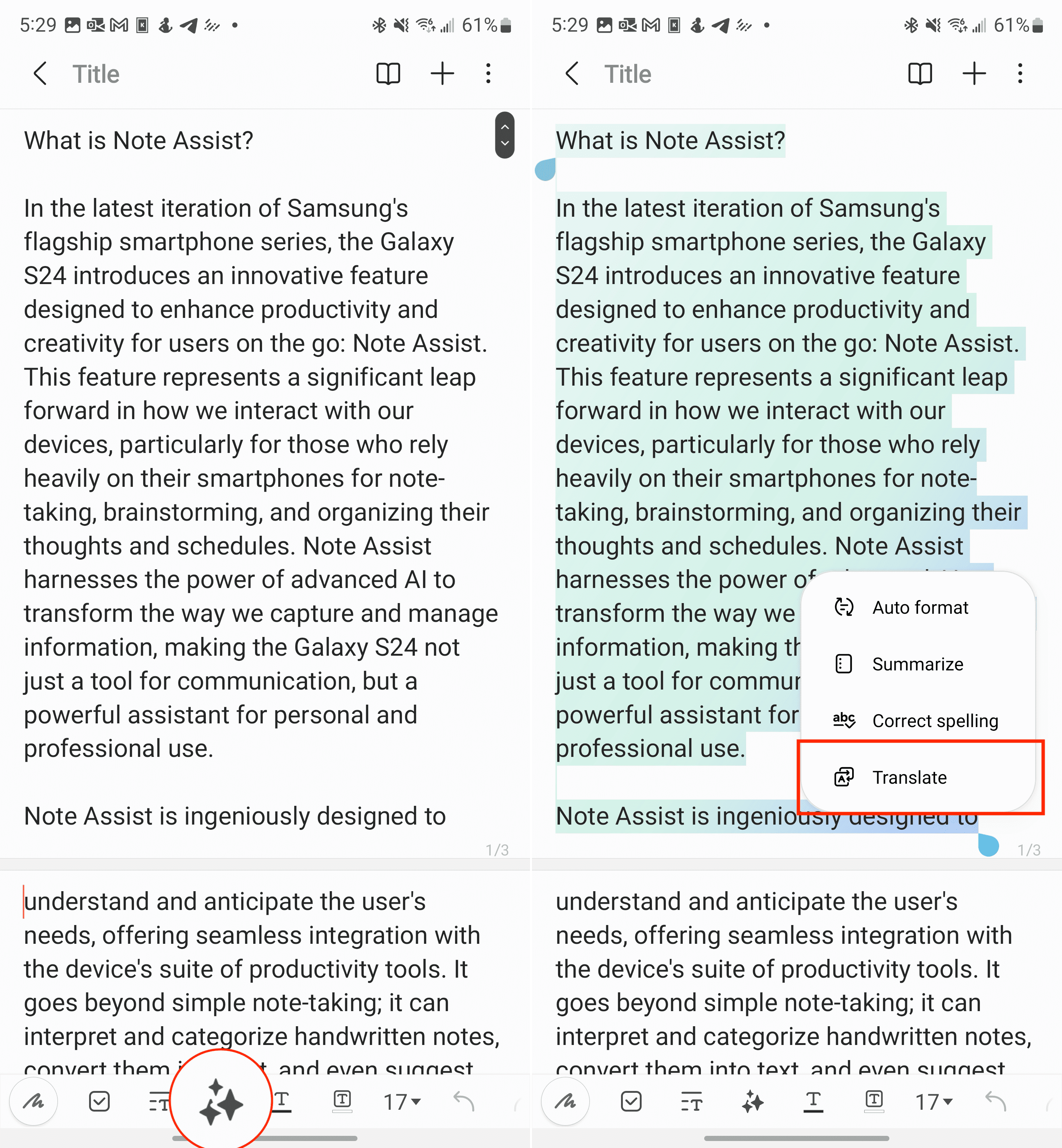The Samsung Galaxy S24 has shattered expectations yet again, proving that smartphones aren’t just about staying connected – they’re potent tools fueling productivity and unleashing our creativity. Among its array of groundbreaking features, Note Assist emerges as a true revolution for professionals, students, and anyone who values efficient note-taking. This AI-powered marvel transforms your scribbles into streamlined, actionable information, making it a breeze to capture knowledge and act on it instantly.
Whether you’re scrambling to keep up in a whirlwind meeting, mapping out your next breakthrough idea, or simply wrangling daily to-dos, Note Assist becomes your indispensable sidekick. Think of it as a tireless assistant that never misses a beat. Get ready to experience how Note Assist on the Galaxy S24 streamlines your workflow! Ready to dive in? In this article, we’ll explore exactly how to harness Note Assist’s power, optimizing your productivity like never before.
What is Note Assist?
In the latest iteration of Samsung’s flagship smartphone series, the Galaxy S24 introduces an innovative feature designed to enhance productivity and creativity for users on the go: Note Assist. This feature represents a significant leap forward in how we interact with our devices, particularly for those who rely heavily on their smartphones for note-taking, brainstorming, and organizing their thoughts and schedules. Note Assist harnesses the power of advanced AI to transform the way we capture and manage information, making the Galaxy S24 not just a tool for communication, but a powerful assistant for personal and professional use.
Note Assist is ingeniously designed to understand and anticipate the user’s needs, offering seamless integration with the device’s suite of productivity tools. It goes beyond simple note-taking; it can interpret and categorize handwritten notes, convert them into text, and even suggest actions based on the content. For instance, if you jot down a meeting date and time, Note Assist can automatically recognize this and offer to create a calendar event, complete with reminders. This smart feature is also capable of summarizing long notes, highlighting key points, and even generating visual aids like graphs and charts from statistical data you input.
The AI-driven capabilities of Note Assist ensure that your ideas are not just recorded, but are also enhanced and organized efficiently. In doing so, this makes the Galaxy S24 an indispensable partner for anyone looking to boost their productivity and creativity.
How to Use Note Assist on the Galaxy S24
Say goodbye to disorganized notes and wasted time. Enabling Note Assist on your Galaxy S24 unlocks a world of AI-powered organization and efficiency. Let’s dive in and activate this game-changing feature so you can experience smarter note-taking immediately.
- Open the Settings app on your Galaxy S24.
- Scroll down and tap Advanced features.
- Tap Advanced Intelligence.

- On the next screen, locate and tap Samsung Notes.
- Tap the toggle at the top of the page to the On position.

Use Note Assist to Generate Cover
Sometimes, a touch of visual flair can go a long way! Note Assist on the Galaxy S24 allows you to generate covers for your notes, injecting personality and organization into your workspace. Let’s learn how to make the most of this creative feature.
- Open the Samsung Notes app on your Galaxy S24.
- Locate the Note that you want to generate a cover for.
- Long-press the Note preview.
- In the bottom right corner, tap the More button.
- From the menu that appears, tap Generate cover.
- Wait a few moments.
- When prompted, tap the Done button to apply the generated cover to the note.
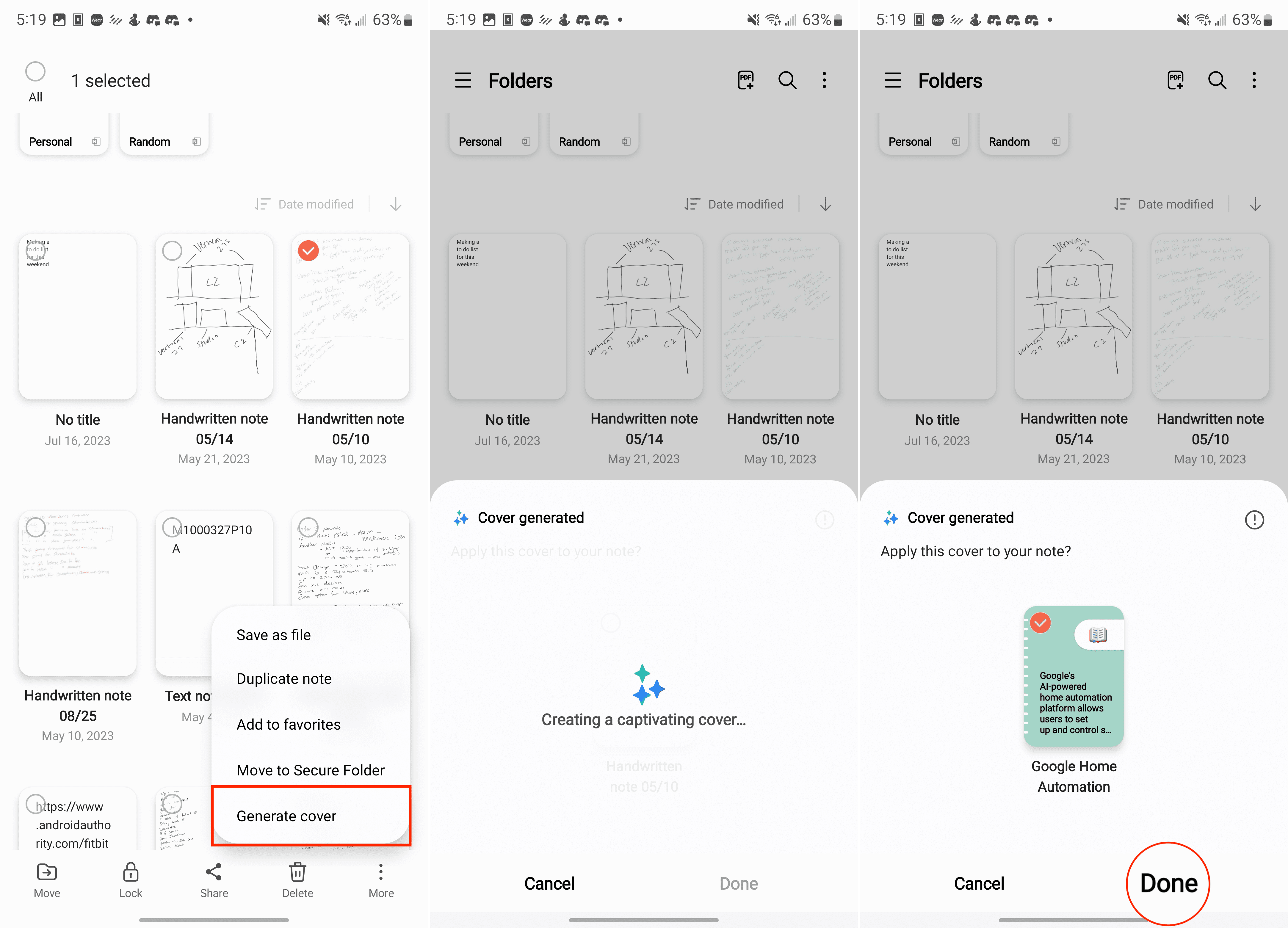
Summarize Notes with Note Assist on Galaxy S24
Note-taking is essential, but let’s be honest, those notes can get lengthy. If you’ve ever wished for a magical way to trim them down, Note Assist on the Galaxy S24 is the answer. Get ready to learn how to condense even the most sprawling notes into focused, easy-to-digest summaries.
- Open the Samsung Notes app on your Galaxy S24.
- Locate and select the note that you want to summarize.
- In the bottom toolbar, tap the button that looks like the Google Gemini logo.
- Drag the slider to highlight the text that you want summarized.
- From the menu that appears, tap the Summarize button.
- Wait a few moments.
- From there, you’ll see a brief summary of your notes.
- If necessary, tap one of the following options:
- Copy
- Replace
- Add to

Auto Format Notes with Note Assist on Galaxy S24
Make your notes shine with a professional touch. Note Assist’s Auto Format allows you to present polished, easily digestible notes in important meetings or when sharing with collaborators. Let’s discover how to easily achieve a sleek and sophisticated look for your notes.
- Open the Samsung Notes app on your Galaxy S24.
- Locate and select the note that you want to summarize.
- In the bottom toolbar, tap the button that looks like the Google Gemini logo.
- Drag the slider to highlight the text that you want to format.

- Select one of the following:
- Headers and bullets
- Meeting notes
- If necessary, tap one of the following options:
- Copy
- Replace
- Add to
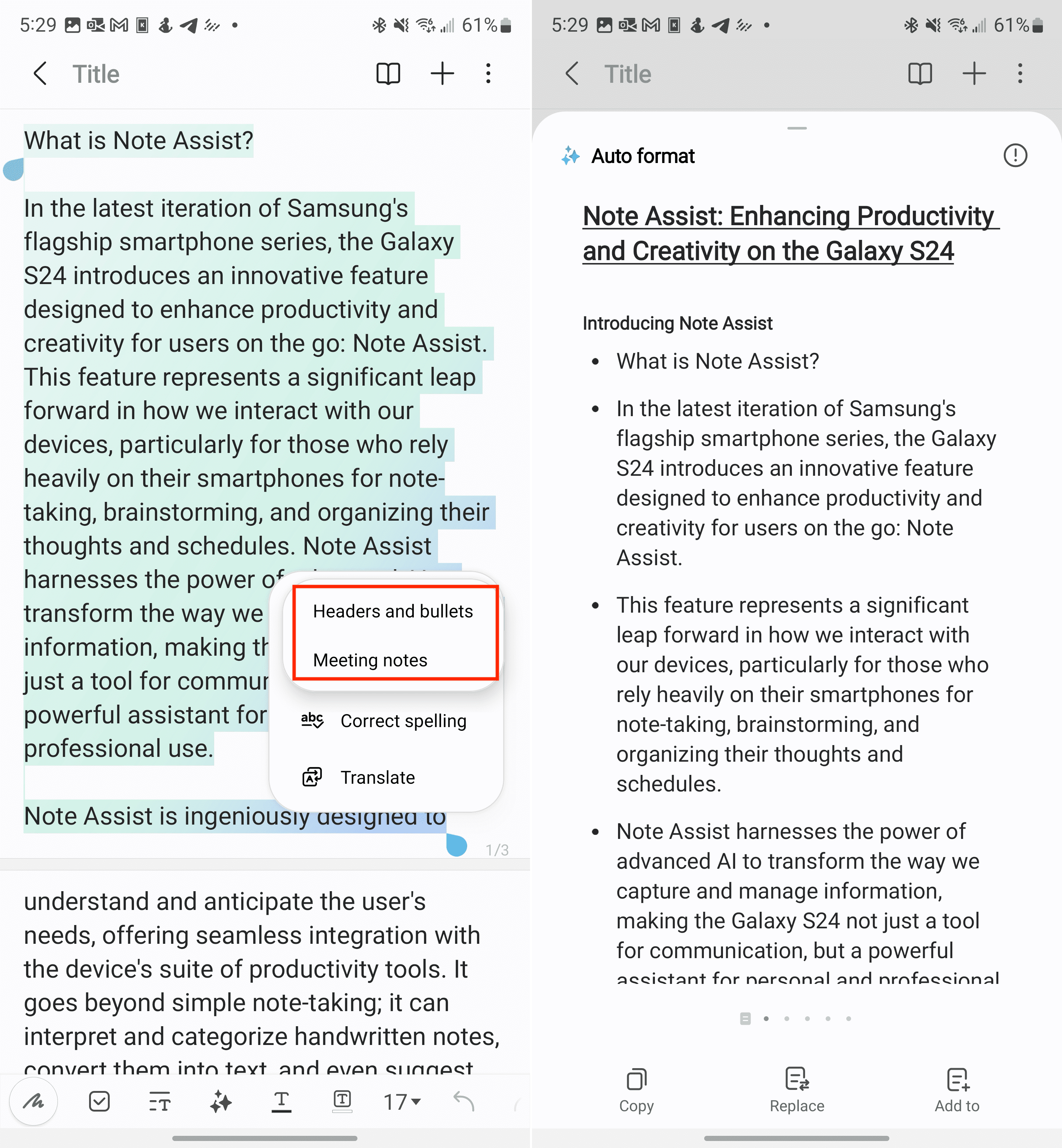
Translate Notes with Note Assist on Galaxy S24
Breaking down language barriers is easier than ever with Note Assist on the Galaxy S24. If you frequently work with notes in multiple languages, the built-in translation feature will be a game-changer. In this section, we’ll guide you through the simple steps of translating your notes directly within the Samsung Notes app.
- Open the Samsung Notes app on your Galaxy S24.
- Locate and select the note that you want to summarize.
- In the bottom toolbar, tap the button that looks like the Google Gemini logo.
- Drag the slider to highlight the text that you want to translate.
- From the pop-up window that appears, tap Translate.

- Select the target language that you want the notes to be translated to.
- Tap the Translate button.
- Wait a few moments for the translation to be completed.
- If necessary, tap one of the following options:
- Copy
- Replace
- Add to

Correct Spelling and Grammar with Note Assist on Galaxy S24
Typos and grammatical errors can undermine even the most brilliant ideas. Luckily, Note Assist on the Galaxy S24 has your back. In this section, we’ll show you how to harness its spelling and grammar correction tools to ensure your notes are polished and professional.
- Open the Samsung Notes app on your Galaxy S24.
- Locate and select the note that you want to summarize.
- In the bottom toolbar, tap the button that looks like the Google Gemini logo.
- Drag the slider to highlight the text that you want to correct spelling and grammar.
- Tap the Correct spelling option from the menu that appears.
- Wait a few moments for the note to be analyzed.
- Make any adjustments that are recommended.
- If necessary, tap one of the following options:
- Copy
- Replace
- Add to
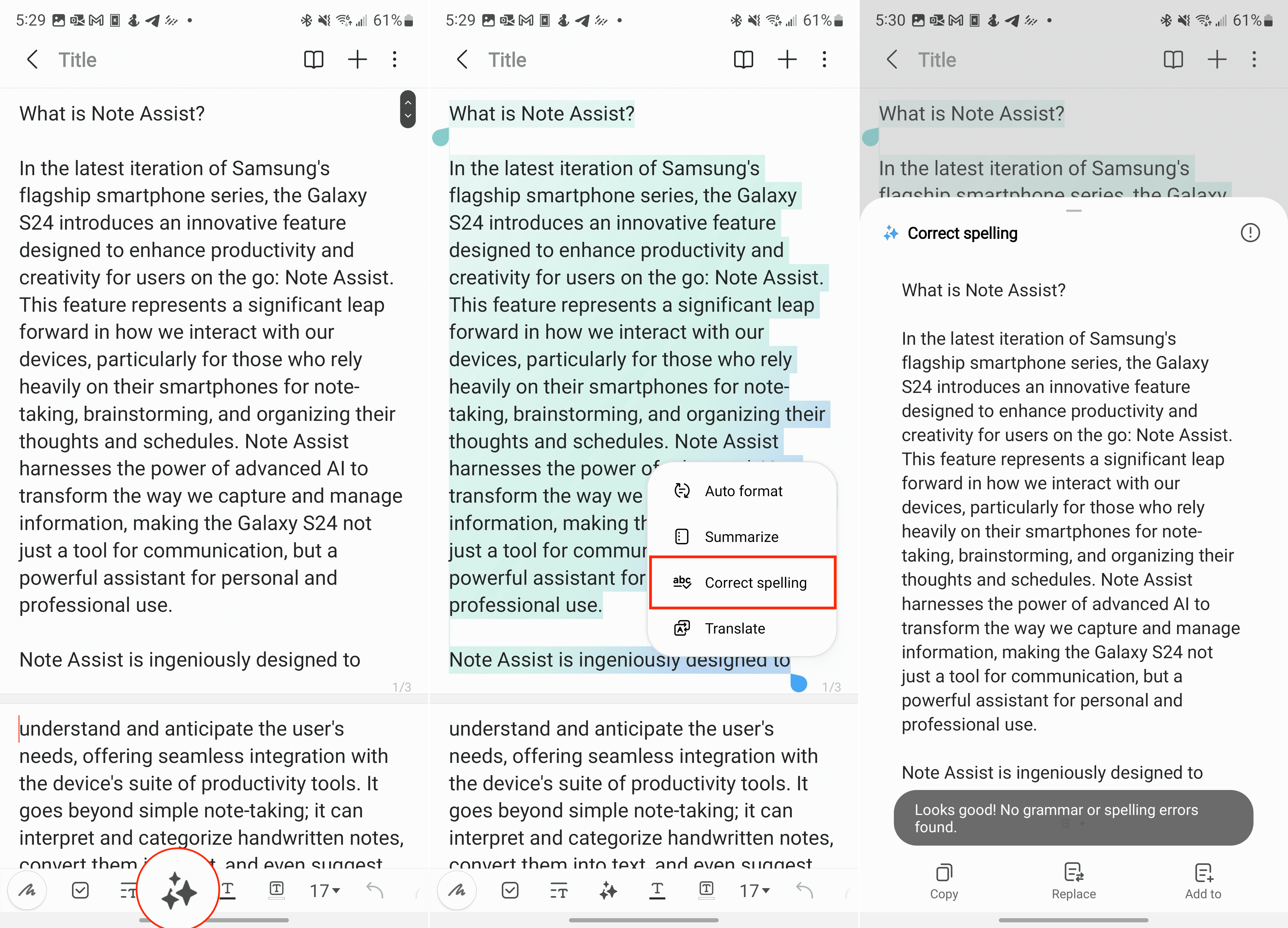
Conclusion
As we conclude our journey through Note Assist on the Samsung Galaxy S24, one thing becomes abundantly clear: this isn’t merely a note-taking tool—it’s your streamlined, AI-infused productivity powerhouse. Embracing Note Assist transforms your Galaxy S24 into more than just a device; it becomes a partner in your success. Effortlessly organizing your ideas, automating tedious tasks (imagine your notes magically creating those calendar events!), and effortlessly summarizing critical information – Note Assist liberates your time and focus for your highest priorities.
Features like Note Assist highlight the thrilling trajectory of technology. Witnessing the incredible ways AI seamlessly improves our daily lives makes the future feel bright and limitless. The potential to make work more intuitive, and to unlock effortless productivity is no longer a distant dream – it’s a reality nestled in the palm of your hand.