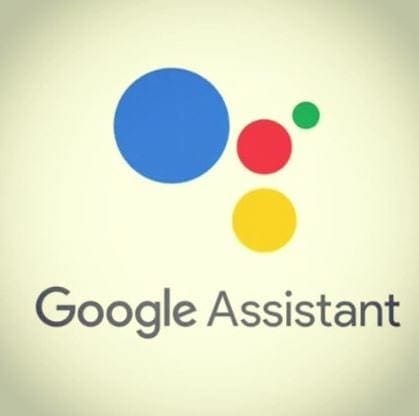Caller ID is a cool feature – it lets people know who’s calling ahead of time, and it saves us the hassle of having to remember countless numbers. That doesn’t mean you always want it to be active though – and on your Galaxy S10, you can turn it off relatively easily.
First, tap the phone icon and then tap the three dots in the top right corner and navigate to the Settings. There, near the top, you’ll find an option to simply turn Caller ID on or off with a slider.
Tip: This option doesn’t hide your number, it only turns off Caller ID for incoming calls, and it also disables spam protection services.
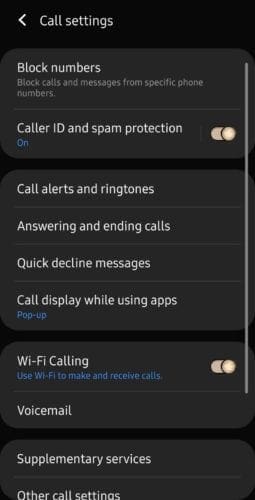
Near the bottom, you can find the option Supplementary services. Tap it, and you’ll see another caller ID option labelled Show caller ID. Tapping it will reveal three different options – to always hide your number, to always show it, or to use the setting that your network provider suggests.
In most cases, that will also be to show the number – in other words, if you want to reliably hide your number, you need to set it to Hide Number. You can set this option for both of your SIM cards separately if your phone has Dual SIMs – you’ll find two sets of options, corresponding to each SIM.

Tip: Even if you hide your number from the other party you are calling, the call will still be tracked by your phone service provider – a government can still get records of it via a subpoena, for example.