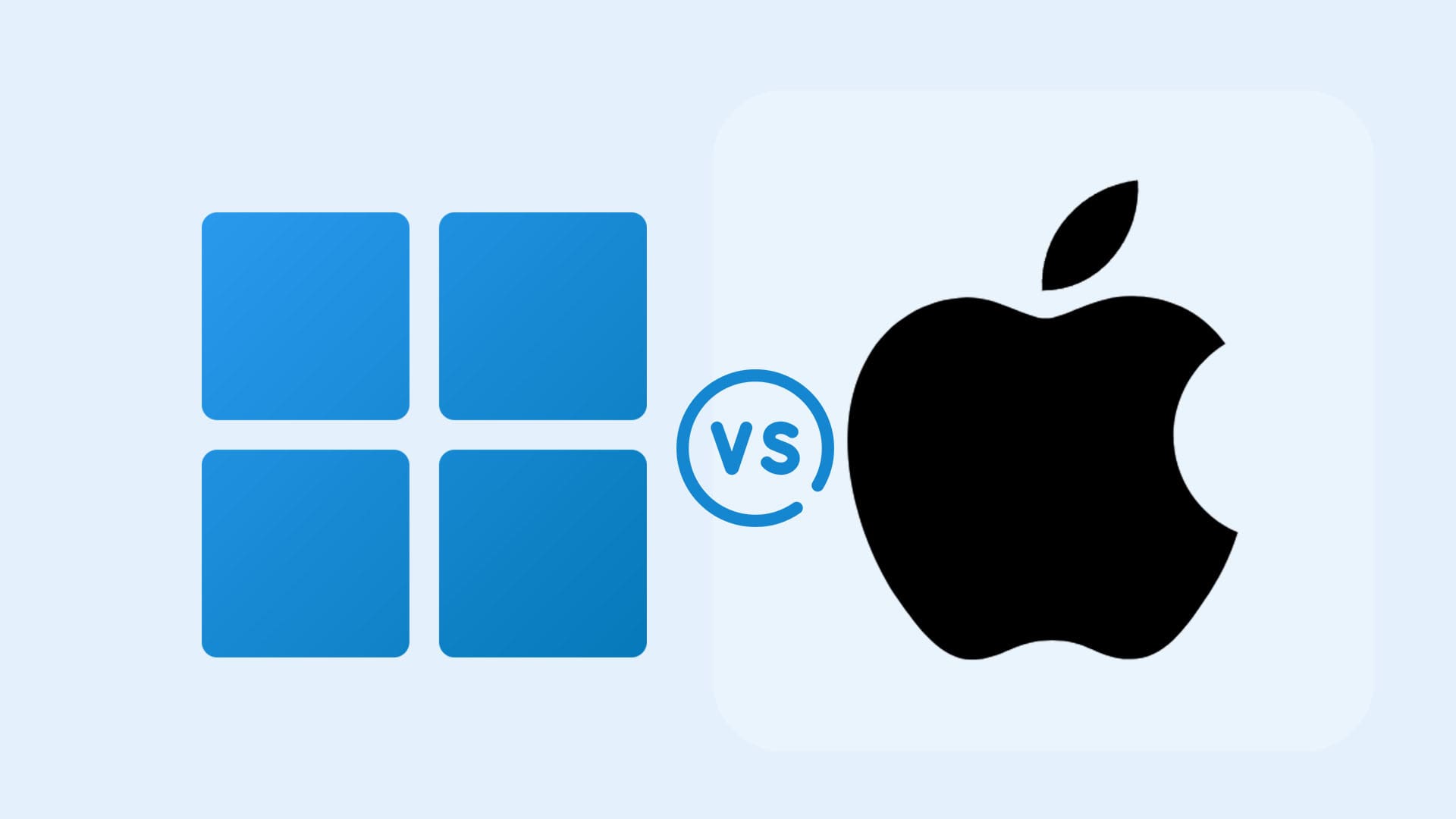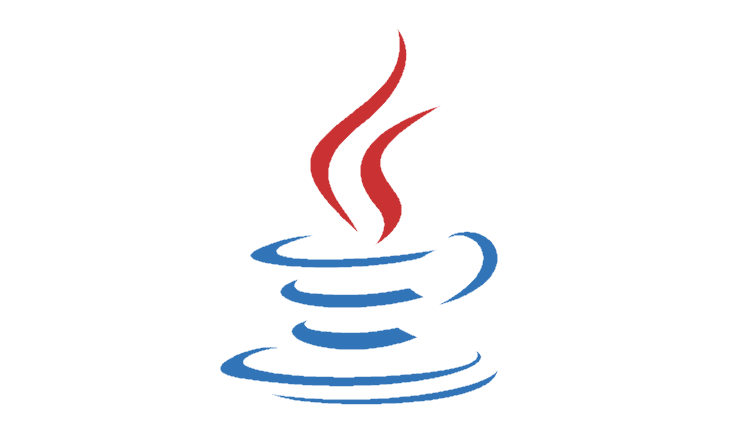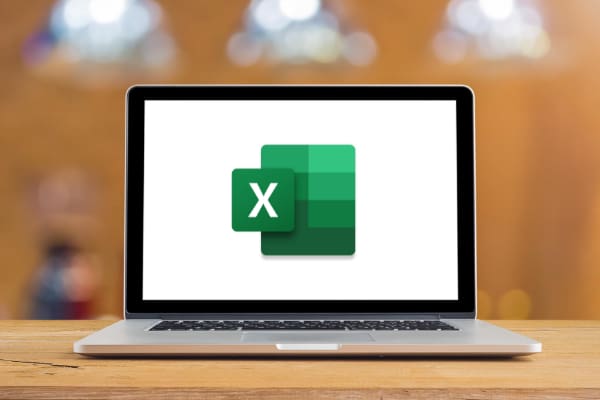It’s easy to get lost in the deluge of tech specs and hardware accessibility when choosing between a Windows or Apple device. Apple has the cool factor, with its Macs being sleek and stylish as well as powerhouses for design and visuals. But Windows comes roaring back with much greater variety in device choice and the ability to tweak your hardware in ways that Apple doesn’t allow.
However, there’s an aspect of making this choice that often goes underappreciated – the operating system.
Windows 11 vs. MacOS. How do they differ? The answer to that question may be enough to push you one way or the other.
Contents
Difference 1: Snap Layouts

MacOS and Windows 11 both allow you to go split screen with your applications and browsers. It’s a drag-and-drop function in both, with the user pulling a window to the left or right to position it on-screen however they need.

Windows simply offers more versatility with its snap layouts. MacOS offers “Split View” to give you a rudimentary side-by-side display for two windows. With Windows 11, you get “Windows Snap” – a function that allows you to manage up to four windows on a single display. You can tweak the size of those windows allowing you to configure your layout in more ways than Split View allows.
Difference 2: The Gaming Problem

MacOS has always had a problem with videogames. That’s not to say that games don’t run on MacOS. But a gamer isn’t going to get the sheer volume of choice – or the hardware needed for ultra-modern games – with a Mac. GPUs are a particular problem. Windows devices can be upgraded with the latest GPUS from Nvidia and AMD, along with extra RAM and any other required hardware, fairly easily. Macs are closed hardware so what you get is what you have for as long as you use the device.
Apple is trying to remedy this problem. The introduction of the “Game Porting Toolkit” makes it easier for developers to port their games to the Sonoma MacOS. But it’s an imperfect solution that doesn’t make up for the fact that the MacOS isn’t suitable for gamers. It’s often this gaming issue that makes the choice for you in the battle of Windows 11 vs. MacOS.
Difference 3: The Safety Issue
While MacOS may lag behind Windows in terms of snap layouts and gaming options, it’s generally a much more secure operating system. It’s here where Windows 11’s versatility can come back to bite a user. Windows is a fairly open operating system, at least in terms of allowing you to download third-party apps that aren’t approved by Microsoft. That versatility opens up backdoors for malicious parties to attack the Windows OS with malware, spyware, and a bunch of other malicious programs.
MacOS isn’t immune to these problems either, but there are fewer Mac users and the operating system is more closed-off than Windows 11. Apple approves third-party apps so you’re less likely to run into a virus with MacOS.
Difference 4 : Update Frequency

Windows 11 loves an update. Between January and October 2024 alone, Microsoft has rolled out 17 major operating system updates for Windows 11. That doesn’t count the many driver and software updates you may have to run for the tools you install on your Windows device. Windows 11 also pushes you to install its updates as soon as they’re downloaded.

MacOS obviously has updates too, though they come at a far lower frequency than Windows 11 updates. There’s a big benefit to this lower frequency – Apple takes more time to finetune its security and operating system upgrades than Microsoft. You may find you run into more small glitches and bugs caused by Microsoft’s many updates than you do with MacOS’s minimal number of updates.
Difference 5: The Toolbar

Whether you’re using Windows 11 or MacOS, a quick glance to the bottom of your screen reveals a toolbar. You’ll see differences here. Windows gives you the “Search” function that you can use to locate files and open up applications. There’s also basic time and date information at the bottom-right, along with a few icons you can use to adjust system volume and internet connectivity.

The MacOS toolbar is more icon-heavy, which allows for a cleaner user interface design. You need to head into the “Menu” bar at the top of the screen if you want to access the connectivity and battery life information you can get from Windows 11’s toolbar.