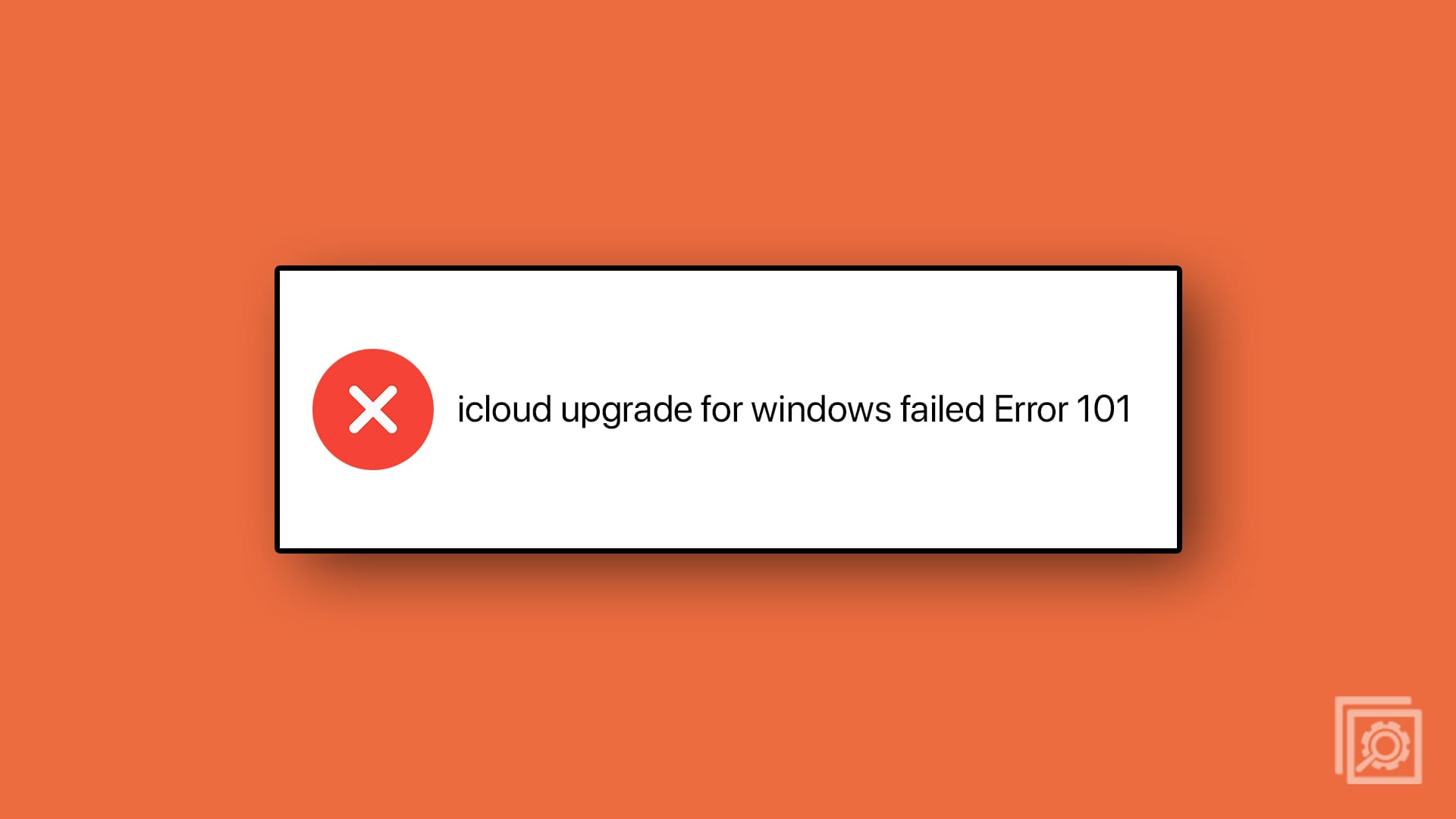“Remember my apps” is a handy Windows 11 feature that allows you to get quick access to your apps on any device. You’ve come to the right place if you’re trying to back up your apps and data, but the option is not available. We’ll show you how you can quickly solve this problem in this quick guide.
Contents
What to Do If “Remember My Apps” Is Greyed out on Windows 11

Use an Admin Account and Check for Updates
Make sure you’re using an admin account when backing up your computer. If you don’t have admin privileges, you may not be able to access all the backup options. If you’re already using an admin account, switch to a local account, and wait for 30 seconds. Press Ctrl, Alt and Delete and select Switch user.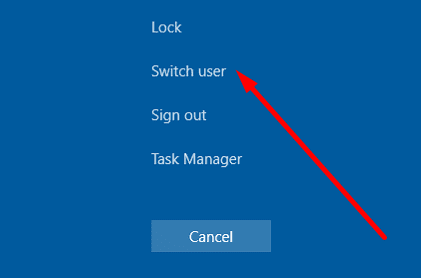 Switch back to your main account, and check if you can toggle on “Remember my apps.”
Switch back to your main account, and check if you can toggle on “Remember my apps.”
Additionally, be sure to check for updates. Go to Settings, click on Windows Update, and hit the Check for Updates button. Restart your computer and check if you notice any changes.

Unlink OneDrive from your PC
If you’re using a cloud backup solution, such as OneDrive, disable it and check if you can enable “Remember my apps.” If the option is still unavailable, unlink OneDrive from your computer. You won’t lose your files or data by unlinking OneDrive from your PC.
To do that, click on your OneDrive cloud icon on the taskbar, and select Help & Settings. Then, click on the Account tab, go to Unlink this PC, and click on Unlink account.
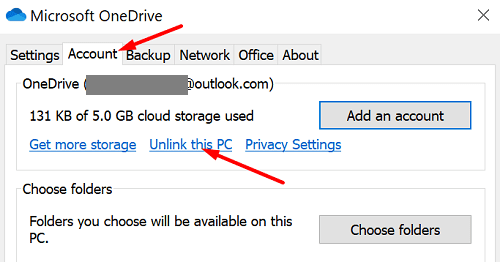
Run DISM and SFC
Try repairing your system files and check if this solution solves the problem for you. You can use DISM and SFC to get the job done.
- Launch Command Prompt as an administrator
- Run the four commands below one by one:
DISM /Online /Cleanup-Image /CheckHealthDISM /Online /Cleanup-Image /ScanHealthDISM /Online /Cleanup-Image /RestoreHealthsfc /scannow
- Restart your computer and check the results
Conclusion
Use an admin account to fix the issue where “Remember my apps” is greyed out on Windows 11. Additionally, update your system to the latest version and unlink OneDrive from your PC. If the issue persists, run DISM and SFC to repair faulty system files and restart your computer.
Did you manage to solve the problem? Let us know in the comments below.