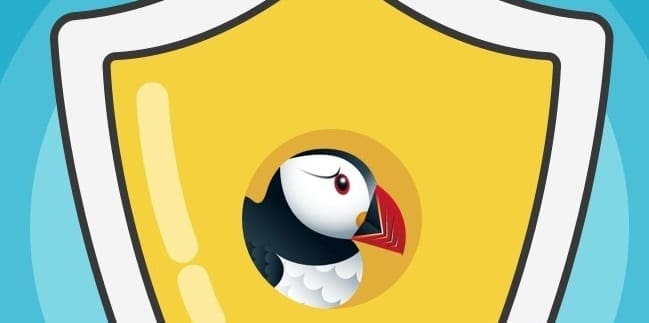If you want to connect to various video conference platforms straight from your Puffing browser but the camera is not working, there are a few solutions that you can use to iron out this problem.
Contents
Fix Camera Does Not Work on Puffin Browser
1. Update Puffin
If your Puffin version is outdated, some of the browser’s functionalities and features might be broken.
To check if there are any pending updates for Puffin, open the App Store or Google Play Store, search for Puffin and if there’s an Update button there, tap it to get the latest browser version.
2. Don’t skip the ads
If the platform you’re trying to use your camera on uses Flash, do take into consideration this piece of advice: let the ads run, don’t hit the Skip button.
If you’re using the free Puffin version, you need to watch video ads from time to time. Puffin uses this approach to cover operational costs.
If you skip the video ads, Flash won’t run on the respective web pages which means certain website scripts will get broken and certain Puffin features (such as camera support) won’t be available.
3. Clear your cache
Too many browser cookies combined with browser cache data that hasn’t been cleared in ages is a recipe for disaster.
Your browser cache and cookies can limit Puffin’s functionalities and block the browser from accessing your camera.
Tap on the Settings menu and select Clear browser data.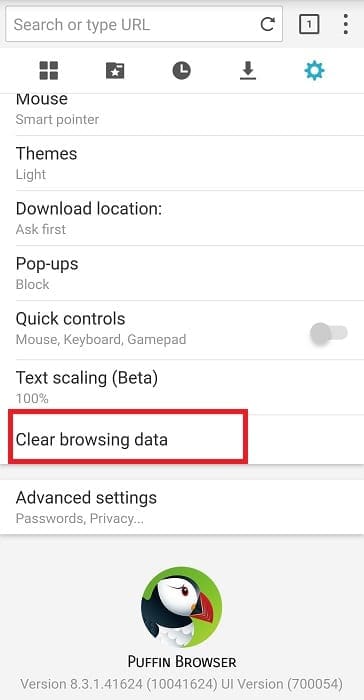
Then select the items you want to delete. If you want to delete all of them, check the All checkbox.
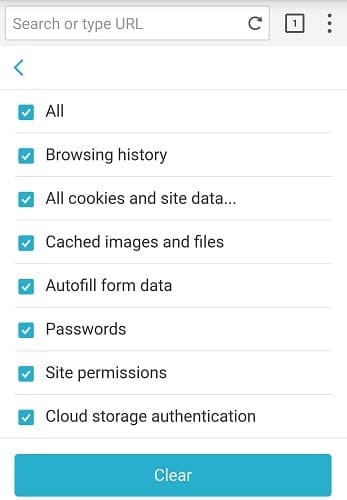
4. Reinstall Puffin
Sometimes, reinstalling the browser is the quickest way to solve this problem. First, you need to uninstall Puffin and then restart your device. Tap and hold the Puffin icon and select Uninstall when the option becomes visible on the screen.
Then, go to the App Store or Google Play Store and install Puffin on your device again. Launch the browser, and check if you can use your camera now.