Google Drive is a cloud-based storage system that enables you store up to 15GB worth of data online. Some of the features of Google Drive are:
1. Upload files and folders to Google Drive.
2. Work with Office files, create, edit, and format Google Docs, Sheets, and Slides.
You can also share files and folders from Google Drive or make someone else the owner of a file.
It is free and can be used for both business and personal purposes. For business purposes, some of the perks of using Google Drive are that you can give your colleagues or clients access to your docs anytime. And because it is online, you can access your files anytime and from any device. Data can be stored on Google Drive in the form of docs, sheets, slides, pdf etc.
Importing files to Google drive is easy. You can drag and drop the desired file, or upload it directly into Google Drive by clicking on my drive and upload files. But what if you want to share files with someone who doesn’t have Google Drive or you just want to download them on your computer to access them later?
Google Sheets are like Microsoft’s excel sheets used for storing and manipulating tabular data. Here’s how to export Google Sheets to your computer.
Click on the particular file you want to download and at the menu bar, there’s a button labelled File. When you click on File a drop-down menu will appear with option Download As, the available download extensions for google sheets are .xslx, .ods, .csv, .tsv, .pdf, and .html. You can select the extension you want and successfully download the selected sheet.
If you want to download all the sheets on your google drive to your computer at once there are several options:
I. There is a Google Drive option that enables you to select and download all desired files at once. Just log into your Google Drive account and select all the sheet files that you want to export to PC. Then click on more options in the top menu and select export. This will download all your sheet files as a zip file. You can unzip it using WinRar or any unzipping tool and access your sheets easily.
II. There’s also a service called Google Takeout that enables you to create an archive of all your Google files and download it. Doing this pretty easy, the only problem is that the archive takes a while to create. To do this you need to log into Google Takeout with your Google Drive account. Once you are logged in the first step is to select data to include. By default, all the data in your PC will be selected. Click on deselect all and select Google Docs. This will create a zip file with all your google docs files including your sheets. Google Takeout will download or export all your google sheets to Microsoft Excel format or PDF format if you want.
There are also third-party apps that can help you to download your google sheets to your computer. An example of one is the Grease Monkey Script. It makes a comprehensive list of your Google Drive docs and you can download them all in one click with the DownloadThemAll add-on.
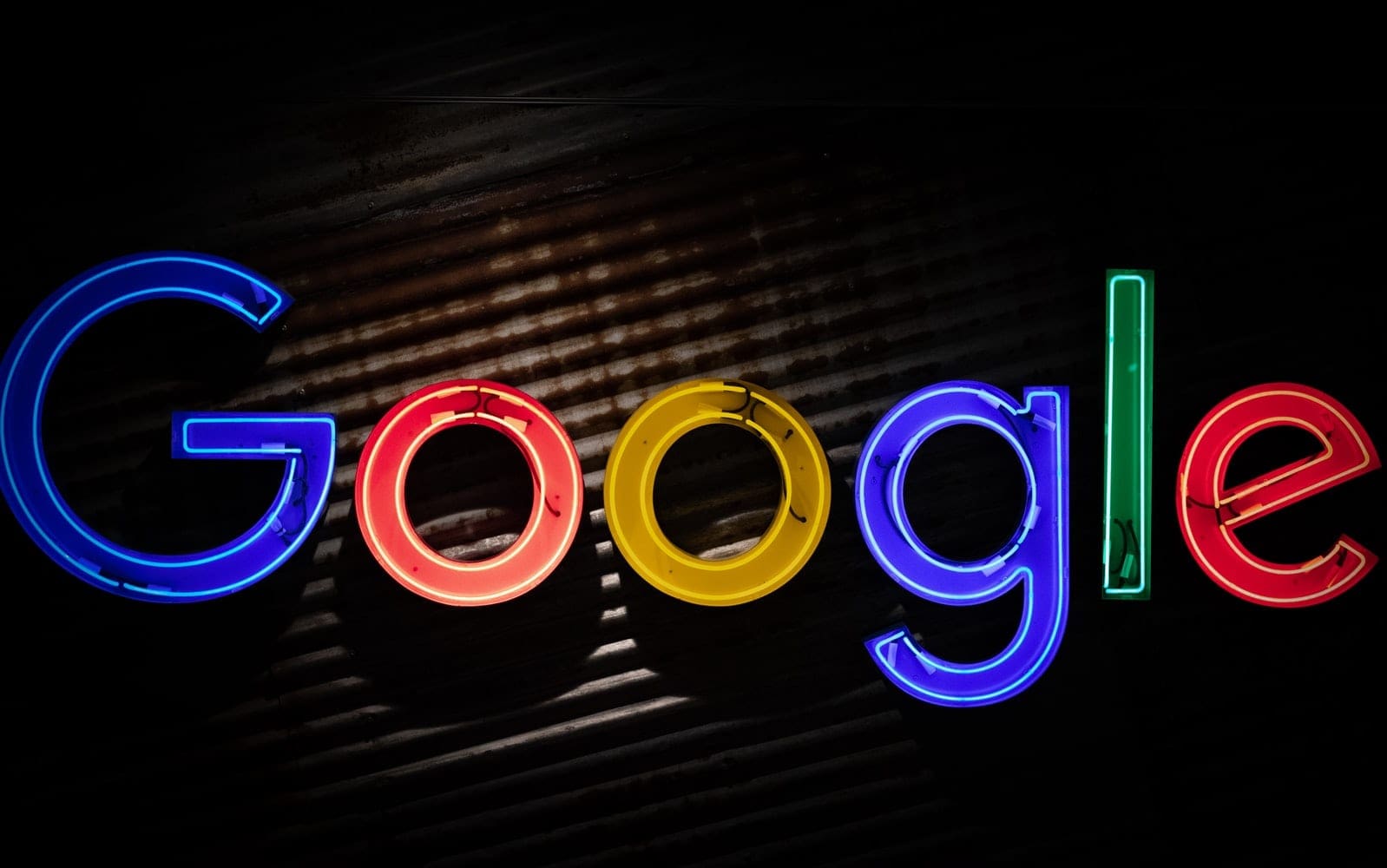




Outdated material. Search engines need a better way to archive outdated material.