One of the most helpful features that modern devices and software offer is spell-checking. Spell-check uses a pre-configured dictionary and then checks every word that you type against the dictionary. Some spell checks even allow you to add your own words to the dictionary, which is helpful when dealing with things like names.
Google Chrome is one of the pieces of software that includes its own built-in spell checker. It’s not bad, but alternatives are available. Some websites such as Google Docs use their own spell checker that override’s Chrome’s built-in one. Extensions such as Grammarly are also available that replaces the built-in spell checker on all websites. There is another option though.
Chrome has a second “Enhanced” spell checker option that you can manually enable. The enhanced spell checker uses the cloud-based spell checker that is used in Google search to help correct typos in searches. This option can be more effective at identifying misspelled words as it has far more data to work with. It also supports grammar, homonym, and context-sensitive corrections, which the default spell checker lacks.
The downside though, is that everything you type, on every website is sent to Google for spell checking. This essentially means that nothing you type in Chrome with this feature enabled is private. Any sensitive topic you type about will be sent to Google. It’s even unclear if this includes data entered in password fields, although this seems unlikely for such a security-conscious company.
How to enable Enhanced spell check in Chrome
There are two ways to enable enhanced spell check in Chrome. You can do so through Chrome’s settings by clicking on the triple-dot icon just under the “x” icon in the top-right corner, then clicking “Settings”. Next, click “Advanced” in the sidebar on the left, then click “Languages”. Now all you have to do is click the “Enhanced spell check” radio button.

Alternatively, you can right-click on a typo where Google is suggesting a correction, then click “Use enhanced spell check”. You’ll then have to click “Turn on” in the confirmation box that explains that your typing data is sent to Google.
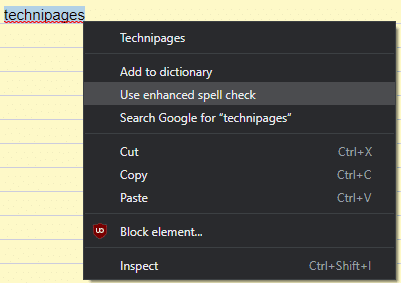
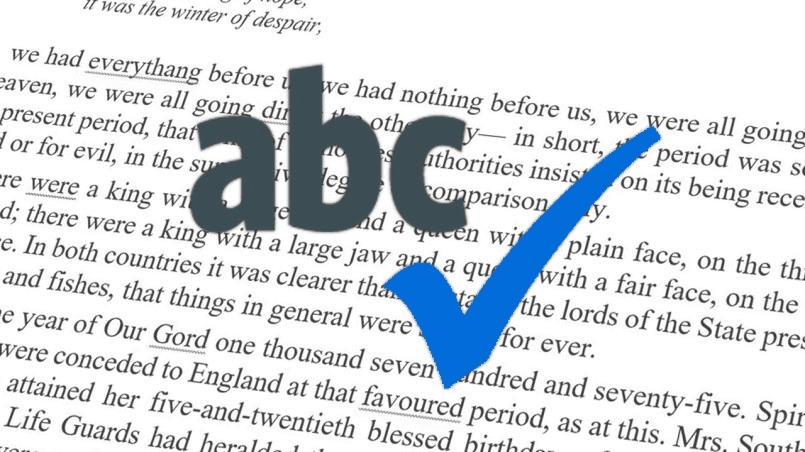


This wasn’t helpful. I couldn’t even read the graphic
“It’s even unclear if this includes data entered in password fields, although this seems unlikely for such a security-conscious company.”
I’m almost positive that the exclusion of password fields from this is explicitly called out in a Google Help doc and/or blog post about the feature.
Thanks for the article. Almost no one seems to be talking about this.
What I’ve found though is that Google have been deliberately making their standard spell checker worse to force users to use the advanced setting so they can gather even more personal data.
Anyone else noticed this?