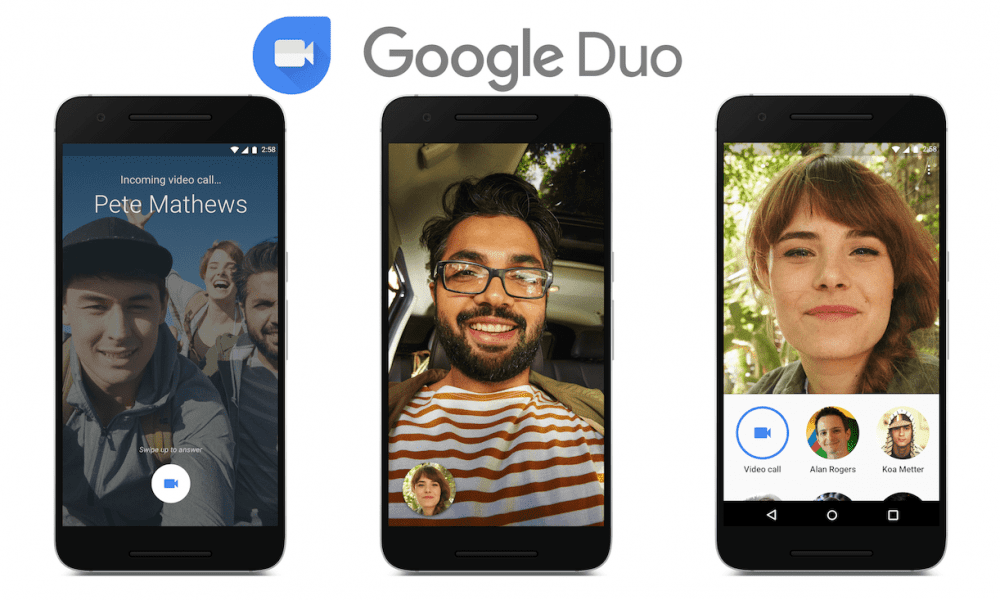If you want to communicate with multiple people simultaneously, group messages can be a great way to share information. Group messages allow you to keep multiple people informed and have a larger conversation running rather than relay input from multiple private chats.
If you want to set up a group chat in Google Duo, it’s easy to do. First, click on “Create Group” at the top of the screen.
Tip: On mobile, the “Create group” button can be found at the bottom of the screen.

Once you’re in the group creation screen, you can give the new group a title by clicking on the pencil icon in the center at the top.
How to Add Users to a Group Chat on Google Duo
There are three ways you can invite people to join the group. You can click “Add people” at the bottom and then select which of your contacts you want to add to the group. Alternatively, you can copy the invite link by clicking the copy link icon to the invite link’s right. Then share it with whoever you want to join. You can also click the envelope icon to open a pre-configured email with an invite link that you can send to anyone you want.
Tip: If you send someone a link, they can forward it to other people you didn’t intend to join.
Group chats in Google Duo can only have up to thirty-two people, including yourself. If you want more people than this in a group, you’ll have to create multiple groups or use an alternative service.
Tip: A group can only be saved if at least one other person has joined or if you’ve changed the name.