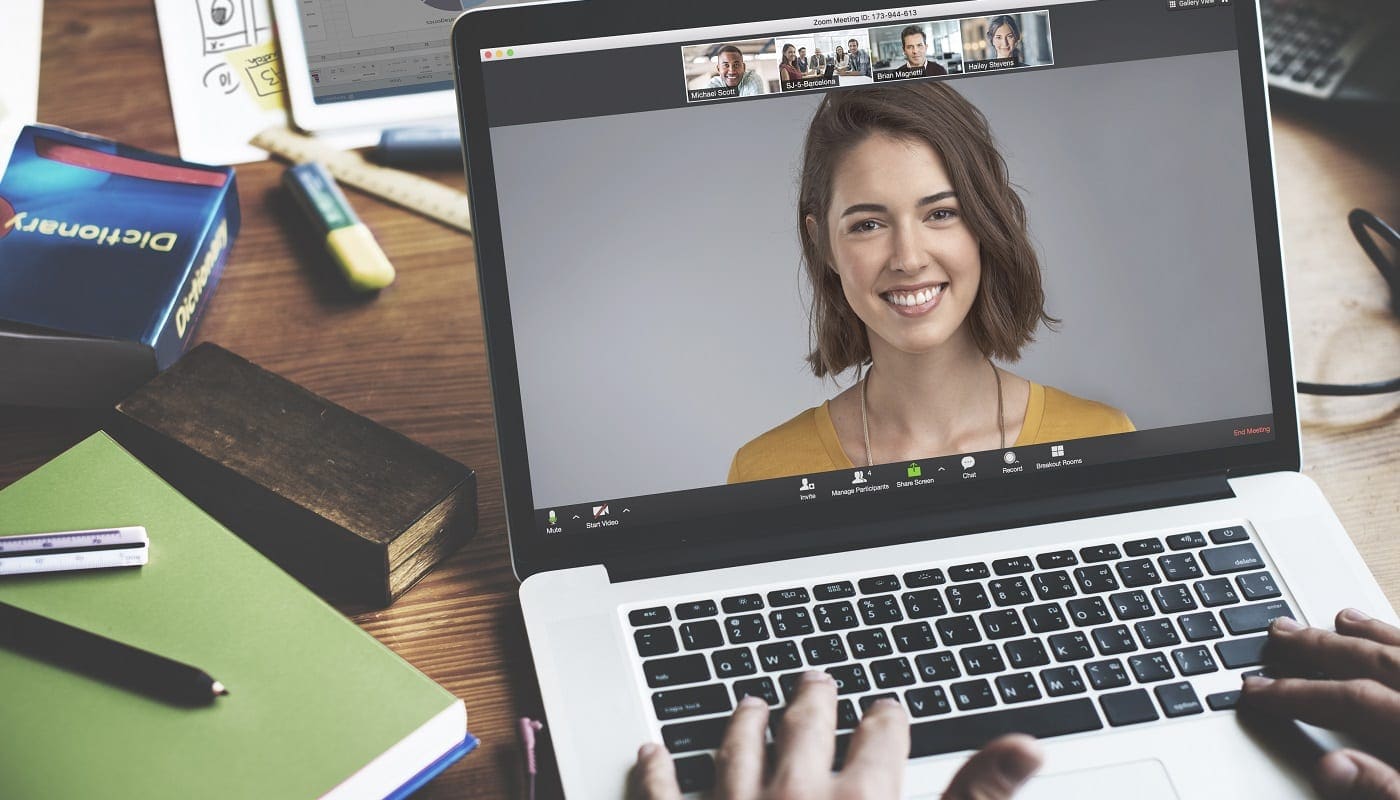Emoji are a regular part of informal digital communications, that allow you to easily and quickly convey emotions and reactions to things that have been said or that have happened. There are a huge number of emoji supported on most platforms, covering a range of emotions, feelings, activities, and places. Zoom supports the full set of emoji in its chat functionality which can be selected by clicking the emoji icon in the far right of the text box in the chat tab.
By default, emoji on all platforms, including Zoom, use a yellow skin tone that is reminiscent of the Simpsons. One of the things that Zoom also supports is changing the skin tone of many emoji. This doesn’t apply to non-human emoji, or to many smilies, but it does apply to the emoji that represent specifically human faces or hands. Aside from the default yellow colour, there are five natural skin tones ranging from white to black that you can choose between. Two emoji in the call reactions are also affected by the skin tone setting.
There are two ways to change the skin tone of emoji. The quickest and most convenient option when in the chat tab, is to click the emoji icon in the bottom-right corner, then to click on the thumbs-up icon labelled “Skin tone”. When you do so, a smaller popup will appear allowing you to pick one of the other five skin tones.
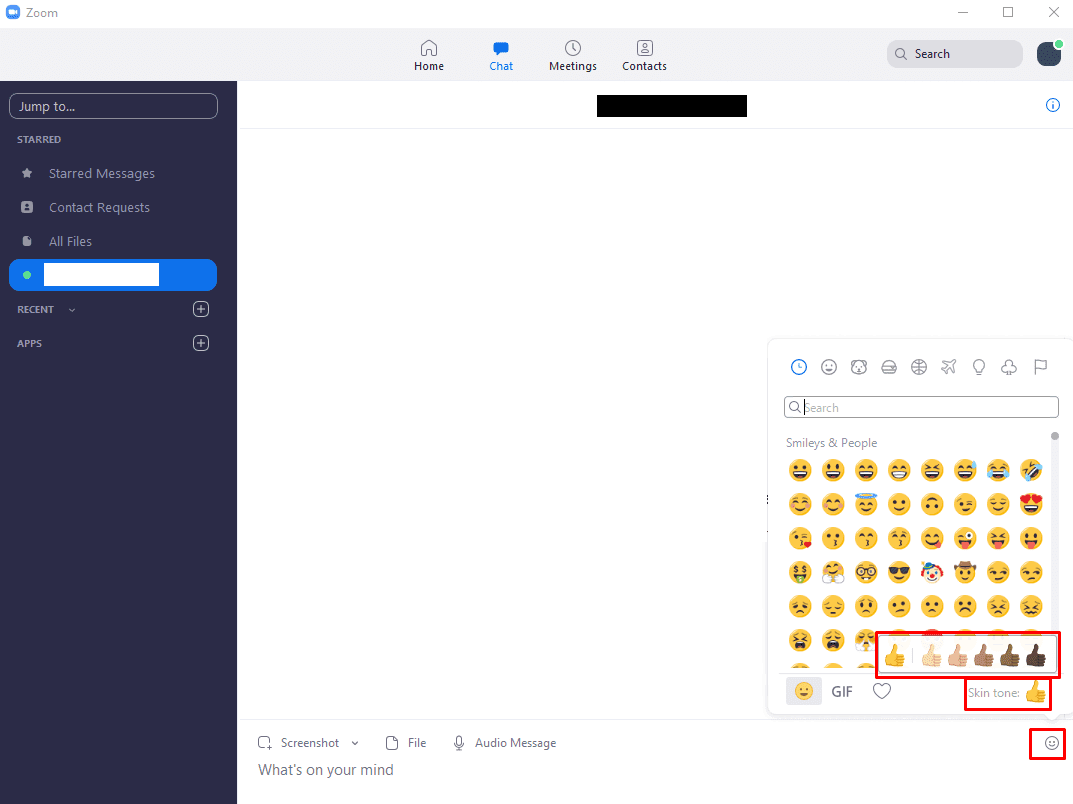
The other way to change the emoji skin tone is in the settings, you can access these by clicking on your user icon in the top-right corner, then clicking “Settings”.

Once in the settings, click on the thumbs-up emoji with your preferred default skin tone at the bottom of the default “General” tab.
Tip: If you change the emoji skin tone through either method, the new skin tone you select will be saved as the default for the future.