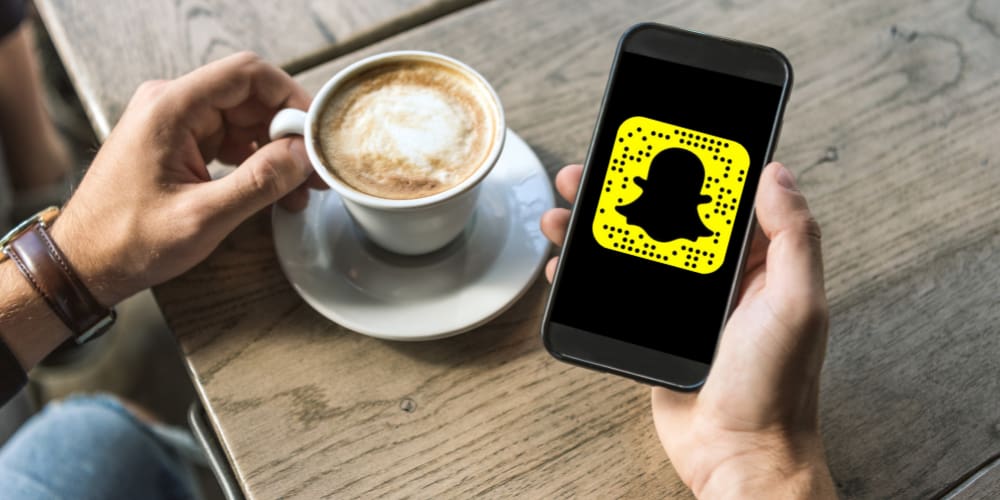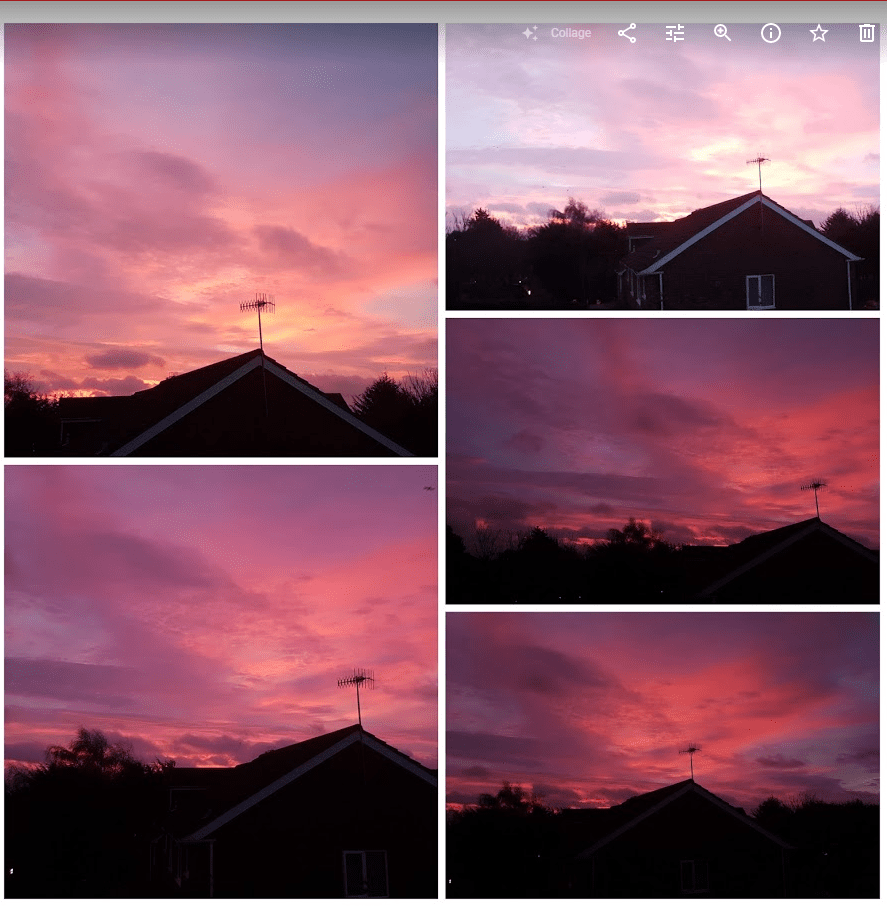Do you love dark mode? Know how to enable dark mode on Snapchat in quick steps.
If you’re totally head over heels for dark mode, I won’t blame you. The dark mode adds a new dimension to how you view apps on your mobile phone.
Most of the popular apps are available in dark mode. If you use Snapchat, you might want to know how to enable dark mode on Snapchat.
Enabling this feature will let you use this app in dark mode, even if your phone doesn’t have dark mode turned on.
The reason why you want to have Snapchat dark mode could be various. The biggest reason might be it looks stylish and trendy.
When everyone else has switched to dark mode, why should you lag behind?
Also, dark mode is pleasant for your eyes. If you spend the major portion of the day in front of your mobile phone, dark mode makes sure you don’t get annoyed and irritated by bright light.
Needless to say, continuous exposure to blue light can cause insomnia, and dark mode or night mode reduces blue light exposure.
In addition, dark mode spares you from unnecessary brightness that might cause disturbance to other people staying in the same room with you at night.
Contents
How to Enable Dark Mode on Snapchat?
The good news for Snapchat users is your favorite app does offer the dark mode option.
If you use iPhone, this feature can be enabled from the native options of this app.
Though Android users are yet to get the native dark mode feature, there are a few workarounds for the Android devices as well.
How to Get Dark Mode on Snapchat on iPhone
Whether you use iPhone or iPad, you can apply the following steps to get the dark mode on Snapchat.
- Launch Snapchat on your iOS device.

- Tap on your Bitmoji icon in the top-left corner.
- From the profile page, tap on the gear or cogwheel icon.
- Snapchat settings will open.
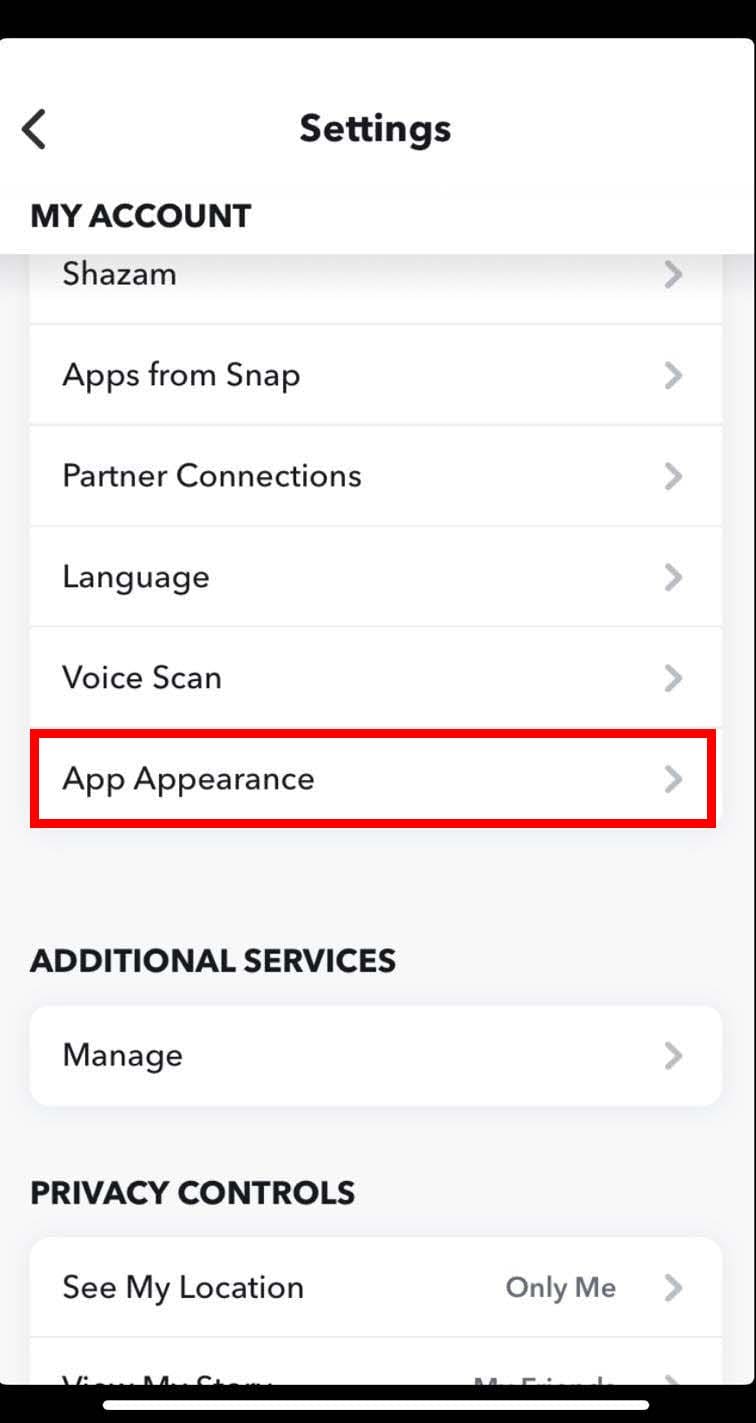
- Scroll down till you find App Appearance.
- Tap on it to choose how Snapchat will appear.
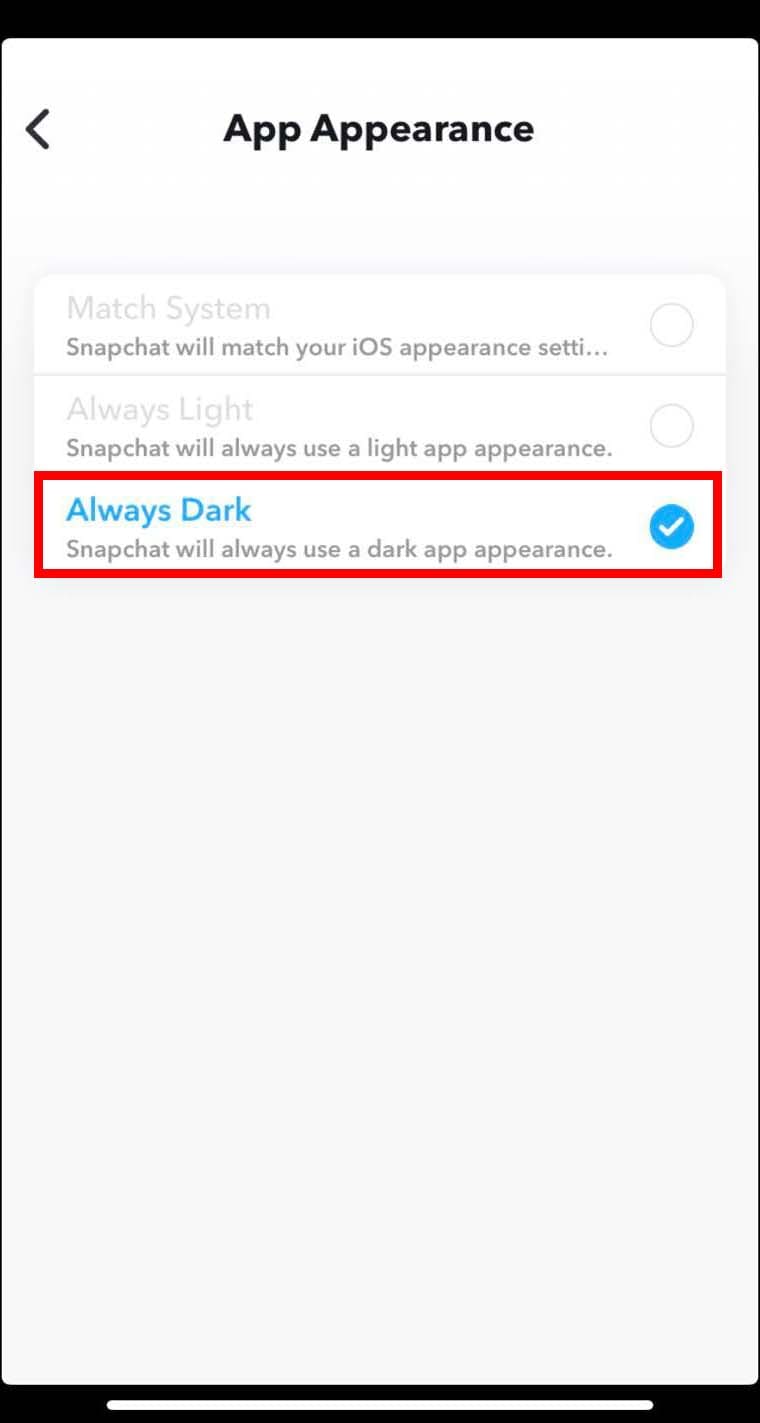
- Since you want to enable dark mode on Snapchat, tap on Always Dark.

- This option will ensure your Snapchat shows up in the dark mode 24/7.
- However, you may also choose Match System. With this, Snapchat will get dark mode when your iPhone uses its dark mode settings.
How to Enable Dark Mode on Snapchat on Android
As mentioned earlier, Snapchat hasn’t released the dark mode feature for Android users.
But that doesn’t mean Android users won’t get the chance to use dark mode.
Let me share an approach with you where you can enable dark mode on Snapchat by enabling Android developer mode.
Before you proceed with this method, remember that it can alter the appearance of any other app on your Android smartphone.
Also, remember this method will only work on phones with Android 9 or lower versions.
- Go to the Settings of your Android phone.
- Tap on About phone.
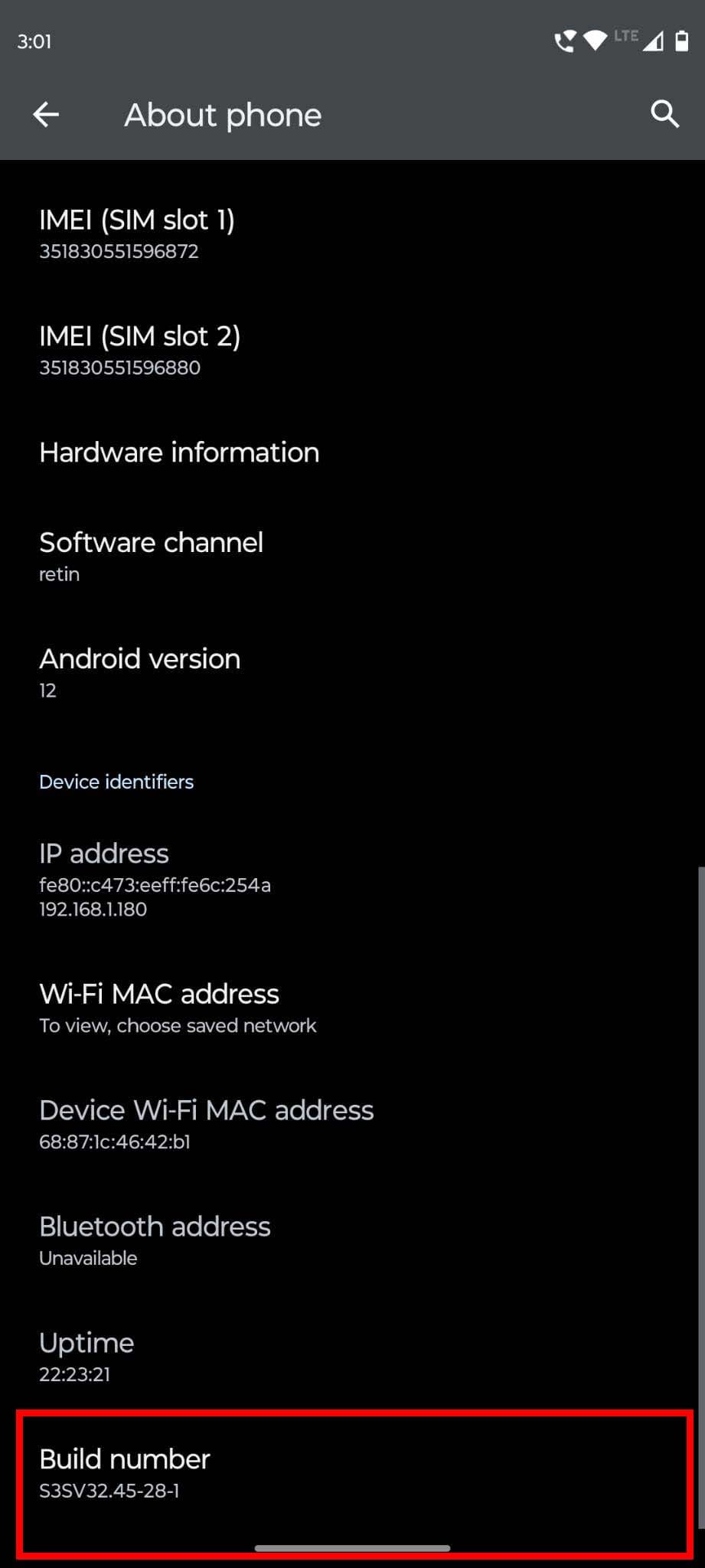
- Go to the Build number option to tap seven times.
- Once done, the developer mode of your Android device will turn on.
- Tap on the back button to go to the Settings home screen.

- Tap on System and then on Developer.

- Find the Override force-dark option.
- Tap the toggle button to enable forced dark mode.
- Now, exit and open Snapchat.
- The app should now start in the dark mode.
Enable Snapchat Dark Mode on Supported Smartphones
Some Android phone users, such as OnePlus users, can try this method. It helps you enable dark mode on Snapchat without app appearance:
- Open phone Settings and tap on Display.
- Tap on Dark Mode.
- Toggle to enable the Manual option.
- Tap on the “Manage apps in dark mode” option.
- Now, toggle on the button for Snapchat.
- A warning message will pop up.
- Tap on OK.
- Open Snapchat and start using it with a dark background.
Conclusion
The dark mode is the latest trend in smartphone appearance, and the craze for it is growing every day.
Enabling dark mode on your apps and smartphone system as a whole is also good for your eyes as it protects you against harmful blue light.
Without knowing how to enable dark mode on Snapchat, you won’t be able to turn on this mode.
Here, I’ve described proven methods to get dark mode on Snapchat from iOS and Android.
Do tell me in the comments if these methods work for you. If there is any method that I didn’t include, mention that in the comments.
Also, check out how to enable Snapchat notifications and how does snap score work.