If you’ve ever found a video that you wanted to listen to but didn’t necessarily need to watch, you may have wanted to switch tabs or apps, or even wanted to lock your phone to do something else in the background. While on the desktop you can switch to a different window or tab and keep the video playing, this feature is generally unsupported on mobile platforms such as Android.
To enable background video playback in Brave, you need to open the in-app settings by tapping the triple-dot icon in the bottom-right corner, then selecting “Settings” from the menu.

You’ll need to scroll down through the settings to find the options page for enabling background video playback. Background video playback is the top option in the controls section, simply tap it to view the options page.
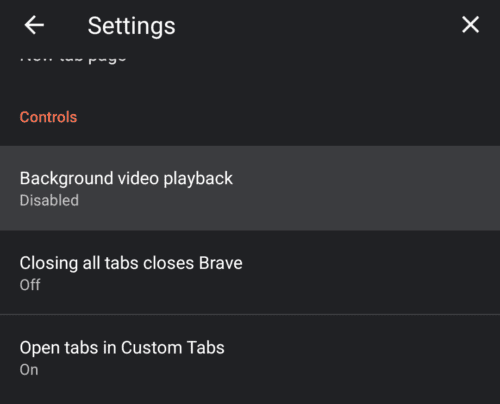
To enable background video playback, you need to tap the slider to the on position, you’ll then be notified that you’ll need to relaunch Brave for this change to apply. Tap “relaunch now” to restart Brave and apply the setting, or tap “later” if you want to apply the setting next time you restart the app.
Tip: Relaunching Brave won’t close your existing tabs.

Note: The background video playback feature is relatively new and still experimental. It’s designed to allow you to play a video in one tab while using another or while the screen is off. If you run into any issues with the feature, it’s recommended that you try to enable the desktop view of the page through the triple dot icon menu. If the feature still doesn’t work you can ask for help or post a bug report on Brave’s community forums.
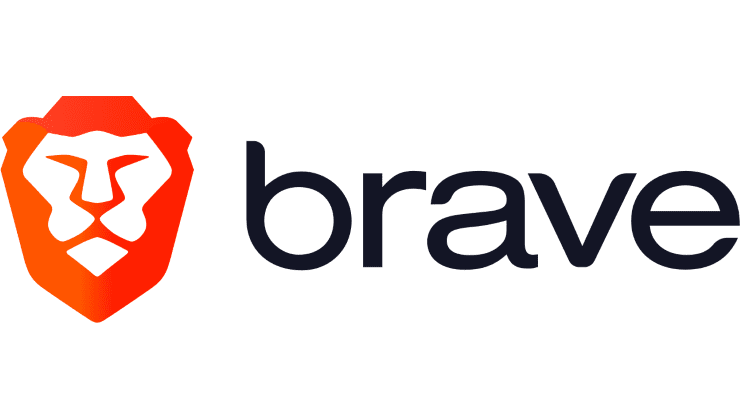
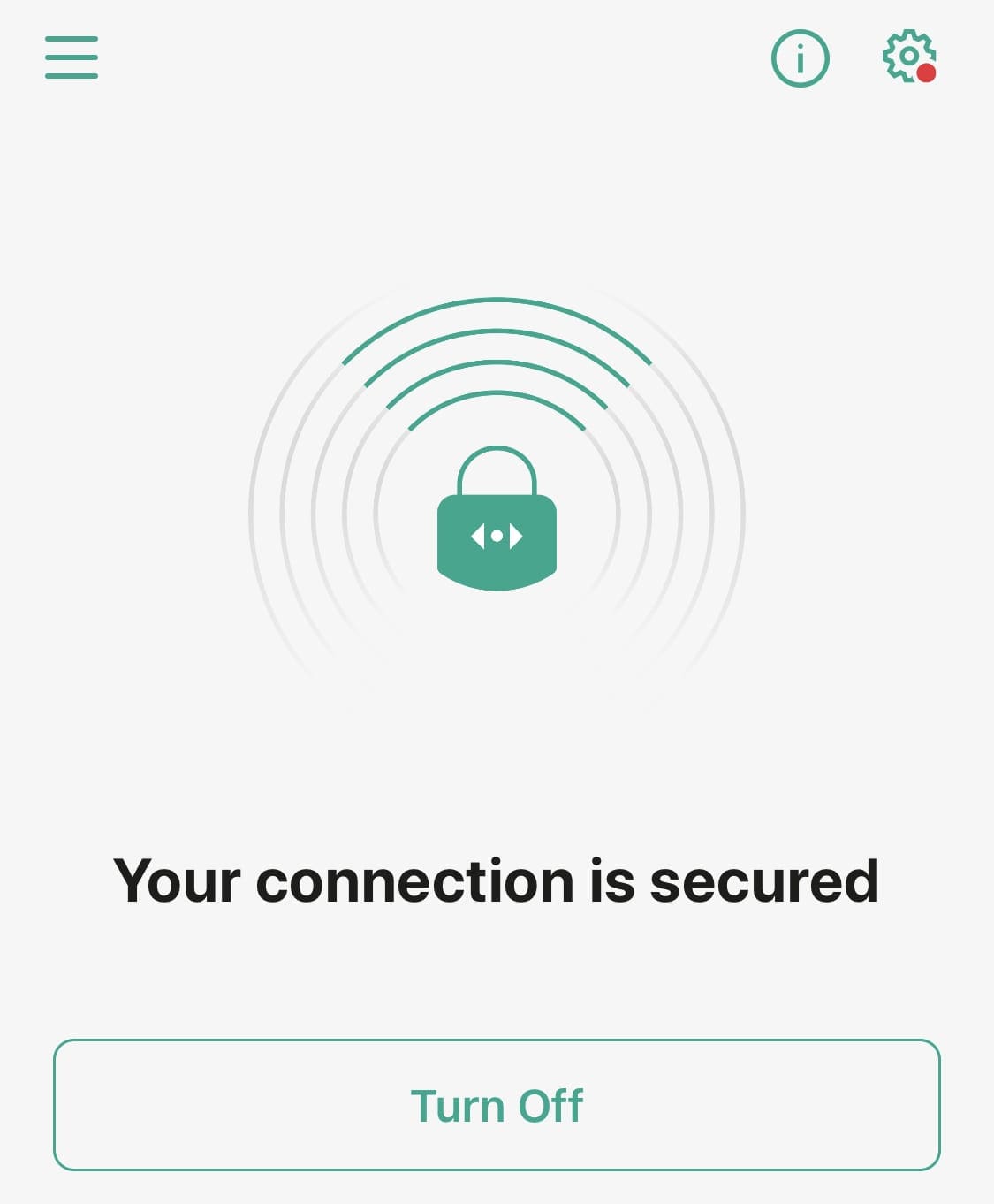
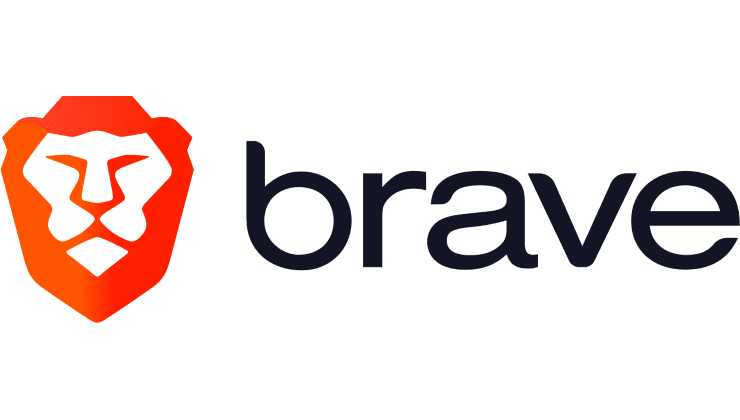


Legend, I needed this. Thank you!
thank you,
Great future, thank you!!!
Where is the video minimize button in brave?
Awesome, thank you!!!