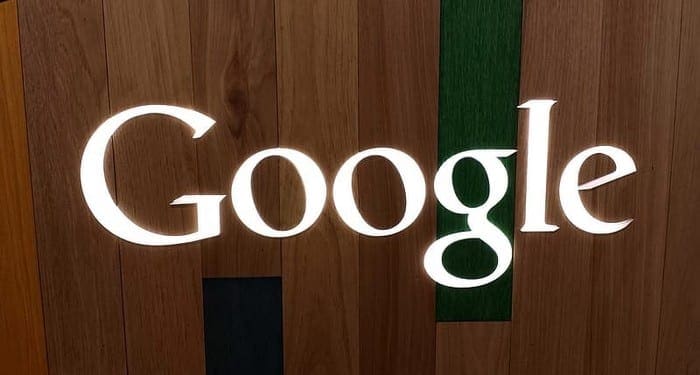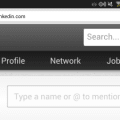Does the idea of Google recording everything you say creep you out? If so, you’re not alone. No one likes to have to watch what they say just because they have their phone nearby. But, instead of leaving your phone in the yard just so you can have a private conversation, there’s something you can do to stop Google from saving your voice recordings.
Contents
How to Turn off or One Google Audio Recordings
To stop Google from including audio recordings, you’ll need to go to your Google Account. Once you’re in, click on Data and personalization on the left panel.

Now, go to Web and App Activity.

Look for the box that says Include audio recordings and make sure it’s unchecked.

How to Find and Erase Your Google Audios
To find any audio, you may think you have on Google go to:
- My Google Account
- Data and personalization
- Web and App Activity
- Manage activity
- The listings that have a microphone icon include audios.
Android
To stop Google from saving your audios, the steps are the same:

- Settings app
- Manage your account
- Data and personalization
- Activity controls
- Web and App activity
- Uncheck the box that says Include audio recordings
How to Find and Erase Your Google Audio Recordings
If you think you have some audio recordings you want to get rid of, checking is easy. Simply go to:
- Settings app
- Manage your Google account
- Data and personalization
- Web and App activity
- Manage Activity
Once you’re on this last page, you’re going to see all your activity. The activity that has a microphone icon is one that includes a recording. If you want to hear the recording choose the Details option to the side of the mic icon > View recording > Play.
How to Turn Off or One Google Audios – iPadOS 14.1
To enable or disable Google audio recordings on your iPad:
- Open the Gmail app
- Tap on your profile picture
- Manage your account
- Data and personalization
- Activity controls
- Web and app activity
- Uncheck the box for the Include audio recordings option.

Erase Google Audio Recordings on iPadOS 14.1
As long as you’re in Web and App activity, if you want to look at any recordings on your activity list, tap on Manage activity. You should see a list of all your activity. Any activity with a microphone option has audio; to listen to the audio, tap on Details > View recording > Play.
Final Thoughts
Who doesn’t want a service to get better with time, right? By enabling the audio feature, you help Google to improve this service. Since Google knows that your number one worry is your privacy, they have a special page that explains how they protect your privacy if you want to take a look at it.