It may surprise you to know that Apple isn’t the only company that has been putting more of a focus on accessibility features. Both Google and Samsung are working to implement new and useful features to make their phones easier to use.
How To Invert Colors on Android With Google Pixel Phones
One area where you might want to invert colors on Android has to do with those who have vision problems. Even if you get the Android phone with the largest screen imaginable, that doesn’t mean that you or someone you know might still run into issues.
With Google’s stock version of Android, there are actually two different ways for you to invert colors. And the first method is quite a bit easier than you might think.
- Unlock your Pixel phone.
- Swipe down with two fingers to reveal the entire Quick Settings panel.
- Swipe all the way to the right until you reach the end.
- Tap the toggle named Color inversion.
![]()
As soon as you tap the toggle to invert colors on Android, the colors will instantly change. They will remain this way until you go back and tap the toggle again to turn off color inversion.
We mentioned before that there’s a second way to invert colors on Android with Pixel phones, and here’s how you can do just that:
![]()
- Open the Settings app.
- Scroll down and tap Accessibility.
- Scroll down until you reach the Display section.
- Tap Color and motion.
- Select Color inversion.
- Tap the toggle next to Use color inversion.
![]()
From here, you also have the ability to create a “Color inversion shortcut”. When enabled, this will add a shortcut button to your screen. When this accessibility button is enabled, you will be able to turn Color Inversion on and off without needing to go into the Settings menu.
How To Invert Colors on Android With Samsung Galaxy Phones
It’s no secret that Samsung’s Galaxy phones are some of the most popular smartphones in the world. In fact, chances are that if you don’t want to use an iPhone, you are probably reading this from a Samsung Galaxy phone. One of the biggest benefits of owning a Galaxy phone over something like even the Google Pixel has to do with the sheer number of features available.
Samsung is well-known for packing the “kitchen sink” into its phones, providing more features and toggles than you can even imagine. But if you’re just trying to invert colors on Android with a Samsung Galaxy phone, you’re in luck, and here’s how you can do so:
- Open the Settings app on your Galaxy phone.
- Scroll down and tap Accessibility.
- Select Visibility enhancements.
- Select Color inversion.
- Tap the toggle next to Off to enable the feature.
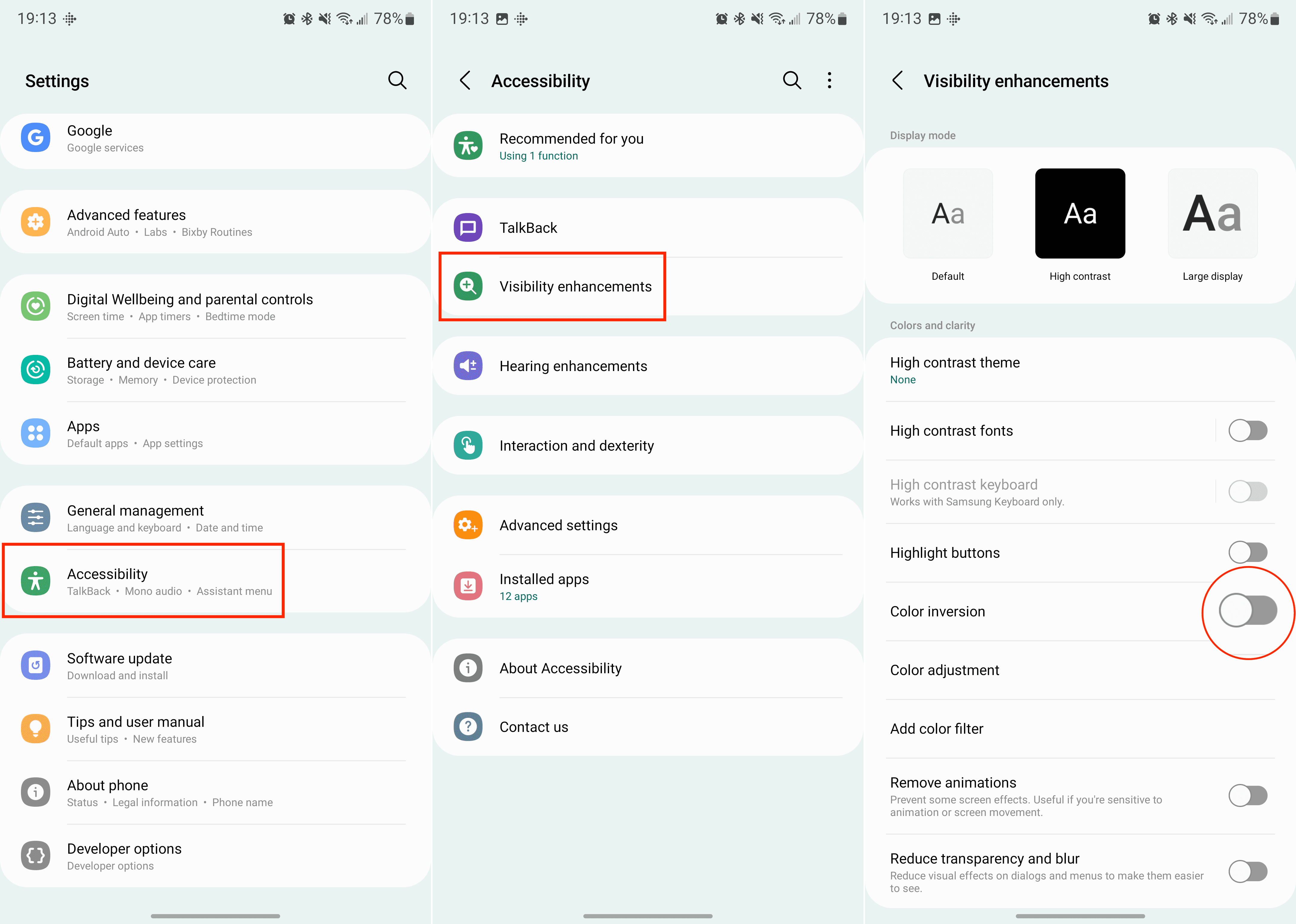
Just like with Pixel phones if you want to invert colors on Android, there’s an Accessibility shortcut that can also be enabled. When turned on, this will add an accessibility button to your screen that provides easy access to toggle Color Inversion on and off.
Unfortunately, where Samsung’s phones fall a bit short is in quickly toggling this feature on or off. You won’t be able to find a Quick Settings toggle in your notification shade to invert colors easily. Instead, you’re better off enabling the Accessibility button that is found in Samsung’s settings app.



