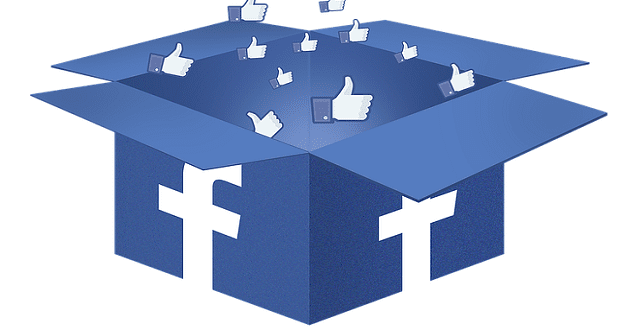Most websites offer two different views of the site, one designed for desktop users and the other designed for mobile users. These separate design schemes have their advantages, allowing for different screen layouts and sizes help to make websites much more usable on mobile devices that they otherwise would be.
If you’ve ever requested the desktop layout of a website on mobile, you’ll generally see that the website ends up way too small to read. To be able to use the desktop site on mobile, you’ll probably have to zoom in. Even in some mobile sites you have to or want to zoom in to see the content properly.
Unfortunately, some websites disable your ability to zoom in, in the name of design. The problem is that users should be able to zoom in if they want to be able to see better. This ability is especially important for users with visual impairments.
Thankfully, some mobile browsers, such as Firefox on Android, have a feature that you can enable that forces websites to enable zooming.
The “Always enable zoom” setting can be found in the in-app settings. To be able to access the settings, you need to first tap the triple-dot icon in the top-right corner of the app.
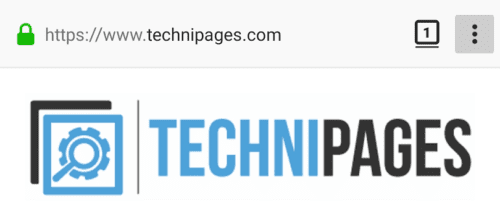
Next, to open the settings you need to tap “Settings”, which will be the second to last option in the drop-down list.

To get to the setting to be able to force enable the ability to zoom, tap “Accessibility”.

Simply tap the middle accessibility option “Always enable zoom” to the “On” position, to force override any websites that attempt to disable the zooming functionality.
Tip: After enabling this setting, you may have to reload websites for it to take effect.