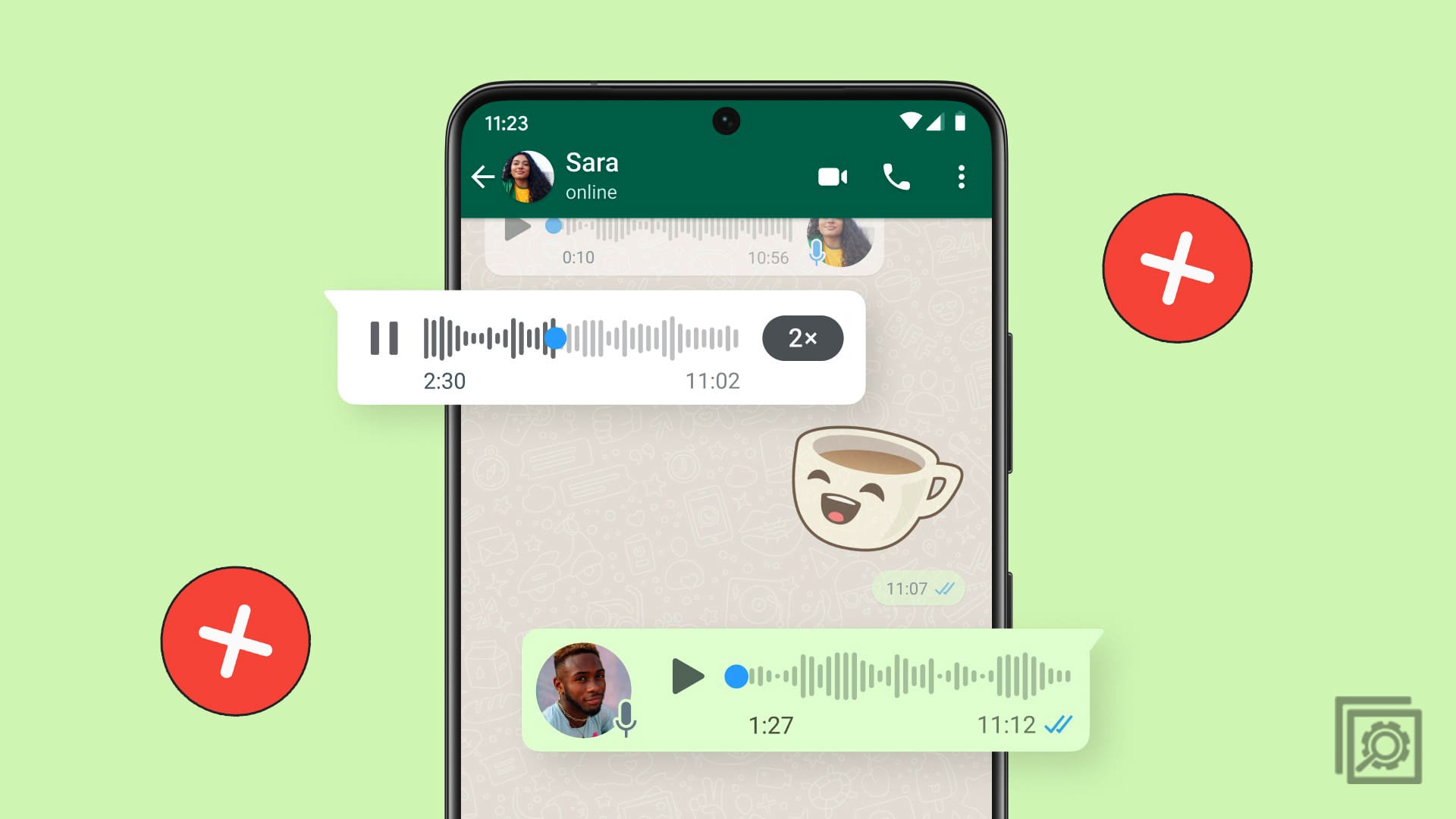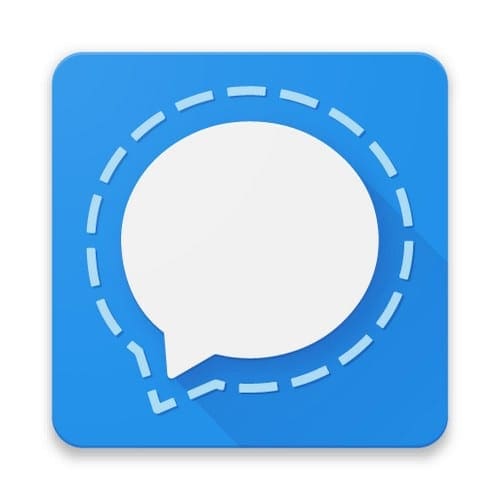You send a WhatsApp audio to get your point across faster. If you were to type it out, it would take too long. So when the other person tells you they could hear your audio, your first reaction could be, ” What?!.” You get frustrated because you realize you might have to type everything out. But keep reading to see the different methods you can apply to fix WhatsApp audio notes not playing.
Contents
- 1 Fix WhatsApp Audio Notes Not Playing By Turning up the Volume
- 2 Fix WhatsApp Audio Not Playing By Closing WhatsApp
- 3 Fix WhatsApp Audio Notes Not Playing by Disabling Bluetooth Devices
- 4 Fix WhatsApp Audio Not Playing by Freeing up Storage
- 5 Fix WhatsApp Audio Notes Not Playing by Checking the Internet Connection
- 6 Fix WhatsApp Audio Notes Not Playing by Clearing the Cache
- 7 Fix WhatsApp Audio Notes Not Playing By Allowing Certain Permissions
- 8 Fix WhatsApp Audio Not Working by Updating the App
- 9 Fix WhatsApp Audio Notes Not working By Checking the Server
- 10 Fix WhatsApp Audio Notes Not Playing Checking the Proximity Sensor
Fix WhatsApp Audio Notes Not Playing By Turning up the Volume
It’s always best to start with the basic fixes first. You might want to start with more complex fixes when the solution lies in a simple fix, such as increasing volume. Remember that there are two types of volume on your Android device: Media Volume and volume for notifications and alerts. Check that the media volume is up. You can do this by opening the Settings app and going to Sounds. The Media volume will be the first one at the top.
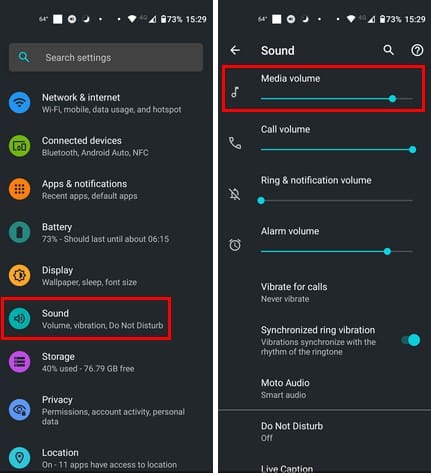
Fix WhatsApp Audio Not Playing By Closing WhatsApp
Simply closing and reopening your apps can help you fix various issues; hopefully, this is one of them. But opening another app or going to your home screen doesn’t mean you’ve closed WhatsApp. You’ll need to access all the open apps on your device. How you do this could vary depending on your Android device, but you can tap the square icon at the bottom-right of your display. Swipe right to move other opened apps until you come across WhatsApp. When you see it, swipe up to close it. Once it’s closed, please return to your home screen and open it again.
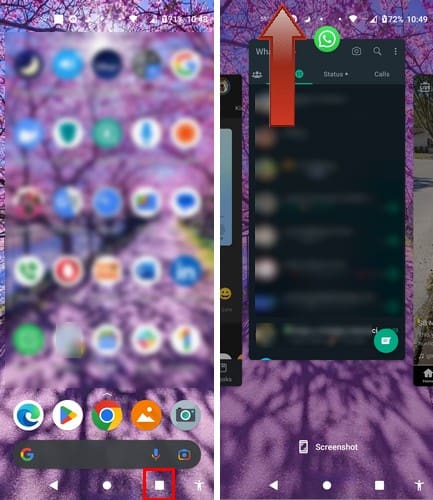
Fix WhatsApp Audio Notes Not Playing by Disabling Bluetooth Devices
Do you usually pair Bluetooth earphones to listen to music? If so, it’s not that the audio is not playing; it’s not playing from the preferred device. Disable Bluetooth from your Android device through Quick Settings to prevent this possibility. Swipe down twice from the top of your display. If you don’t see the Bluetooth option, swipe left to go to the next page. Once you find it, tap on it to turn it off.
You can also go to Settings > Connected Devices > Connection Preferences > Bluetooth > Toggle Bluetooth off.
Fix WhatsApp Audio Not Playing by Freeing up Storage
A typical battle Android users have been in is the storage battle. No matter how hard you try, you’re always trying to free up space. That could be why your WhatsApp audio notes are not playing because there is no more storage space on your Android device.
An app that will help you with your storage issues is Google Files. The app is excellent in helping you identify large files you can erase and junk files that are only taking up space. It divides your files into different categories: downloads, Images, Videos, audio, and more. And it also tells you how much each section is taking up.
Fix WhatsApp Audio Notes Not Playing by Checking the Internet Connection
You can’t listen to the audio notes if you can’t download them in the first place. You can try simple fixes, such as turning your router off for a few minutes and then turning it back on. Doing the same for Airplane mode may also help. You can also call your Internet provider to see if this issue affects all customers. How about using your mobile data to ensure that it’s your WiFi? That way, you don’t miss out on any crucial audio messages.
Fix WhatsApp Audio Notes Not Playing by Clearing the Cache
A saved cache can help give you a better user experience, but if it becomes corrupt, then that’s when the issues appear. So, clearing the cache can help prevent cache-related problems. To do this, open the Settings app and go to Apps and Notifications. Tap on See all x apps and find WhatsApp. Tap on Storage and Cache, and select the Clear Cache button.

Fix WhatsApp Audio Notes Not Playing By Allowing Certain Permissions
If WhatsApp doesn’t have access to your mic and storage, that explains why you can’t listen to the Audio Messages. To check what Permissions WhatsApp has, long-press on the WhatsApp icon and press the i. Tap on Permissions.
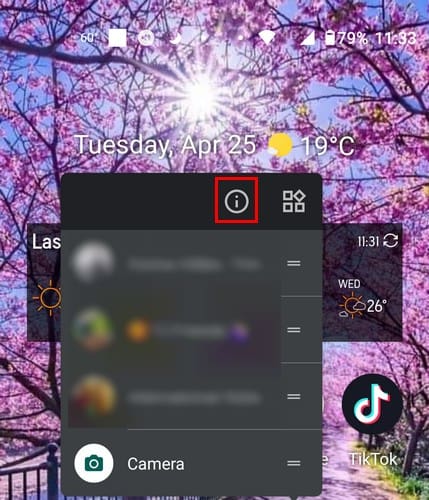
You’ll see two sections: Allowed and not allowed. The ones that need to be on the allowed list are the microphone, Files, and media. If one or both are in the not allowed section, tap on one and Allow. Repeat the process for the other option.
Fix WhatsApp Audio Not Working by Updating the App
All apps are going to experience issues sooner or later. Hopefully, the developer knows about the problem and is working on a fix. By running on the latest version, you are sure you also have the latest bug fixes. You can check for a pending update by opening Google Play and tapping on your profile picture. Tap on Manage Apps and Device, and on the next page, you’ll see if you have any updates.
Fix WhatsApp Audio Notes Not working By Checking the Server
You can try all the tips available, and they won’t work if the WhatsApp servers are the issue. In that case, you can only wait until the problem is fixed. You can bet that WhatsApp users will use social media to communicate discontent. You can also use DownDetector to check for any current WhatsApp issues.
Fix WhatsApp Audio Notes Not Playing Checking the Proximity Sensor
If your proximity Sensor is dirty or a screen protector is interfering, that could explain the issue. Try cleaning the proximity sensor with a clean microfiber cloth and isopropyl alcohol. You can also use a soft-bristle brush to help with the cleaning.
Bonus Tip!
If you’re using WhatsApp web and disabled your computer’s mic for security reasons, that could also be the issue. I once disabled the mic and forgot to enable it again. I ended up sending empty WhatsApp audios. It wasn’t until I allowed the mic and re-sent the messages did I get my message across.
Further Reading
WhatsApp is not the only app where you can experience audio issues. For example, you can also have no audio in the breakout room for the presenter in Microsoft Teams. Zoom can also experience an audio problem; if that’s your issue, here is how to fix Zoom audio not working in a browser. For Roku users, here is how you can fix Roku not playing audio or video.
Conclusion
There are basic fixes you can try to fix the WhatsApp audio notes not working. You can restart your device or the WhatsApp app. You can check your Internet connection or check if the WhatsApp servers are down. If your device doesn’t have enough storage, the audio notes can’t be downloaded, and therefore you can’t hear them. How long have you been experiencing these audio issues? Share your thoughts in the comments below, and don’t forget to share the article with others on social media.