Do you know how to share WhatsApp status to Facebook story? If you don’t, check out the best way to do that.
Facebook and WhatsApp are two common social platforms. On Facebook, users can share their life experiences and views on my topic, post images and videos, and comment on other people’s statuses. On the contrary, WhatsApp is used for one-to-one or group communication. However, you can even post images, links, and videos as WhatsApp statuses that your contacts can view.
One common feature of these two platforms is it lets you share a text, photo, or video with your audience for 24 hours. It’s called status in WhatsApp and Story on Facebook. After this time, the status or story will disappear automatically.

Many users want to post the same photo, video, and text on both WhatsApp and Facebook. They can do that easily using a native feature offered by WhatsApp. When you update your status on WhatsApp, it shows the option to share it as a Facebook story. Read this blog till the end to know how to share WhatsApp status to Facebook story.
Before you proceed to share your WhatsApp status, remember that the feature is only available when you’ve got a Facebook app (Facebook Android, Facebook Lite, Facebook for iOS) installed on your system. If you access your Facebook account from your mobile web browser, this feature won’t be available for you.
Contents
While you’re posting a WhatsApp status, you can share that on your Facebook story at the same time. Just follow these steps and put statuses on both platforms.
- Open your WhatsApp app.
- Go to the Status tab on Android.
- iPhone users need to tap on the Status icon in the bottom-left corner.
- Tap on the camera icon to add an image or video as the new status.
- You can select a photo or video from the internal storage of the device.
- Alternatively, you can take an instant photo and add it as the Status. You can even add a caption or edit the photo.

- To make some text as your WhatsApp status, select the white pen icon.

- Type your status and customize the text status by selecting your favorite background color, font, and emojis.
- Tap on the green arrow button.
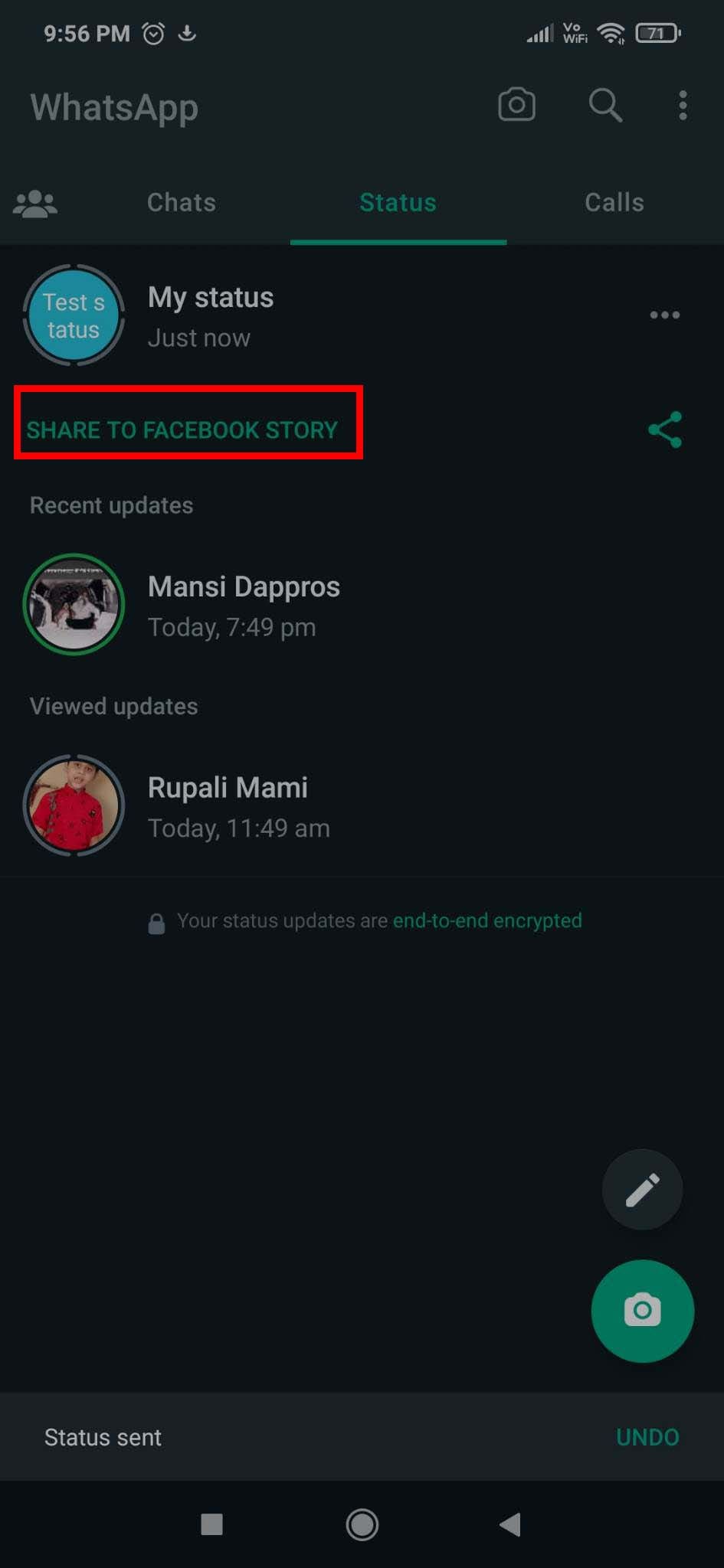
- As the status is getting uploaded on WhatsApp, the SHARE TO FACEBOOK STORY option will appear under the My status.
- You need to tap on the share icon on the right side of that option.

- Select Your Story option with the Facebook icon.
- If you’ve got both Facebook and Facebook Lite apps, two icons will appear for Your story.
- Choose wisely if you run two different Facebook accounts in these apps.
- In both cases, you’ll get redirected to that app.
- You’ll also get the option to crop and edit the WhatsApp status.
- On the Facebook app, tap on the Share button. For the Facebook Lite app, it’ll be Share Now.
- Check your Facebook and you’ll see you’ve successfully shared the WhatsApp status to Facebook story.
So, you’ve posted something on your WhatsApp story and got a good response from your contacts. Now, you may want to have it as your Facebook story as well. But how can you do that? Would you search for that video or image and post it again on Facebook?
What if you’ve spent a good amount of time editing the image? Will you start from scratch or manage by taking a low-quality screenshot? Jokes apart, there is no need to go through these tedious processes. Even after some hours have passed since posting the WhatsApp status, you can share that as a Facebook story following the steps below:
- Open WhatsApp on your phone.
- Tap on the Status tab from the top menu.

- Your existing status will be visible in the My status section. Tap on the three-dots icon beside it.
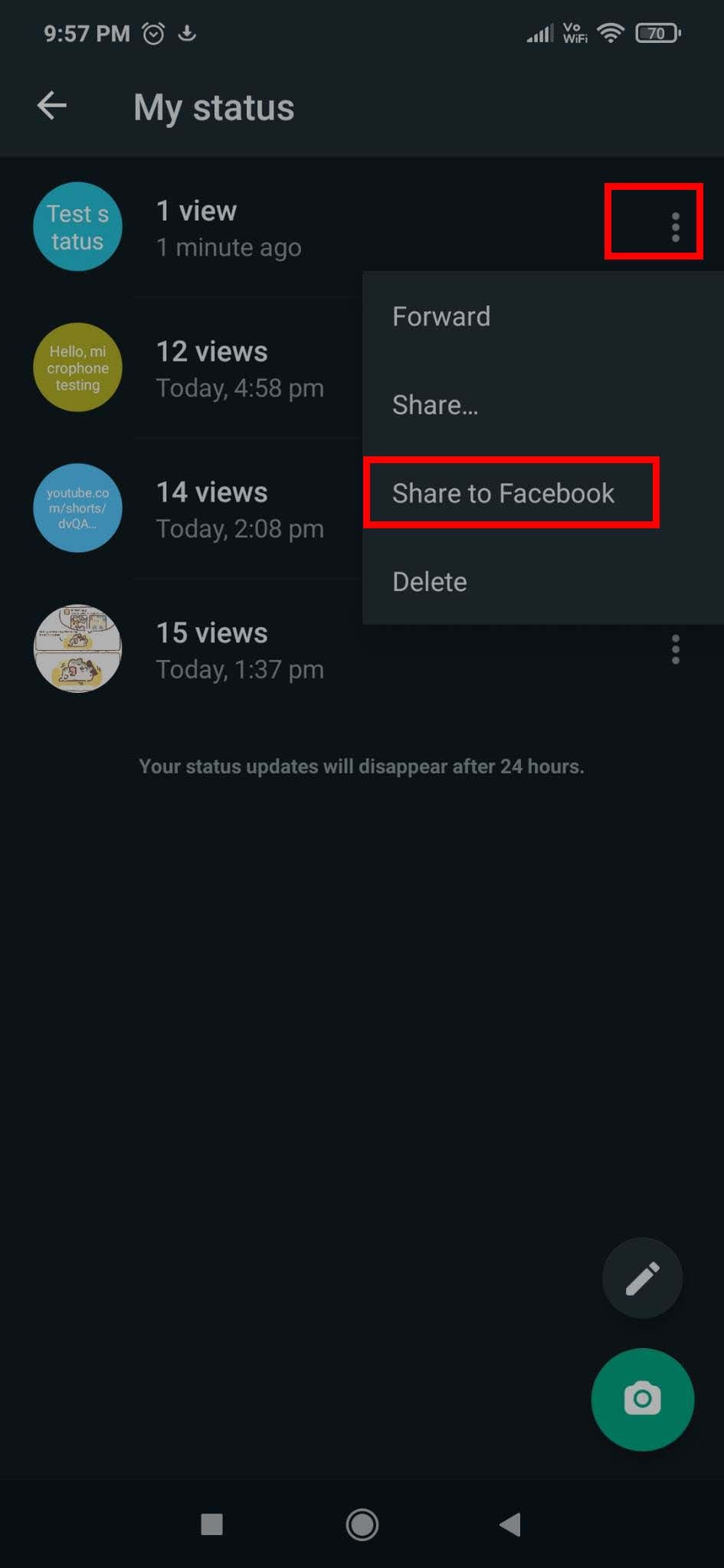
- All the WhatsApp statuses you’ve posted in the last 24 hours will be visible.
- To share a status, tap on the corresponding vertical three-dots icon.
- To share multiple statuses, long press those to select, and then tap on the three-dots icon in the top-right corner.
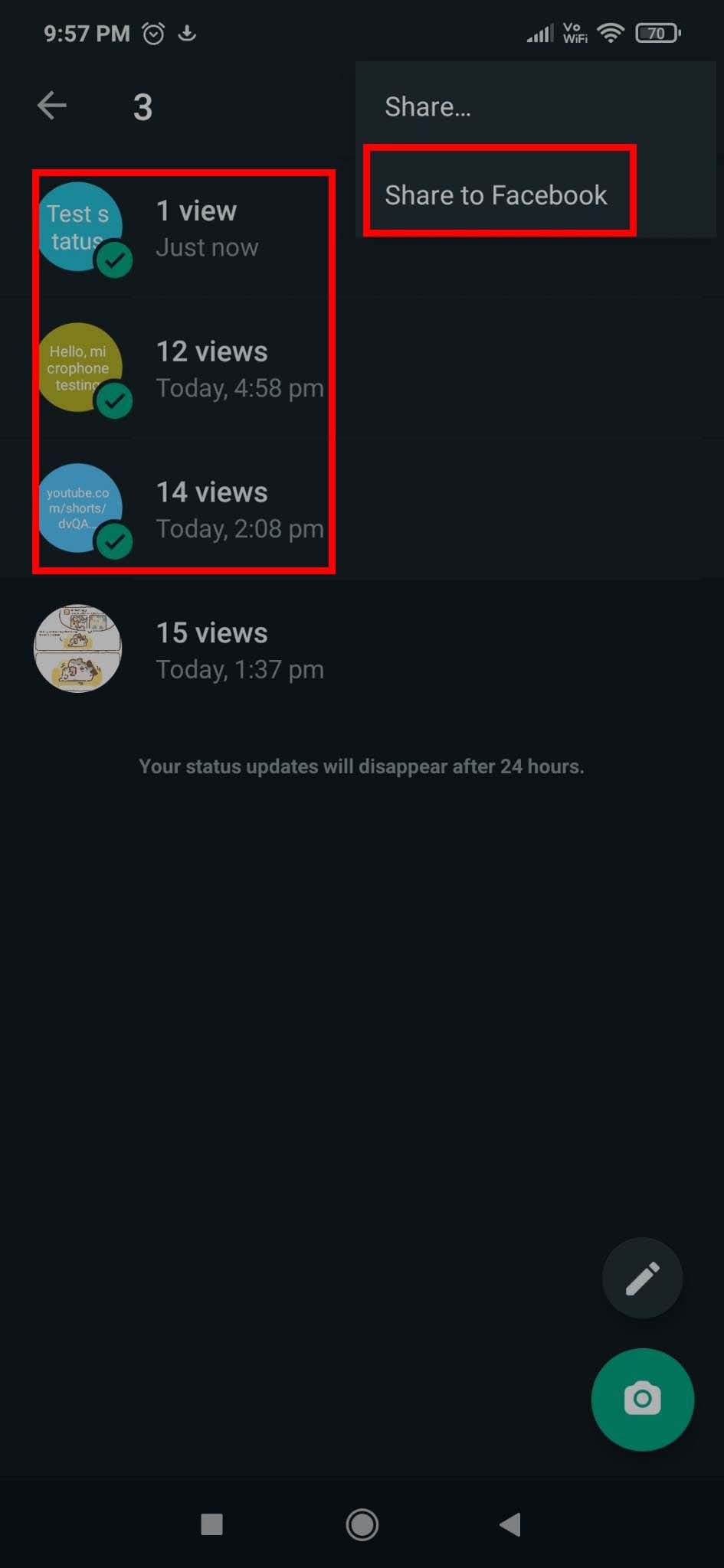
- If you have only one app between Facebook and Facebook Lite, tap on the Share to Facebook option.
- You’ll be automatically redirected to your Facebook story screen.
- You can also change your default audience settings
- Tap on Share Now to share that as the Facebook story.
If you have both Facebook and Facebook Lite apps on your Android phone and run multiple accounts on these, you need to do the following:
- Open WhatsApp, where you have already posted statuses earlier.
- Select the Status tab.
- Tap on the three-dots icon beside the My status option.
- If you want to share one status, tap on the vertical three-dots icon on the right side of it.
- For multiple status sharing, long tap the statuses to select and select the three-dots icon.
- Now, choose the Share… option.
- From the options, select Your story for Facebook or Facebook Lite where you want to share it.
- You’ll be redirected to that app.
- Click on the Share button to share your WhatsApp status as the Facebook story.
Sharing WhatsApp Status to Facebook Story: FAQs
Can You See How Many Times Someone Viewed Your WhatsApp Status?
No, you can’t see how many times someone viewed your WhatsApp status. Though WhatsApp shows you who viewed your status, it doesn’t show how many times. Remember, if someone mutes your stories and then chooses to view them, WhatsApp won’t count that as a view.
Conclusion
Both Facebook and WhatsApp play an important role in terms of online interaction and communication in our daily life. WhatsApp status is a feature quite similar to the Facebook story. Sometimes, you might want to share your WhatsApp status with your Facebook friends.
For that, you don’t have to upload the same image or video on Facebook separately. From this post, you can easily learn how to share WhatsApp status to Facebook story. Now, you can share this blog as your WhatsApp Status and Facebook story together. It’ll help your Facebook friends and WhatsApp contacts learn about this useful tip.
How easy was the implementation experience of the methods I’ve mentioned? Tell me in the comments. You can also check out how to use WhatsApp Delete for Me feature and how to message yourself on WhatsApp.
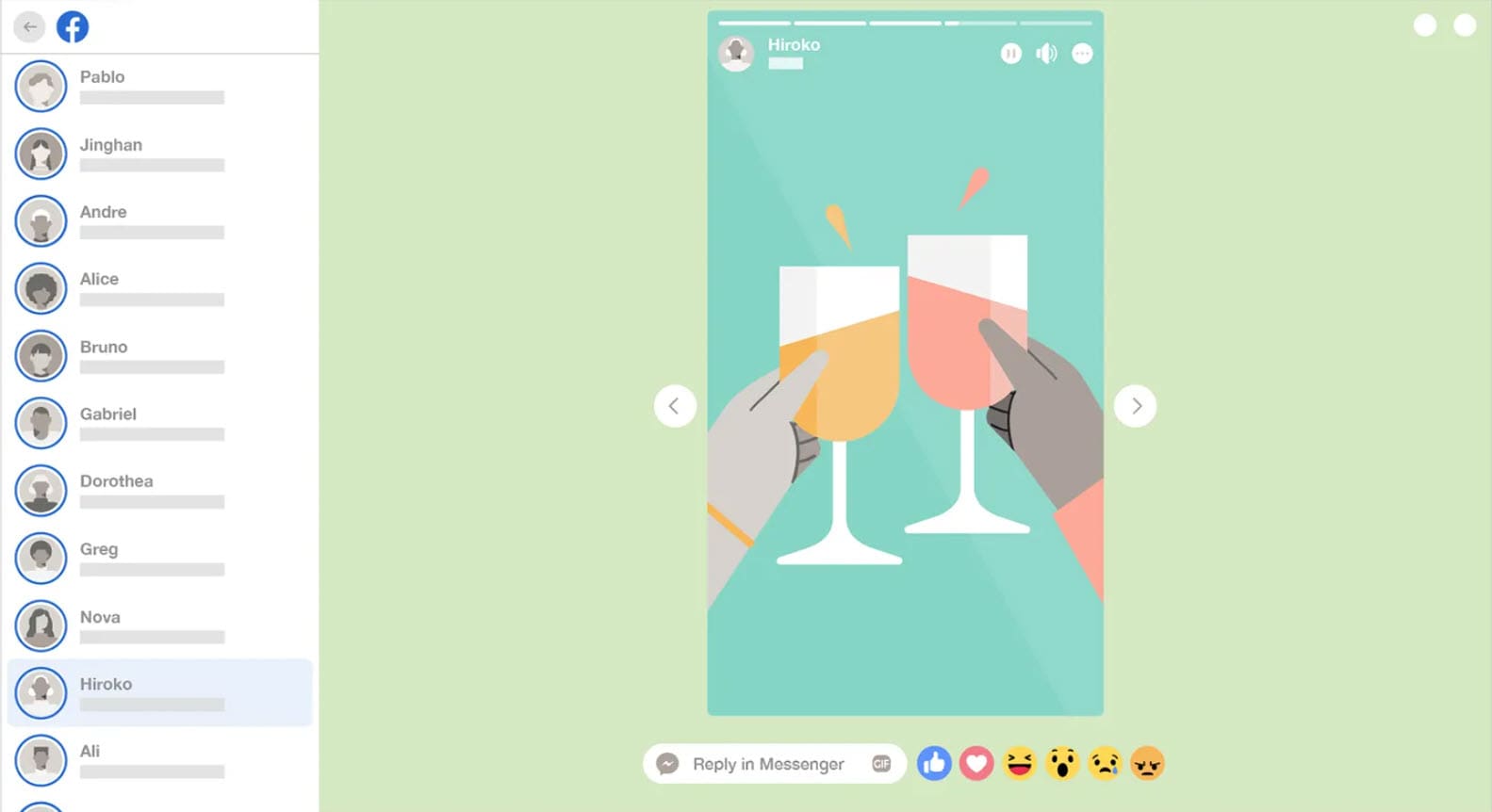


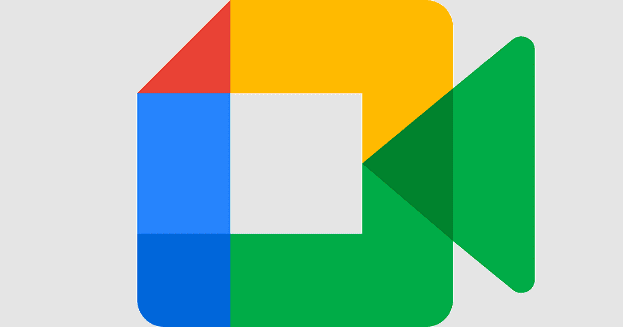
How do I change the Facebook account it shares to?
I want to share WhatsApp status to Facebook but early on I chose the option to not share status updates to Facebook so now I don’t have the option available. I want to reset to the original setting so I am able to donit.