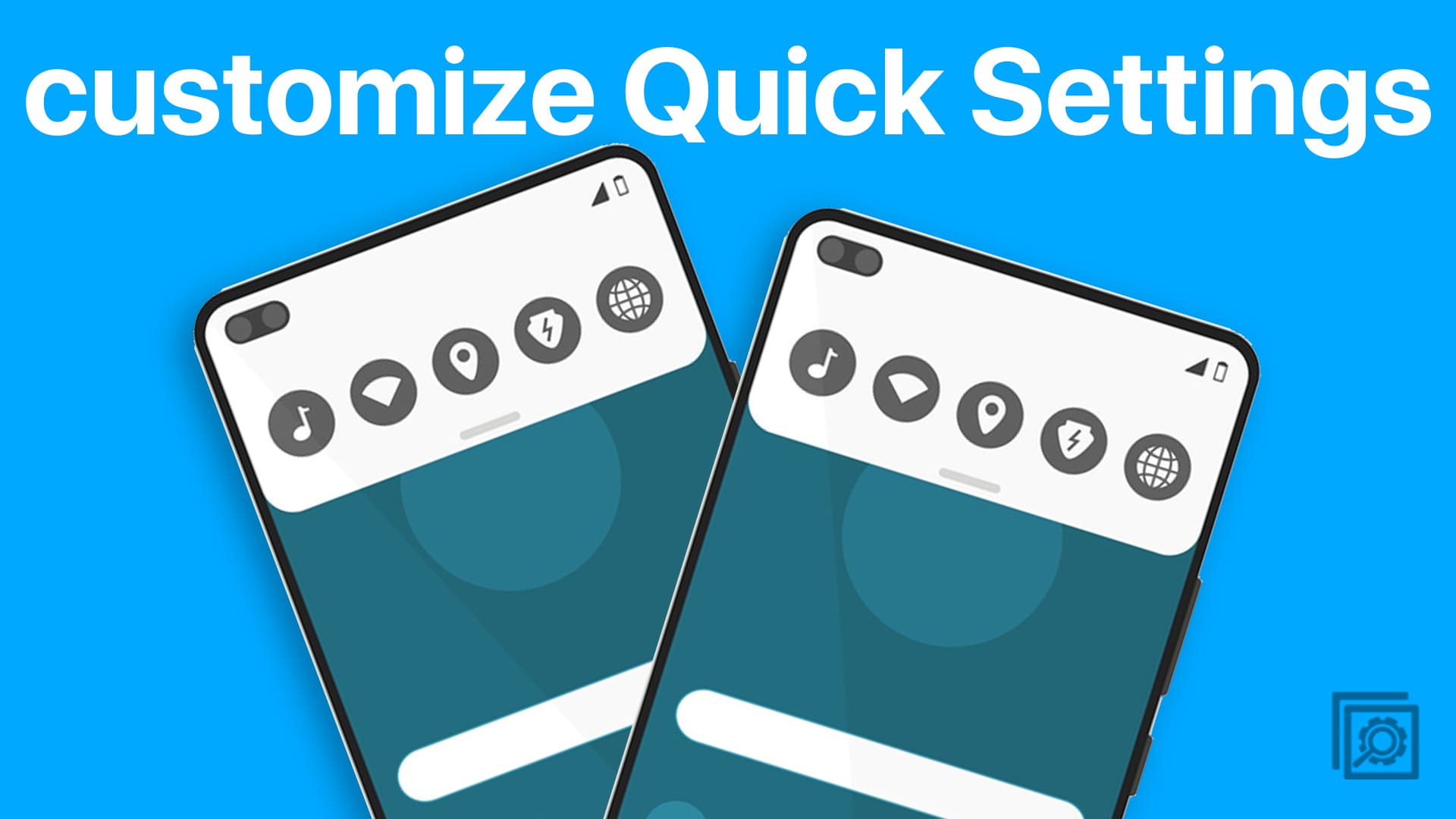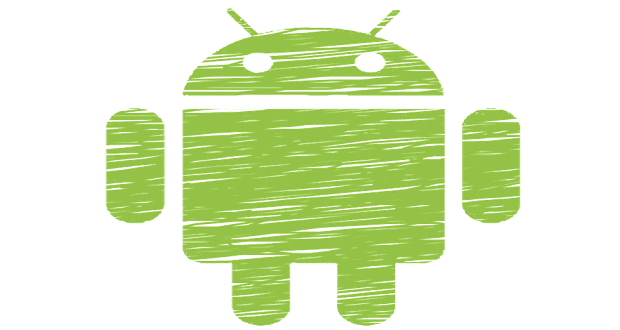The Quick Settings panel on Android devices is a powerful and convenient tool that provides easy access to essential settings and features. However, not all users take full advantage of this feature by customizing it to suit their unique needs and preferences. In this blog post, we’ll explore the reasons why customizing the Quick Settings panel can significantly enhance your Android experience and how doing so can optimize your smartphone usage.
One of the primary reasons to customize the Quick Settings panel on Galaxy S23 is to improve your productivity and efficiency. By tailoring the panel to include the settings and features you use most frequently, you can save time and effort by accessing them with just a swipe and a tap. For instance, adding a shortcut to toggle Wi-Fi, Bluetooth, or mobile data can help you quickly manage your connectivity settings without navigating through multiple menus.
How to Customize Quick Settings Panel on Galaxy S23
Being able to customize the Quick Settings panel on Galaxy S23 allows you to create a more personalized and enjoyable user experience. By selecting the settings and features that matter most to you, you can ensure that your device caters to your preferences and habits. Whether it’s adjusting the screen brightness, enabling Do Not Disturb mode, or accessing the flashlight, having your favorite settings at your fingertips makes using your device more intuitive and user-friendly. And here are the steps you’ll need to take in order to do so:
- Unlock your Galaxy S23.
- Swipe down from the top of the phone to reveal the Notification Shade.
- Swipe down again to show the entire Quick Settings panel.
- Tap the three vertical dots in the top right corner.

- From the drop-down menu, tap Edit buttons.
- Drag and drop the buttons from the Available section to the Quick Settings panel below.
- When you are finished, tap the Done button in the bottom right corner.

- Tap the three vertical dots in the top right corner.
- From the drop-down menu, tap Quick panel layout.
- Tap Brightness control.
- Select one of the following:
- Show always
- Show when quick panel expanded
- Tap Device control and Media output buttons.
- Select one of the following:
- Show always
- Show when quick panel expanded
- Don’t show
- Once you are finished customizing the Quick panel buttons, tap the Done button at the bottom of the screen.

It’s also important to keep in mind that while there are quite a few Quick Settings toggles to enable (or remove) out of the box, some apps might include a toggle or two of their own. For example, Todoist features a Quick Settings button that makes it fast and easy to quickly add a task just by swiping down and tapping the appropriate button. So there’s a good chance that you’ll find a few extra options when you go through the steps to customize the Quick Settings panel on Galaxy S23.
Conclusion
Customizing the Quick Settings panel on your Galaxy S23 is a powerful way to enhance your smartphone experience and unlock its full potential. By tailoring the panel to your preferences and needs, you can boost productivity, improve user experience, adapt to different scenarios, streamline device management, and discover new features. So why not take the time to explore and customize your Quick Settings panel? Start optimizing your Android experience today and make your device truly your own.