If you navigate to Settings, Network & Internet, and select Airplane mode, but the Bluetooth toggle is missing, you’ve come to the right place. In this quick guide, we’ll explore why this issue occurs in the first place and how you can fix it.
What Do I Do if My Bluetooth Toggle Is Missing on Windows 10 or 11?
Start the Bluetooth Service
- Press Windows and R keys and type in services.msc in the new Run window.
- Hit Enter to launch the Services app.
- Locate the Bluetooth service.
- Right-click on the service and select Properties.
- Set the Startup type to Automatic, and make sure the service is running.

- Check if the Bluetooth toggle is visible now.
Run the Bluetooth Troubleshooter
One quick way to fix your Bluetooth issues is to run Windows 10’s built-in Bluetooth troubleshooter. Navigate to Settings, select Update & Security, and click on Troubleshoot. Select Additional troubleshooters and run the Bluetooth troubleshooter and check the results.
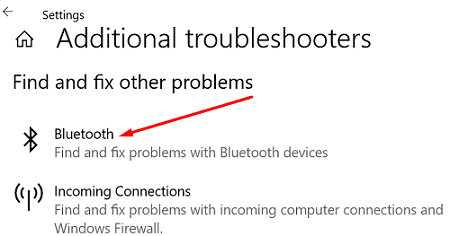
Run the Hardware and Device Troubleshooter
Additionally, try running the Hardware and Device troubleshooter. Launch Command Prompt with admin rights and enter the msdt.exe -id DeviceDiagnostic command to launch the troubleshooter. Run the tool, restart your device and check the results.
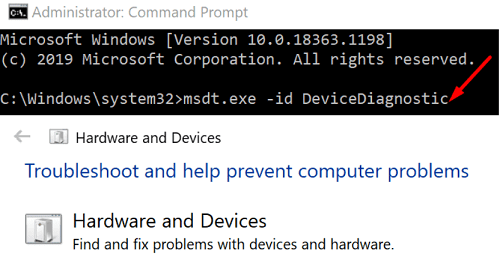
Disable Fast Startup
Disabling Fast Startup may help you fix this Bluetooth glitch.
- Navigate to Power & sleep settings.
- Go to Additional power settings.
- Then select Choose what the power buttons do.
- Go to Change settings that are currently unavailable.
- Uncheck the Turn on fast startup option.

- Apply the changes and restart your computer.
Fix Your Drivers
If the Bluetooth toggle disappeared, this may indicate your drivers are corrupted or missing.
Launch the Device Manager, and expand the Bluetooth section. Right-click on your Bluetooth driver and select Update driver.
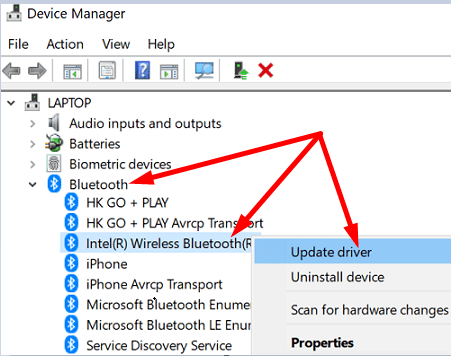
If you just updated or reinstalled your Bluetooth drivers, the toggle may not show up in the Settings app until you restart the computer.
By the way, you can also click on the View tab, and select Show hidden Devices. Check if your Bluetooth device is visible now. Alternatively, if your keyboard has a dedicated Bluetooth key, use it to switch on the Bluetooth functionality.
If the problem persists, uninstall your Bluetooth drivers. Right-click on your driver, and select Uninstall device. Restart your computer to automatically install the latest driver version.
Alternatively, you can roll back your drivers and check if the issue is gone.
- Go back to your Device Manager, right-click on your Bluetooth driver, and select Properties.
- Click on the Driver tab and select Roll Back Driver.
- If the button is grayed out, this indicates there are no earlier driver versions installed on your computer.
Uninstall All Things Bluetooth
If you recently migrated from Windows 7 to Windows 10 or Windows 11, the toggle may not be visible. This is because the drivers installed by vendors may not support Windows 10 or 11.
To fix the issue, navigate to Control Panel, select Programs and Features, and uninstall all things Bluetooth. Then launch the Device Manager and uninstall all Bluetooth-related drivers. Restart your machine to automatically reinstall compatible Bluetooth drivers and programs.
Reset BIOS/ UEFI
If this issue started occurring after you installed the latest Windows updates, roll back to a previous OS version. Go to Settings → Update & security → Recovery → Go back to the previous version of Windows→ Get started.
But if you want to keep using the newest OS version, enter BIOS and re-enable the default settings. The steps below may be slightly different depending on your computer model and manufacturer.
- Windows 10 users, go to Settings > Update & Security > Recovery. Windows 11 users go to Settings >System > Recovery.
- Then, under Advanced Setup/Startup, select Restart now.
- In the new Advanced troubleshooting window, select Troubleshoot.
- Go to Advanced Options, and select UEFI Firmware Settings.

- Set up the default settings and restart your computer.
Check if VM Is Causing This Issue
Virtual Machine programs may sometimes steal the USB Bluetooth adapter from the host computer. Uncheck the Bluetooth connection from your VM and check if this workaround fixed the issue.
Conclusion
If your Bluetooth toggle disappeared from Windows 10, launch the Services app and ensure the Bluetooth service is running. Then run the Bluetooth troubleshooter, disable Fast Startup, and install the latest driver updates. Are you still experiencing the same problem? Let us know which solution worked for you.
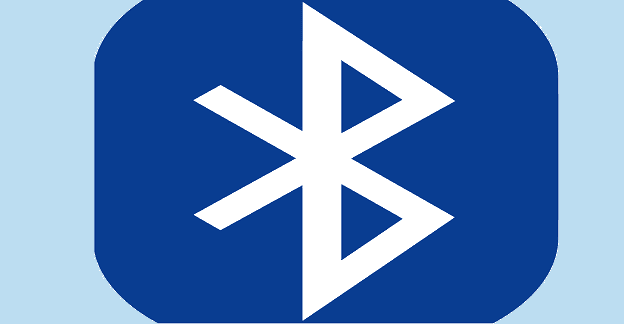
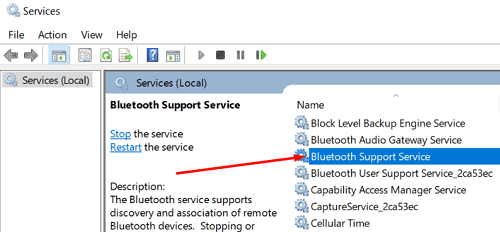
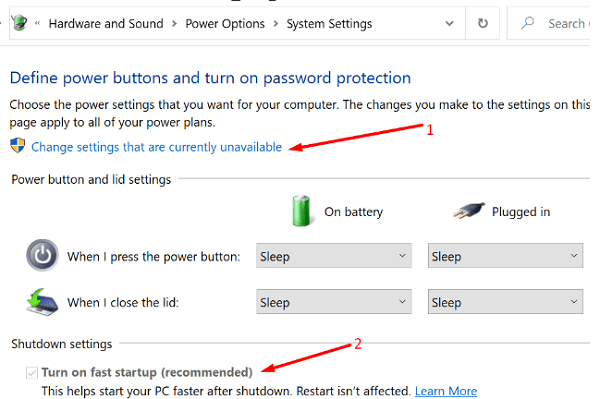
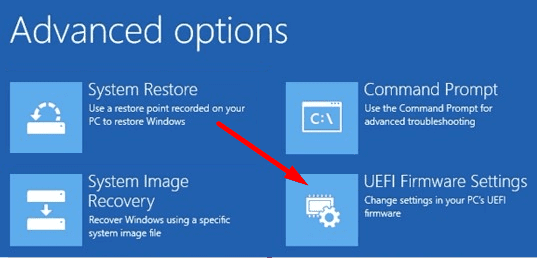




Thank you. I have been struggling with this issue for the last few years with my crosshair hero VI board and idk if its the card physically or the driver- or windows but holy god its annoying. Itll happen at least once a year and the first time i went as far as flashing my bios- reinstalling the intel drivers (because finding the name of a built-in card is SUPER fun. Then it fixed only due to a legit power dump/cycle for 2 mins. power cord unplugged and holding power button. That didnt work this time- though it did for the last 4 times this happened- but no, the service just decided to turn itself off so I wanted to say thanks for that happening to be the first thing i tried and after a reboot it fixed. Good stuff.
The only page that helped me determine my problem with Bluetooth, excellent.
Did not help. Troubleshooting tells my devices are working, which I already know. Windows says it is paired and connected. Device manager says all drivers are up to date. Airplane mode is off. Bluetooth is on. The bluetooth is not an option in the sound devices or is in the mixer.
Worked for me after Microsoft site was no help. Thank you!!!
Oh yeah! Thanks a lot. Took me till step 2 but worked perfectly and now my headphones are autoconnecting and the darn toggle switch is visable again.
Mitch, thank you for posting this, it is exactly what I needed. My wireless mouse is now reconnected, and I am back in business. You rock!
Thanks so much. Disabling Fast start-up worked for me. I get this problem every few months, and while it usually disappears on its own after a few days, it is very frustrating.