Microsoft Family is a handy tool that lets users set screen time limits across devices. For example, parents can decide how long kids can use their connected PCs or Xbox consoles. In this manner, they can control how much time kids spend online. Unfortunately, screen time limits may sometimes stop working. The limit is set correctly, but somehow Windows ignores it.
Contents
Fix: Microsoft Family Screen Time Limits Won’t Work on PC
Get the Latest Updates and Check Connected Accounts
Be sure to install the latest updates on the problematic computer. Navigate to Windows Update and click on Check for Updates. Restart your computer and check if you notice any changes.

Additionally, ensure your child is using the correct Microsoft account. Make sure the account is syncing up properly. Go to Settings, select Accounts, and follow the on-screen instructions to verify their account. After clicking on the Verify button, Windows will prompt you to enter your kid’s password. After doing that, the time limits you set up should kick in.
If the issue persists, remove the problematic account from your family group. Restart your kid’s computer, add the account back to the group and check the results. You can also remove and re-add the screen time limit settings.
Delete Parental Control Settings
Navigate to C:\ProgramData\Microsoft\Windows\Parental Controls and hit Enter. Then, remove all the folders and files stored under this location. When your kid logs in again, Microsoft Family will review the online settings. If they don’t match the current settings on your kid’s device, Microsoft Family Safety will redownload the correct settings. After that, the proper screen time limits and schedule should apply to your kid’s PC.
If none of the solutions above work, contact Microsoft Support.
Conclusion
If your Microsoft Family screen time limits won’t work, update Windows to the latest version and verify the problematic child account. Additionally, remove and re-add the account from your family group. If the issue persists, delete the folders and files from the Parental Controls folder.
Did you find other ways to troubleshoot this issue? Share your ideas in the comments below.
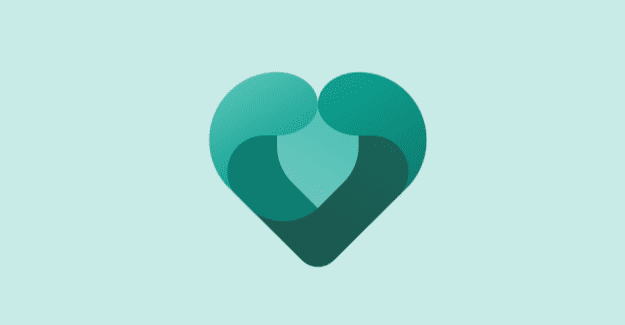



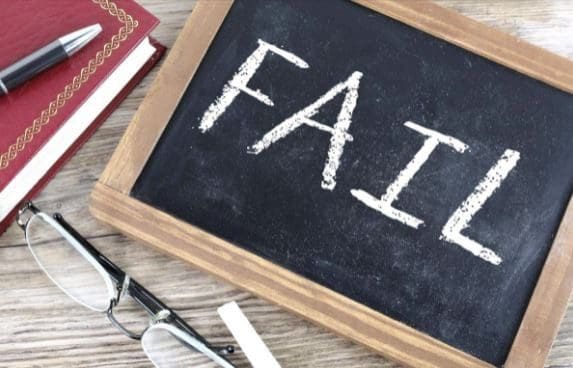
The answer is Microsoft don’t want to lose advertising profits. Kids were once an untapped market which is no longer the case. They are now a massive market and even bigger future market that can be manipulated. It is just not in the financial interest of MS to make time limits work. They could do it easily if more morals were above profit.
What Peter says. Screen time for Windows worked fine until about 1-2 years ago.
Now the limits dont kick in anymore. Usage is shown in my account so I can see my son playing at 8:00 in the morning even though he is not allowed to login after 11:00.
Likewise he can play for more than 2 hours – which is the limit.
All tricks used; account deleted completely from the family, password reset, parental folder deleted etc. The limits arent working.
Thanks for the tips anyway – more tips are needed :-/
The screen times were working. Now they are not.
Nothing has changed on the app or my device.
This article didn’t help.
This software is supposed to be easy to use, yet Microsoft seem to like to complicate things.
Why do the screen times nit work and why is the app difficult to use / work out how to change settings.