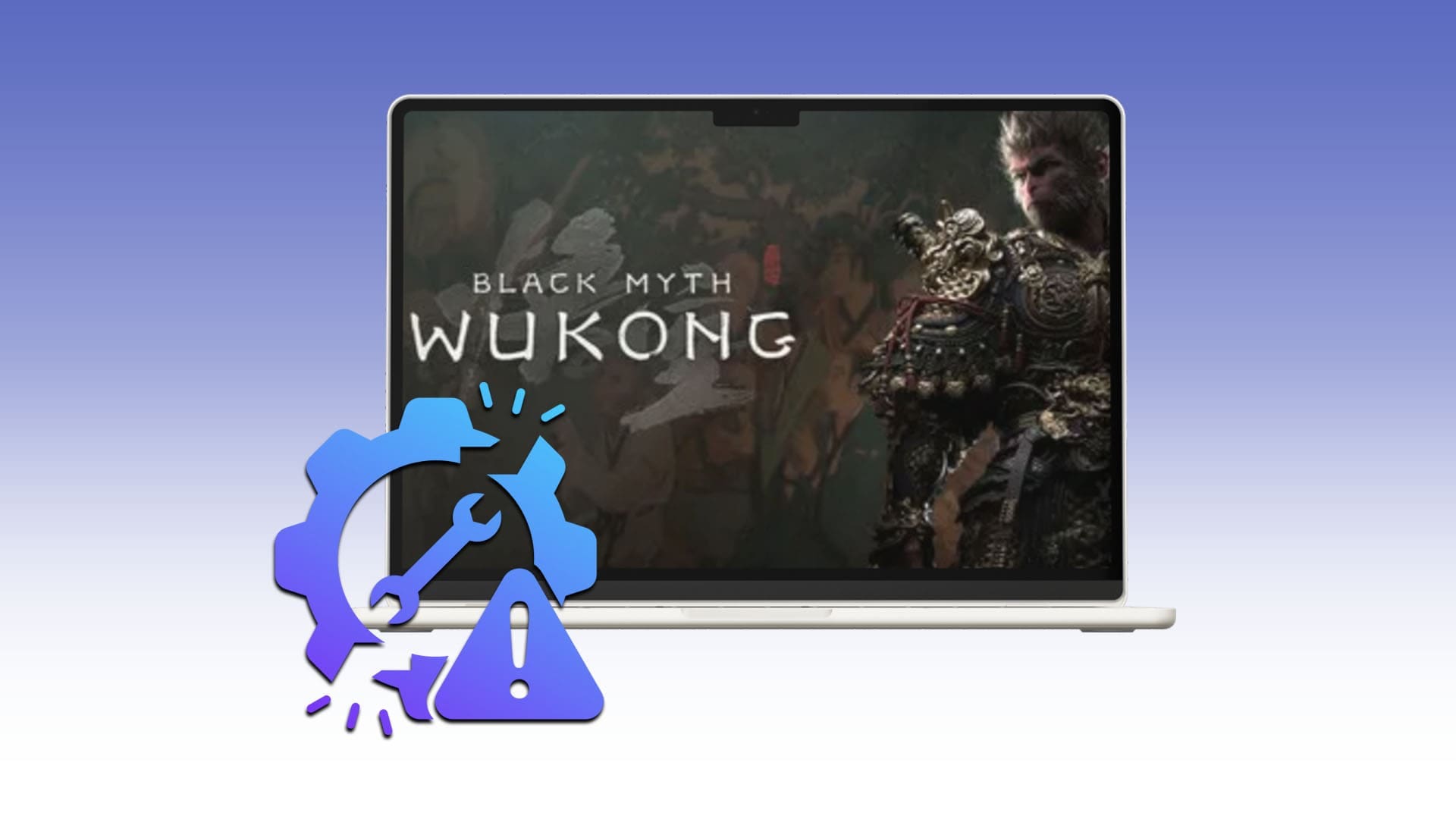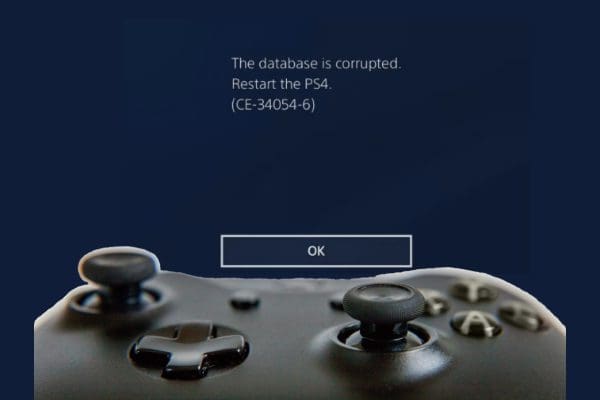“Black Myth: Wukong” was one of 2024’s breakout gaming hits, beloved by many players for its challenging gameplay, rich lore, and distinctive visual design. But even the best games aren’t as fun to play when they keep crashing. Unfortunately, players have experienced “Black Myth: Wukong” crashes for various reasons, and they can strike without warning, causing a lot of frustration.
This guide shows several ways to deal with “Black Myth: Wukong” crashes.
Contents
Before You Begin – Verify the System Requirements
The first thing you should do if you experience “Black Myth: Wukong” crashes is check that your machine is able to run it. You can find the system requirements for the game via its store page on Steam, and they are as follows:

To verify your own computer’s specs, do the following:
Step 1. Type “System Information” into your search bar and click the “Best Match.”

Step 2. Scroll through your machine’s specs and compare them against the system requirements for “Black Myth: Wukong.” If your machine fits the specs, then you shouldn’t have any problems, but if it’s lacking in one or more areas, that may be the reason behind your game crashing.

Fixes for Black Myth: Wukong Crashes
Next, let’s look at some ways to resolve “Black Myth: Wukong” crashes.
Fix 1. Verify the Game Files
A good starting point for dealing with “Black Myth: Wukong” crashes is to check the game files, as there may be some corruption causing the crashes.
Step 1. Open Steam and, in the “Library” section, find “Black Myth: Wukong” and right-click it. Then select “Properties.”

Step 2. Click “Installed Files” and then “Verify integrity of game files.” Wait for the scan to finish.

Fix 2. Update Your Drivers
Often, a cause of games crashing is that your graphical or video card hasn’t been updated with the latest drivers. Here’s how to fix that:
Step 1. Type “Device manager” into the search bar and select the “Best Match.”

Step 2. Click the small arrow beside “Display adaptors.”

Step 3. Right-click on your graphics driver and select “Update driver.” Then either choose to let Windows search for and install the latest driver automatically or browse and find the driver if you have it downloaded (you can usually find the latest drivers on the website of your graphics card’s manufacturer).

Fix 3. Lower Your Settings
It might also be the case that your game keeps crashing because you have the graphical settings a little too high for your machine to cope with. It might be overheating while trying to display the detailed visuals of the game, causing a crash.
Step 1. Load up the game and pause it to access the menu, then scroll over to “Settings.”

Step 2. Go down to the “Graphics” menu and adjust the settings to be less strenuous on your machine. You can turn “Full Ray Tracing” off, for example, set the “Texture Quality” to “Medium” or “Low” and set the “Framerate Cap” to 30.

Fix 4. Enable Game Mode
Game Mode is a Windows feature that’s worth enabling when running the latest video games, as it’s designed to allocate system resources in the most efficient way to keep your game running smoothly and minimize crashes and other problems.
Step 1. Go to the “Settings” menu by pressing “Windows” and “I” together.

Step 2. Click on “Gaming,” then “Game Mode” and toggle the mode “On.”

Fix 5. Adjust Your Security Settings
Game crashes may also be related to your computer’s security settings – your antivirus program might inadvertently close the game down while you’re playing it, for example. Here’s how to remedy that:
Step 1. Type “Windows Security” into the search bar and click the “Best Match.”

Step 2. Click on “Virus & threat protection.”

Step 3. Find and click on “Manage Settings.”

Step 4. Scroll down and click “Add or remove exclusions.”

Step 5. Click “Add an exclusion,” then “Folder” and choose the “Black Myth: Wukong” folder.

Fix 6. Reinstall the Game
If all else fails, reinstalling “Black Myth: Wukong” may be the only way to resolve the issue. Since it’s a big game (130 GB), it may take a while to download and install all the files, so this fix is best left until after you’ve exhausted the other options.
Step 1. Type “Remove programs” into the search bar and click the “Best Match.”

Step 2 Find “Black Myth: Wukong” in your list of installed apps, click the three dots beside it, and select “Uninstall.”

Step 3. Boot up Steam, find “Black Myth: Wukong” in the Store or Library, then click to install it to your machine again.