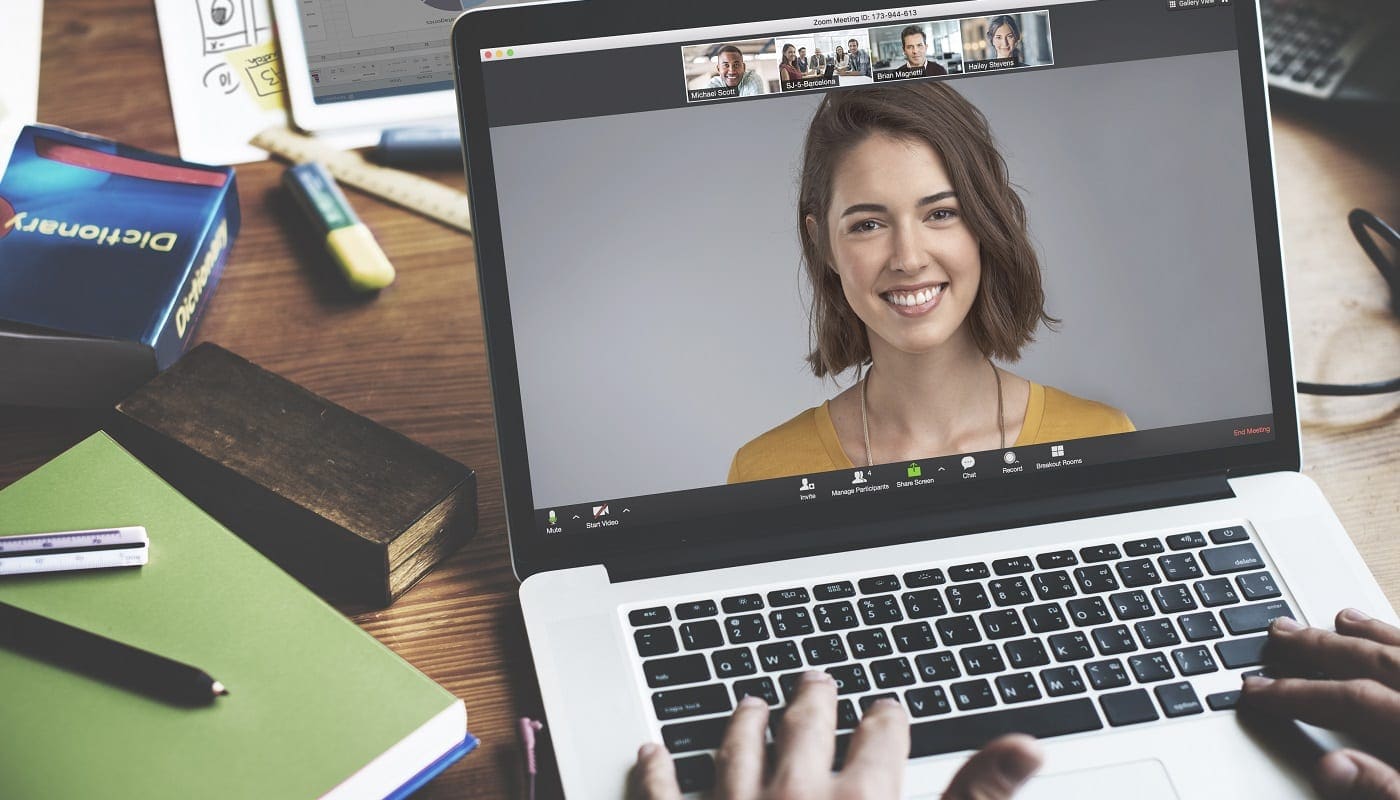If you’re part of many Zoom chats and channels, you may find that it can be hard to keep track of which channels you’ve seen all the messages in and which channels still have unread messages. At the same time, Zoom has an unread message badge covering the corner of the chat tab icon at the top of the main Zoom window. This only indicates how many unread messages you have.
It would be more helpful to specifically see which channels have new unread messages by placing a badge over them in the chat list column too. Thankfully Zoom offers the functionality to include an unread message badge on each channel with unread messages. This badge shows a count of how many messages are marked as unread in a channel.
Tip: If you manually mark a message as unread, it will add to this counter. It’ll also be treated as if the message was any other unread message that you’d never seen.
How to See Which Zoom Channels Have Unread Messages
If you want to see the unread message badge on relevant channels, you need to enable the option in Zoom’s settings. To access the settings, click on your user icon in the top-right corner, then click on “Settings.”

Once you’re in the settings, switch to the “Chat” tab. In the “Unread Messages” section, ensure that the “Show unread message badge (1) for channels” checkbox is checked. This option will be instantly applied to all of your chats. You don’t need to save or apply the change or restart your app to take effect.
Tip: It may also be a good idea to ensure that the “Start at the first unread” option is enabled under the subheading “When viewing unread messages in a channel.” This will automatically scroll to the oldest unread message in a channel when you open it.