You started watching a show that your friends don’t like, but you do. You will continue to watch it but avoid comments; you want to remove it from the recently watched list or Up Next. It’ll still appear on the list when you stop watching a show in the middle of an episode. If you did finish the episode, you’d see the latest episode listed with the word New to let you know you haven’t seen it. But remember that when you erase it, it’ll come back if and when you continue to watch the show.
How to Erase a Show From the Up Next List on Apple TV+
The tricky part will be remembering to erase the show whenever you want to watch some Apple TV+, but it’s nothing a reminder can’t fix. But to erase any show, tap Watch Now on the top left and long-press on the show you wish to erase to see additional options. You can choose from options such as Share, Remove from Up Next, Mark Episode as Watched, and Remove from Recently Watched.
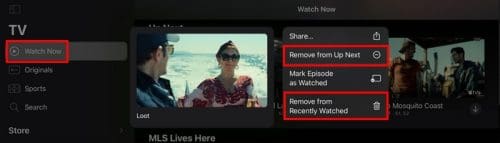
You’ll only see these options for shows you started watching but didn’t finish. If there is an episode you haven’t seen yet, you’ll only see the option to remove it from up next. You can also clear what you’ve watched by tapping on your profile picture and choosing the Clear Play History option. Below that, you’ll see a brief message saying that this option lets you clear what you’ve watched from your devices. When you press the button, you’ll see another message better explaining that what you’ve watched will be removed from the Apple TV app and tv.apple.com.
Any devices that are linked to your iCloud address will be affected. Don’t forget to tap the Done button at the top right when you’re done. But remember that after erasing your history, there won’t be a hint as to where you left off on the show. Unless you have it saved somewhere, you won’t be able to know what was the last season or episode you watched.
The Setbacks
The inconvenience will be that if you know where you left off, you’ll need to look for the season and episode yourself. Before clearing the history, you could continue watching with a simple click. That’s all there is to it. If the show is worth hiding, that is what you’ll need to do since it won’t be in the Up Next section.
Conclusion
There is always going to be a show that you like and that others don’t understand why you like it. If you want to hide your guilty pleasure show, now you know how quick it is to clear the show from Up next. But, if it’s a show where you only need to wait for the latest episode, it’ll be easy to find if you don’t forget the name. Hopefully, this won’t be something that you’ll have to do very often. Or do you? Share your thoughts in the comments below, and don’t forget to share the article with others on social media.




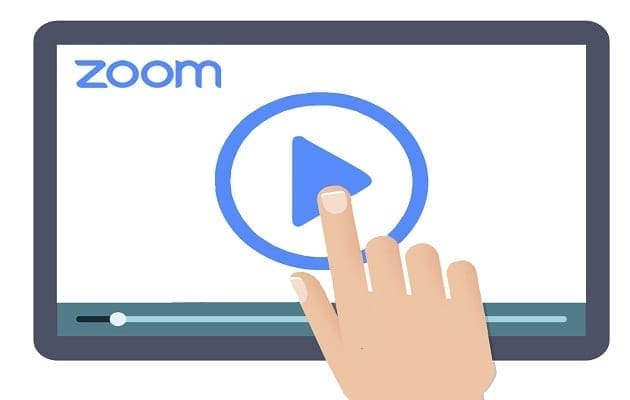
The very best HowTo I have ever found! THANK YOU!