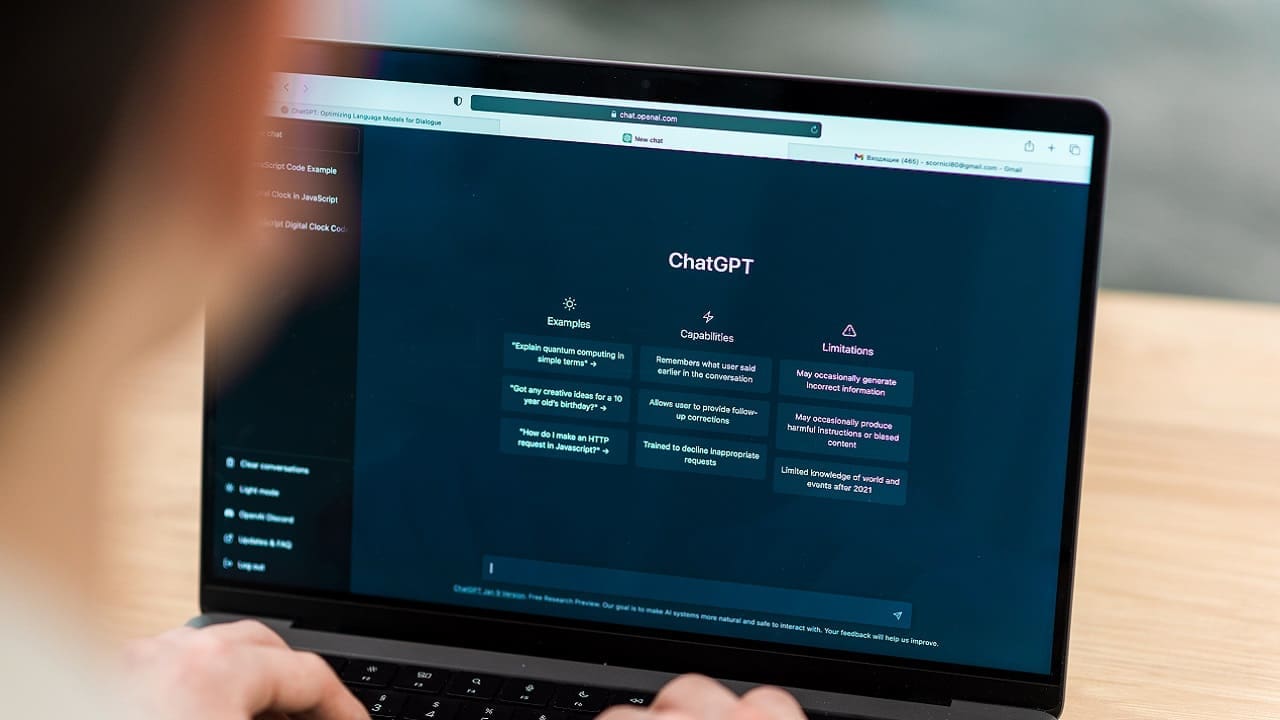Imagine having all the power and utility of ChatGPT available right inside Microsoft Word.
For example, wouldn’t it be great to have ChatGPT on hand to improve your writing, summarize or explain what you’re reading, do translations and much more – all without leaving the Word document you’re working on?
There’s no need to just imagine, because it’s entirely possible to integrate ChatGPT into Word already. In fact, there are two ways to do it – either by installing a Word add-in or with a macro.
Contents
Ways to Integrate ChatGPT into Word
There are a growing number of add-ins and several macros that you can use, and if you can code in VBA (Microsoft’s Visual Basic for Applications programming language), you can even write your own integration macro.
In this article, we’ll show you how to integrate and work with the ChatGPT for Excel Word add-in. It’s one of the most popular ChatGPT add-ins for Word, and arguably the easiest to use. Once installed, you’ll be able to conveniently access all the functionality of ChatGPT in a sidebar inside Word.
Step 1. Install the ChatGPT for Word Add-in
- In your browser, navigate to the ChatGPT for Excel Word page in the Microsoft app store.
- Click the Open in Word button.

- Accept any permissions that may be requested during the install process.
Once the add-in has been installed, it’ll be available right from the Microsoft Word Home tab.

Note – The add-in is available for both web and Windows versions of Word, from Word 2016 onwards. Trying to add it to an older version of Word will cause errors during installation.
Step 2. Buy Some Credits
Although there is a free trial, ChatGPT for Word works on a pay-per-use model, so you’ll have to pay to use it after the trial is up. The easiest way to do this is by buying a pack of credits from within the add-in.
- Open a Word document.
- If you don’t see ChatGPT for Word on your Home tab, go to Home > Add-ins > My add-ins > GPT for Excel Word.
- Click ChatGPT for Word.
- In the main menu of the ChatGPT sidebar that opens, select Buy a pack.

- Choose a pack and follow the instructions to complete the process.

- Your balance will update as soon as your payment has been processed.

Alternatively, if you are skilled with API keys and have a key with a high rate limit, it is possible to use the add-in with your own key instead of the built-in API key.
Step 3. Use ChatGPT in Word
Now you’re ready to use ChatGPT in Word. Simply click the ChatGPT button on the Home tab like in Step 2 above to open the ChatGPT sidebar.
Here are a few of the most common ways to use it:
Generating Text
You can get ChatGPT to generate text in response to your prompts as usual, but you can also generate text from the existing text in your Word document. For example, highlight some text and ask ChatGPT to rewrite it in a different style.

Inserting Generated Text
Simply place the cursor where you’d like the text to be inserted, or highlight the block of text you want to overwrite. Then click Insert. Voila!

Translating Text
- Highlight the text you want to translate.
- In the prompt in the sidebar, instruct ChatGPT which language you’d like it to be translated into.
A high quality translation will be returned momentarily. There are many languages to choose from, although some may eat up your credits a lot quicker than others.

Summarizing Documents
Similarly to translations, simply highlight the text you would like ChatGPT to summarize and request the exact type of summary that you would like in the sidebar prompt. For example, you might like your summary in a two sentence paragraph, or a few bullet points.