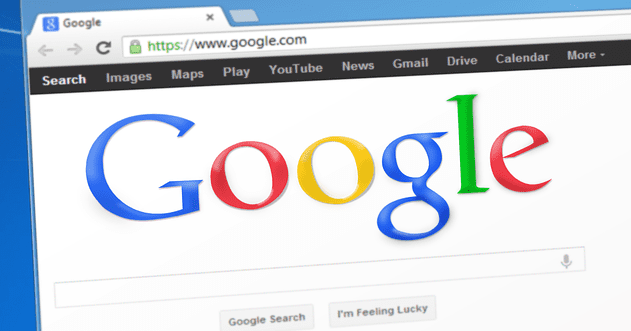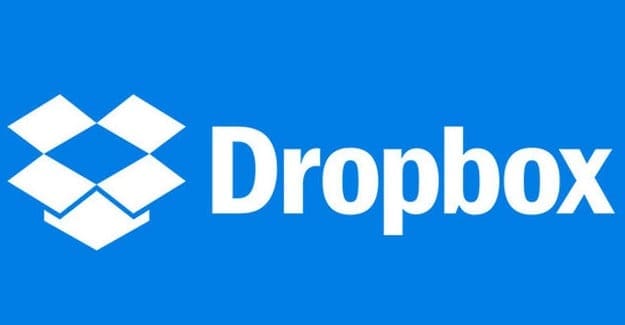Google Chrome’s Incognito mode is a handy feature that allows you to browse the internet without your browsing history being stored. However, one drawback of this feature is that if you switch away from an incognito tab, anyone can see it if they gain access to your device. Fortunately, Google Chrome now supports a feature that allows you to use your fingerprint scanner to protect your incognito tabs, adding an extra layer of security to your browsing.
Note: This feature might not be available on all devices as it depends on device capability and Chrome updates.
Contents
How to Use Fingerprint Scanner with Incognito Tabs in Chrome
Before we start, make sure your Google Chrome app is updated to the latest version. This can be done by visiting your device’s app store (Google Play Store for Android or App Store for iOS), searching for Google Chrome, and tapping “Update” if available.
- Once your app is updated, open Google Chrome on your device. You’ll be on the default browsing tab.
- In the address bar, type chrome://flags.
- At the top of the page, tap the box named Search flags.
- Search for Enable device reauthentication for Incognito.
- Tap the box below the listing that is labeled Default.
- Select Enabled.
- Tap the Relaunch button.

- Tap the three dots on the top-right corner of the screen to open the menu.
- In the dropdown menu, tap on “Settings.”
- In the Settings menu, scroll down until you see “Privacy and security.” Tap on it to open the privacy settings.

- Tap the toggle next to Lock Incognito tabs when you leave Chrome to the On position.

With this feature enabled, Google Chrome will now require fingerprint authentication to open incognito tabs if you’ve closed and reopened the app, or if your device has been locked and unlocked.
Browse Incognito
To use this feature, open an incognito tab as you normally would by tapping the three dots on the top-right of the screen and selecting “New Incognito Tab.” Browse the web as needed.
When you’re done, simply close the app or lock your device. The next time you try to access your incognito tabs, Google Chrome will prompt you to verify your identity with your fingerprint.
Things to Note:
-
This feature only works if your device has a fingerprint scanner and you’ve set it up in your device’s settings.
-
If you don’t lock your device or close Google Chrome, your incognito tabs won’t be locked.
-
If your device doesn’t have a fingerprint scanner, Chrome might offer to protect incognito tabs using your lock screen passcode or pattern.
This feature helps you maintain privacy while browsing in Incognito mode. Even if you leave your device unattended, your browsing activity will stay private. Enjoy safer browsing with Google Chrome!