If you’re running out of internal storage space on your Sony PlayStation 5 or PS5, you may want to know the PS5 NVMe requirements for storage expansion purposes.
The latest PS5 comes with 825 GB internal storage of a few SSD chips embedded on the PS5 motherboard. Though the rated storage capacity of a PS5 is 825 GB, you can only use 667.2 GB. PS5 operating system and blank partition (mandatory free space for normal operation of any storage device) occupy the rest of the 157.80 GB space.
The game sizes of modern PS5 titles are also growing exponentially. It only takes a few best PS5 games to occupy the whole usable internal storage. You barely find storage space for PS5 apps, videos, TV shows, and music.

If you’ve bought the PS5 Console with Blu-ray DVD player, you can think that you’ll make do with whatever internal space you have since you play most of the PS5 titles using DVDs. But what about PS5 Digital Edition, which lacks the Blu-ray DVD player?
Now, don’t need to go crazy if you own a digital PS5. There’s a good news for you. This news is equally important for PS5 Console owners. You guessed it right! Both the PS5 editions come with an onboard expansion slot for internal storage for PS5 storage upgrade. The PCI expansion slot supports NVMe SSD Gen 4 models. It means, there’s a built-in PCIe 4.0 x4 slot so that you can connect an NVMe SSD or M.2 SSD for additional storage space.
However, you can’t just connect any M.2 cards into this PCIe 4.0 slot. Sony Interactive Entertainment Inc. (Sony SIE), the manufacturer of PS5 has released a set of PS5 NVMe requirements. Find a clear and concise explanation of those PS5 SSD requirements in this article below.
Contents
PS5 M.2 Requirements: Update the PS5 Operating System
The PCIe 4.0 x4 slot of the PS5 isn’t readily accessible to you for a storage upgrade. First, you need to get the necessary firmware so that the PS5 motherboard can communicate with the PCIe M.2 slot. Also, all NVMe SSDs need a storage device or disc partition manager.
Without this system tool, you won’t be able to format and set up the connected NVMe SSD chip. Not to mention that you’ll need PS5 user interface (UI) integrations to copy and paste content from the main internal storage to the expansion SSD chip.
Thus, you must wait for Sony to push the latest over-the-air (OTA) update to your PS5 so that you can update it to the latest edition. Sony already started sending the update to all genuine and registered PS5s online. You can apply the update as soon as you get the notification by connecting the PS5 to a Wi-Fi internet network.
The following updates to Sony PS5 Console and Digital Edition devices come with the necessary firmware and software to make use of the PCIe expansion slot:
- Version: 23.01-07.01.00
- Version: 23.01-07.00.00
Here’s how you can find out if your PS5 has also received any of the above system firmware updates. If you’ve received the update, apply it now.
- Use the PS5 Controller keys to navigate to the Settings button and click on it.
- Now, go to System.
- Choose the System Software option and navigate to the System Software Update and Settings section.
- The new menu will show Update Available notification if there’s any system software update for the PS5.
- Click the Update System Software button to begin updating the device.
- Follow onscreen guidance to complete applying the latest Sony PS5 update.
Be sure to use a high-speed Wi-Fi network for the entire update downloading and installation process. Otherwise, the update may get stuck in the download phase. Consequently, you need to face delays.
Once you’ve updated your PS5 to Version: 23.01-07.00.00 and Version: 23.01-07.01.00, you’re all set to start using the built-in NVMe slot for storage expansion purposes. Before you buy the best NVMe SSD for the PS5, you must learn about the following PS5 SSD requirements for efficient use of the chip.
PS5 NVMe Requirements: Hardware Guidelines
The latest PS5 model comes with three onboard SSD chips controlled by a custom SSD controller. It utilizes onboard storage so that the CPU, RAM, and GPU can process game data at a lightning-fast pace, with more than 5,5000 MB/sec of raw data processing. Thus, you need to match certain PS5 M.2 requirements when extending the internal storage.
PS5 NVMe Speed Requirements
The read and write speed of the NVMe SSD must match the data transfer bandwidth requirement by the orchestration of GPU, CPU, and RAM. The onboard storage chips come with Ultra-High Speed data transfer bandwidth.
Hence, the expansion M.2 SSD must offer 5,500MB/sec read and write or better. Find below some examples of NVMe SSD chips that deliver such robust read and write performance:
- WD_BLACK 2TB SN850X Up to 7,300 MB/s
- KingSpec 1TB R/W Speeds up to 7400/5500 MB/s
- Crucial P5 Plus 2TB 3D NAND up to 6600MB/s
- XPG 1TB Up to 7,400 MB/s
This read and write speed is essential to enable you to play PS5 and PS4 game titles directly from the NVMe SSD.
PS5 NVMe Heat Sink Requirements
There’s no doubt that NVMe SSD chips offer blazing-fast read and write speeds on PS5. However, the chip also generates excessive heat. When heat accumulates, the SSD starts throttling to save the onboard electronics. This throttling event reduces the read and write speed of the chip. Hence, when using an M.2 SSD in the PCIe 4.0 x4 expansion slot, then you must also install an effective and genuine heat sink.
The expansion slot housing on the PS5 has ample space to support one-sided and two-sided heatsinks on an NVMe SSD chip. If you use one heatsink, you can easily seal the PCIe 4.0 x4 slot with its factory-provided metal cover.
Contrarily, if you use a two-sided heatsink for the SSD chip, then you need to leave the factory-supplied PCIe expansion slot cover open. When you attach a heatsink to the NVMe SSD, the thickness of the chip changes. Follow this chip thickness guideline before buying an M.2 SSD:
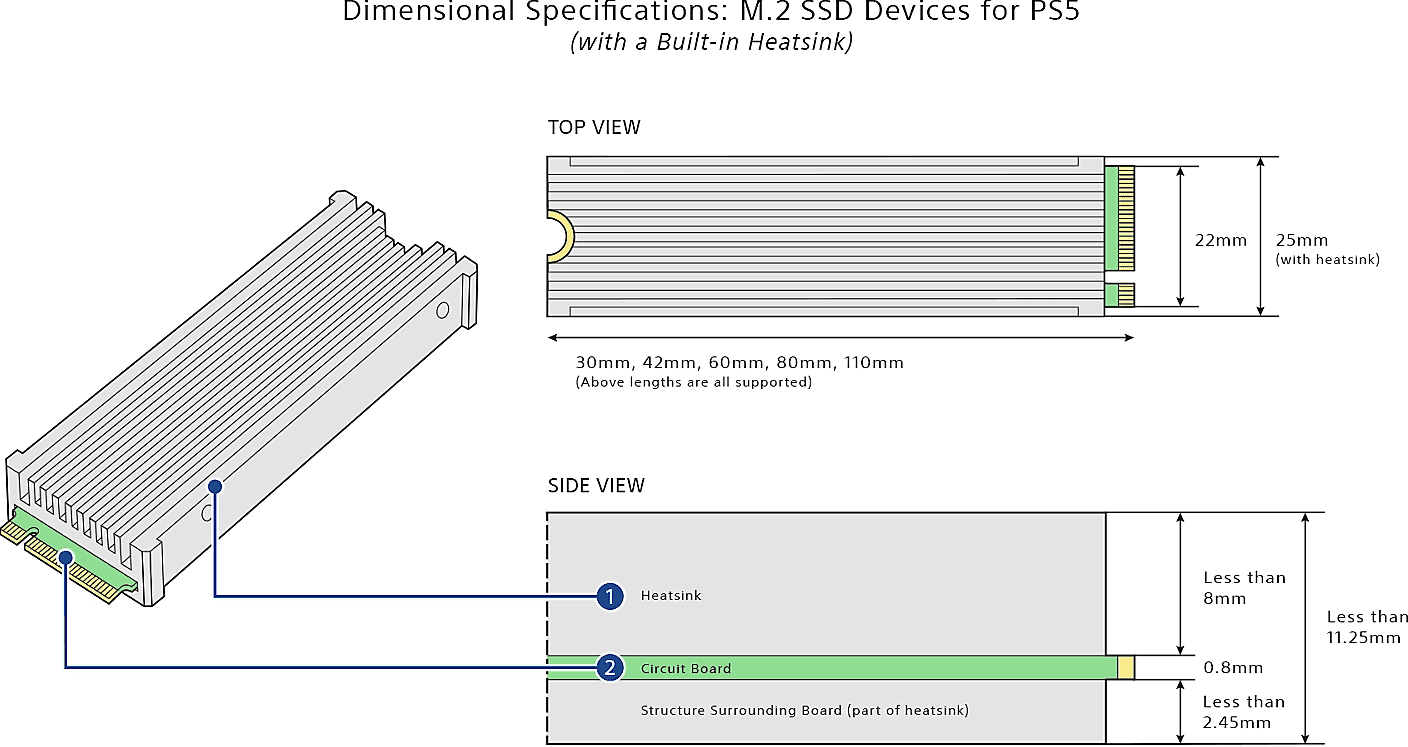
- The maximum thickness of the chip and heat dissipator shouldn’t exceed the mark of 11.25 mm
- Below the NVMe SSD chip, the maximum heat-sink thickness should be up to 2.45 mm
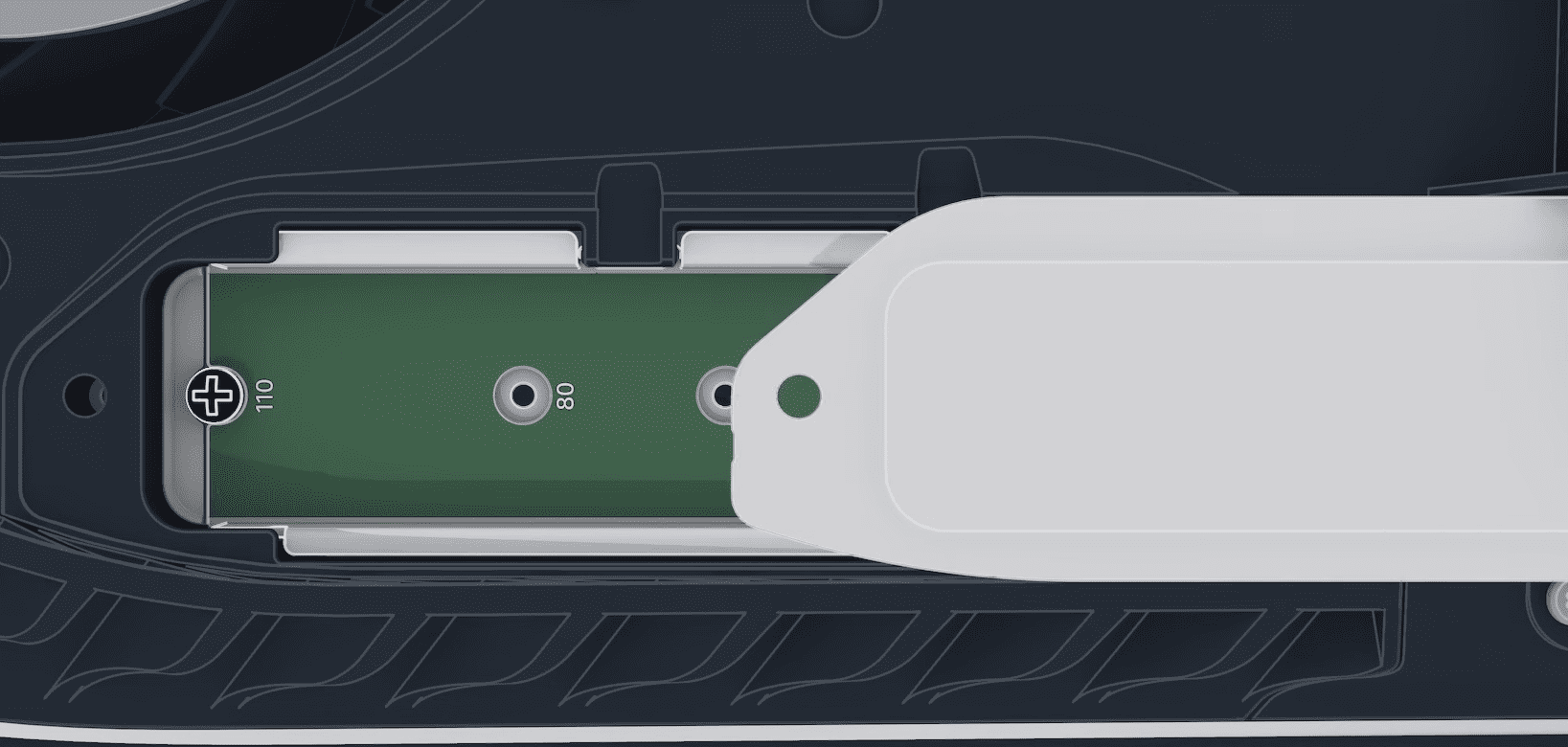
- Above the M.2 chipboard, the ideal thickness should be 8.0 mm. However, if the heatsink protrudes out of the expansion slot, you don’t need to use the rectangular metal cover
Now that you know the importance of heat-dissipators for NVMe SSD chips, find below some examples you must check out:
- icepc M.2 Heatsink PS5 PCI-E NVME 2280
- Micro Connectors M.2 SSD 5mm for PS5 and PC
- M.2 2280 SSD HeatsinkDouble-Sided Heat Sink for PS5/ PC
- QIVYNSRY M.2 Heatsink NVMe 2280 PS5
PS5 NVMe Requirements for Installation
You can install an NVMe SSD of 250 GB to 4 TB of capacity on your PS5 Console or PS5 Digital Edition. The expansion slot comes with five different groves for the following varying sizes of chips:
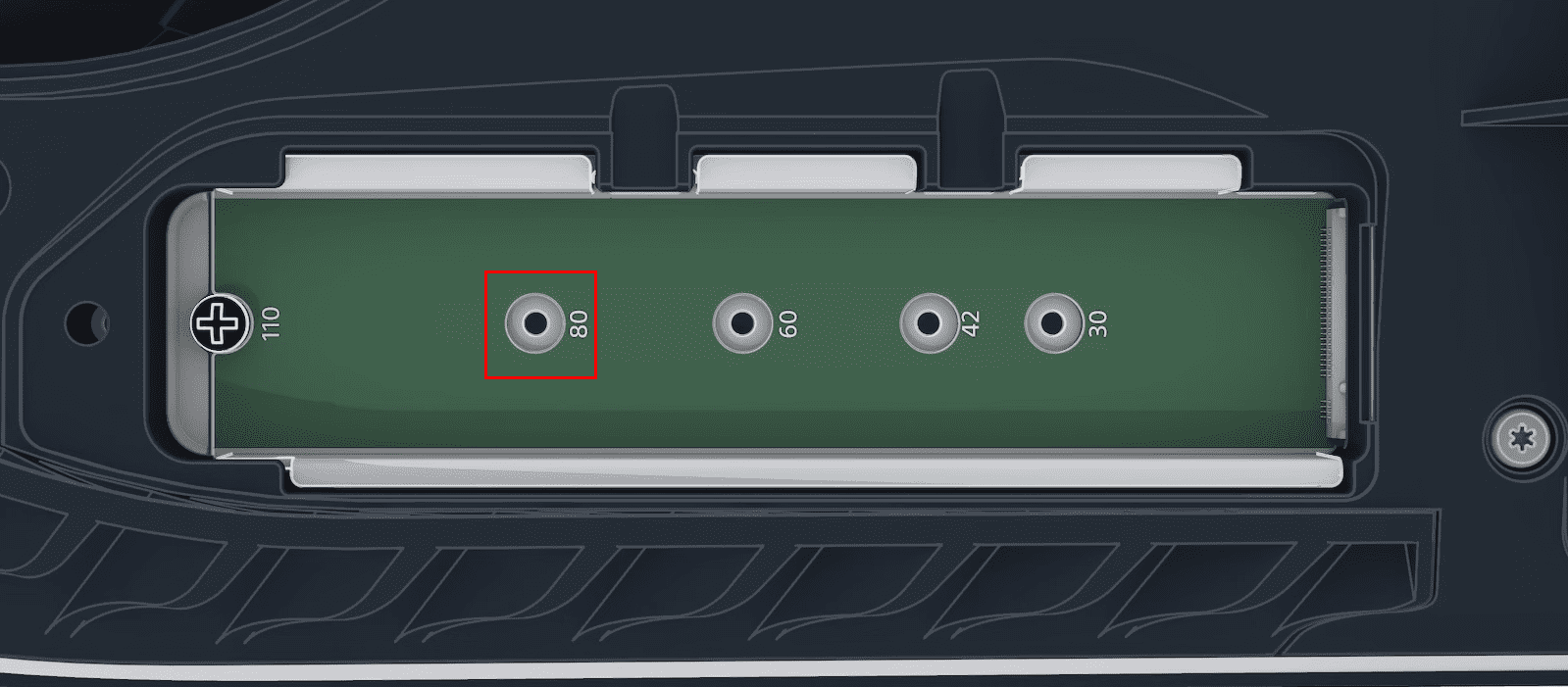
- 22 mm x 30 mm or 2230
- 22 mm x 42 mm or 2242
- 22 mm x 60 mm or 2260
- 22 mm x 80 mm or 2280
- 22 mm x 110 mm or 22110
Among the above, 2280 is the common width and length standard for NVMe SSDs. This is the same size for M.2 SSDs used on PC motherboards. So, if you got a matching SSD chip, you can use that.
Also, you must note that M.2 SATA SSDs aren’t compatible with PS5. The image below shows the difference between an M.2 SATA and M.2 SSD.
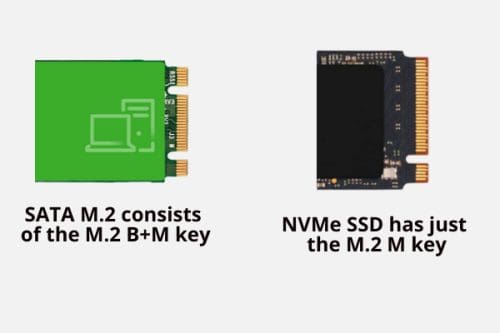
Finally, you must get the following additional items if you want to install the M.2 SSD yourself:
- A number 1 cross-head screwdriver or number 1 Phillips screwdriver
- A flashlight and a table to place the PS5 safely during the M.2 SSD installation
- Before starting the installation process, touch a grounded metal to dissipate static electrical charge. Alternatively, you can use an anti-static wrist strap
PS5 NVMe Requirements: Final Words
So these are the PS5 SSD requirements you must follow to avoid buying an incompatible NVMe SSD to expand the internal storage of your PS5 COnsole or Digital Edition device. Note down these requirements on a note-taking app and then go shopping for a compatible M.2 SSD.
Don’t forget to comment below if you want to share your hands-on experience of extending the internal storage of a PS5 gaming console from Sony. Forward this article to your friends, fans, followers, and family members if they’re looking to extend the storage of PS5.
Next up, How to Install an NVMe SSD in a Desktop and Laptop.

