Access and manage your email right from your Amazon Fire tablets. Here’s how to add and remove email accounts.
Amazon Fire tablet must be your primary choice for reading books or enjoying Amazon content like Amazon Music, Amazon Prime, audiobooks on Audible, and so on. When reading books or watching your favorite TV shows on Amazon Prime app, how do you check your email inbox? Do you go to your PC or Mac? Well, if you do, you can stop doing that today onwards as I’m going to show you how to add your personal or work emails to Amazon Fire tablets. Also, I’ll explain how can you remove emails from the same device. Let’s begin!
Contents
- 1 What’s the Email App on Amazon Fire Tablet
- 2 How to Add Email Account to Fire OS Email
- 3 How to Delete an Email Account From Fire Email
- 4 The Advanced Setup of Fire OS Email
- 5 Add Gmail or Yahoo Mail Using Silk Browser
- 6 Third-Party Email Apps From Amazon App Store
- 7 Amazon Fire—Add and Remove Emails: Final Words
What’s the Email App on Amazon Fire Tablet
The native email app of the earlier Kindle Fire or the latest Amazon Fire HD tablets is the Fire Email app. You should find it easily on the Home tab of your Fire.
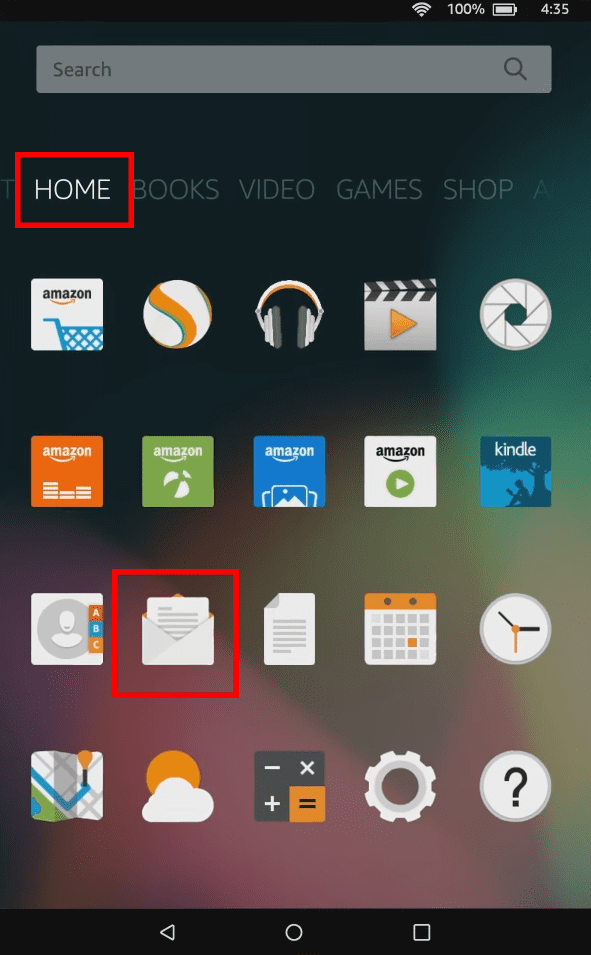
The app is pretty straightforward! It simply asks you for the email username and password for popular emails like Yahoo.com, Gmail.com, Aol.com, etc. However, if you need to set up professional or work emails provided by IT admins of your organization, then Fire Email offers advanced email setup options. Thus, you can easily set up Microsoft Exchange 365 emails on Amazon Fire tablets as well.
Now that you know the basics of the Fire OS native email app, let’s dive deep into the workflow to set up different email accounts on an Amazon Fire tablet below.
How to Add Email Account to Fire OS Email
Here’s how you can sync your personal emails in the Fire Email app. You must connect the Amazon Fire tablet to Wi-Fi before you can start the following process:
- Open the Fire Email app from the Home tab.
- If you haven’t set up an email account yet, you’ll be prompted to select an email provider like Gmail or Yahoo. If you have already set up an email account, you’ll have to select the hamburger icon on the top-left corner of the Fire Email app.
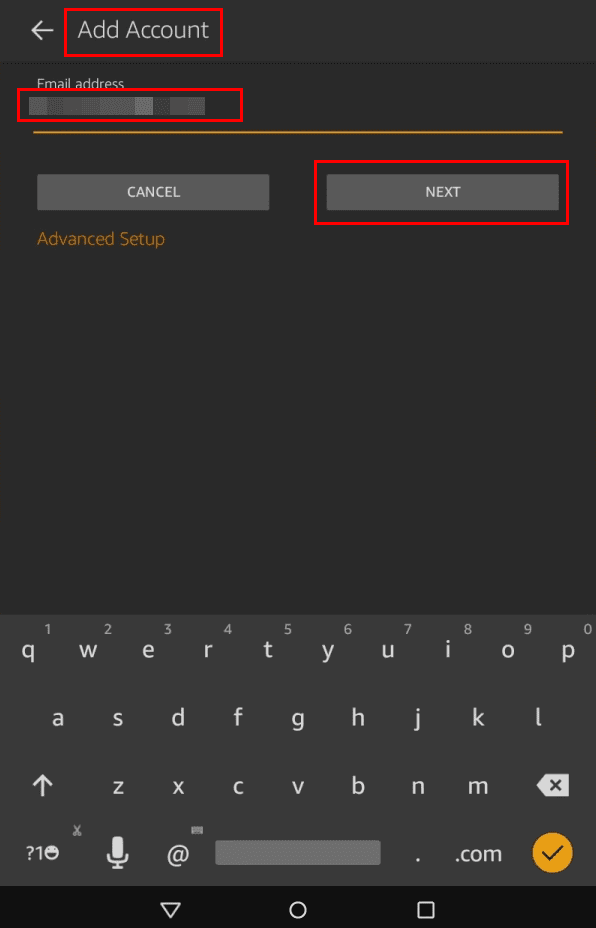
- It’s the Email Menu
 . From there, you must go to Settings and Add account to set up an additional email. On some devices, you just need to go to Add account after tapping the hamburger menu.
. From there, you must go to Settings and Add account to set up an additional email. On some devices, you just need to go to Add account after tapping the hamburger menu. - Type the email address and password for the account you wish to add.
- Now, select Next.
- You should see the “Setup complete! Go To Inbox or Add Another Account” screen. Tap Go To Inbox to access your emails.
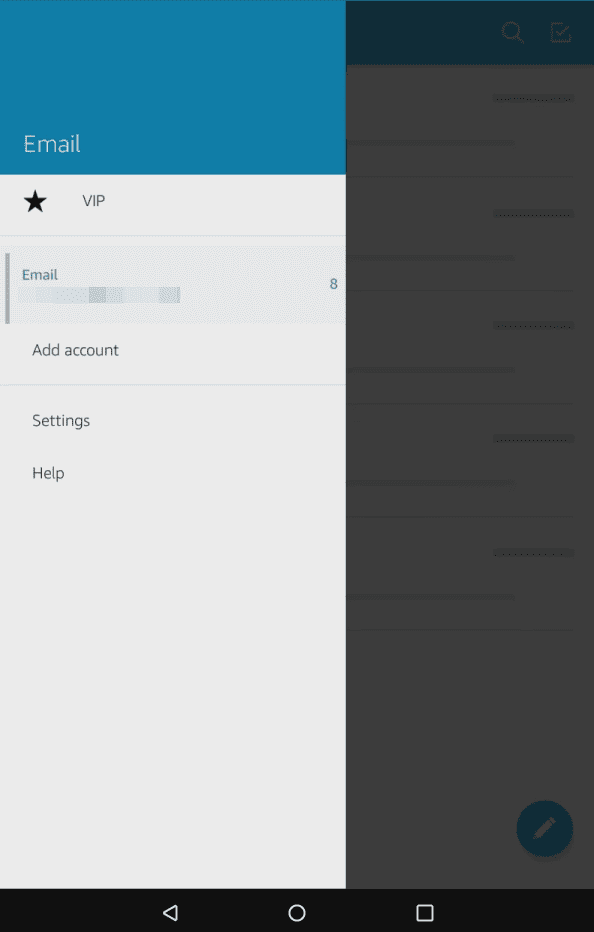
- You can switch between email accounts on the Fire Email app by tapping the hamburger menu and switching to an alternative email account in the Email cards on the left-side navigation pane.
How to Delete an Email Account From Fire Email
If you’re disabling an email account and wish to erase that from your Amazon Fire HD tablets, follow these instructions:
- Open the Fire Email app.
- Tap Menu
 and then select Settings on the left-side navigation panel.
and then select Settings on the left-side navigation panel. - Choose the email account you wish to remove.
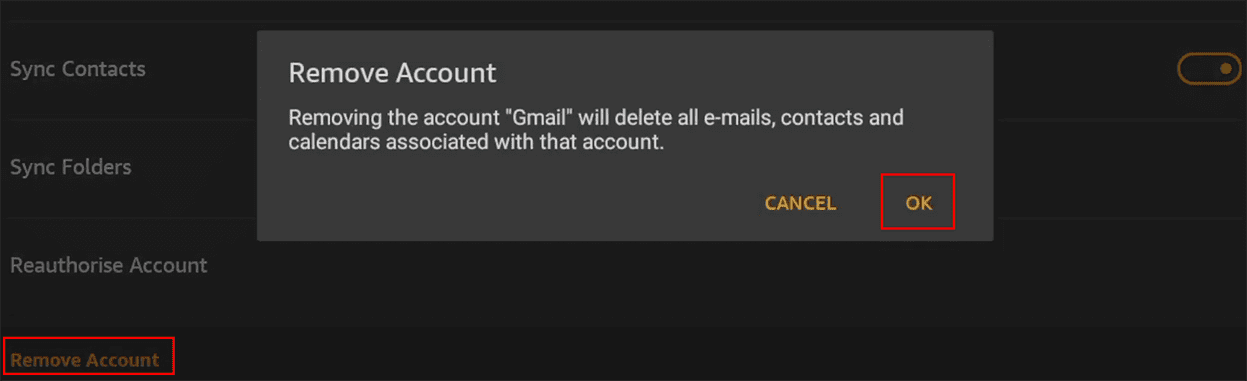
- Scroll all the way to the bottom on the left-side panel and select the option Remove Account.
- A confirmation pop-up will show up. Tap OK there.
- Fire Email will remove the selected email from the device.
Whenever you delete an email from the Amazon Fire tablet device, you’re not deleting the email for good. Also, you’re not erasing the content of your email account. You’re simply removing the synced email from the Fire Email app. You can still access all email content on the email provider’s app or website, like Gmail for Google email.
The Advanced Setup of Fire OS Email
Fire Email Advanced Setup enables you to sync work emails, school emails, or other email accounts that come from an organization or academic institution. Here’s how you can access the advanced email setup screen on Fire Email:
- When there are no email accounts synced into the Fire Email app, you’ll see the Advanced Setup button just below the Cancel button on the Add Account wizard.
- If you’ve already set up a personal email in the Fire Email app, then you need to open the Fire Email app, tap the hamburger menu and select Add account. There, you can type in your email and the app will automatically show up the Advanced Setup options if it’s unable to recognize the email domain.
The Advanced Setup screen contains everything you need to set up an organization-managed email. For example, you can choose from three different types of email servers or types as mentioned below:
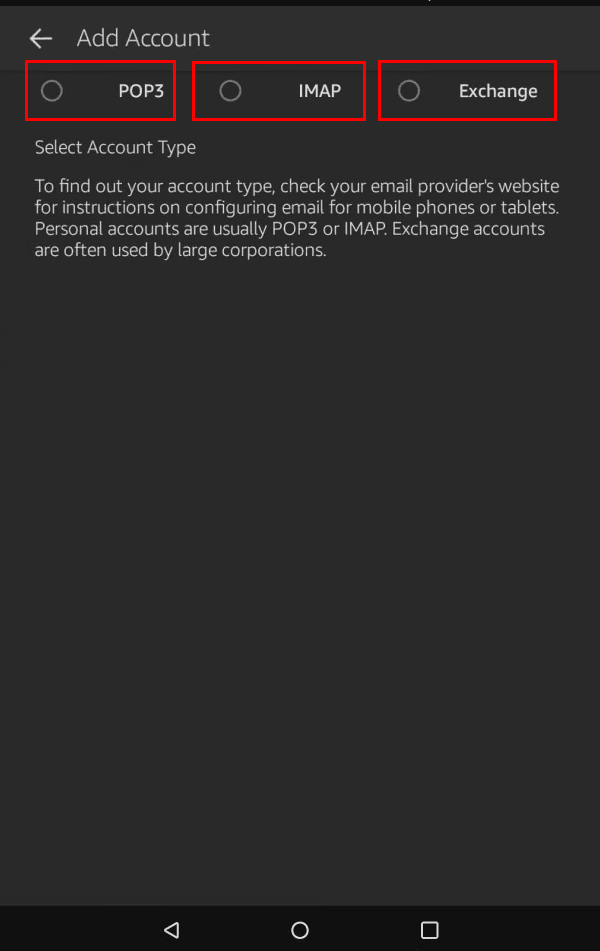
- POP3 (Post Office Protocol)
- IMAP (Internet Message Access Protocol)
- Exchange (Microsoft Exchange 365 Email Servers)
To get the correct advanced email setup details, you can contact the email service provider or the organization’s IT admin. Overall, you’ll need to follow the on-screen prompt of the Fire Email app interface and supply the following essential details:
- POP3 Server: mail.yourdomain.com; for instance, mail.google.com
- Password: your email password
- SMTP Server (Outgoing Server Settings): mail.yourdomain.com; for example, mail.google.com
Advanced Setup Customizations
There are other advanced email setup options that you can customize if you know the details. For example, additional settings are outlined below:
- Use secure connection (SSL): checkmark this option if your email server supports data encryption.
- Your email address: click Edit to add your email address within the POP3 Server domain.
- Username: again, it should be your email address.
- Password: your email account password will go here.
- Use same credentials for…: checkmark this field to use your email and password for both the Incoming and Outgoing servers.
Once you’ve done all customizations on the Advanced Setup screen, hit the Next button at the bottom to save the changes. If you entered the correct details and provided that the organization email server accepts the request from the Fire Email app, you should see the “Setup complete!” screen in a few seconds.
Add Gmail or Yahoo Mail Using Silk Browser
Here’s how you can also use the Silk browser to add an email account in webmails:
- Launch Silk browser and visit Gmail, Yahoo, AOL, Outlook, etc., websites.
- These websites may prompt you to open the Android mobile apps when you try to access webmail.

- You’ll see two prompts: Use the web version and Open the Android App.
- Tap the web version to access webmail.
- Now, sign in normally using your username and password.
- You may need to authenticate the sign-on using an OTP or authorization prompt on other Android devices.
Third-Party Email Apps From Amazon App Store
If the Fire Email app isn’t enough for you, then you can download third-party email apps from Amazon App Store for free. Then, set up the respective emails on selected email apps. For example, you can get the following apps for major email providers:
After downloading and installing the above third-party applications, you can follow on-screen promptly to set up respective emails.
Amazon Fire—Add and Remove Emails: Final Words
Amazon Fire HD tablets are great entry-level tablets for all kinds of mobile computing like reading books, watching movies, surfing the web, and checking emails. You can either use the native Fire Email or download dedicated email apps from your email service provider to set up emails on Amazon Fire HD devices. Moreover, you can use the Silk Browser to access webmails like Outlook, Gmail, and Yahoo.
If you know any other intuitive and easy way to add and remove emails on Amazon Fire, mention that in the comment box below. Don’t forget to share this article with your Amazon Fire and Kindle Fire device owner buddies to help them out as well.


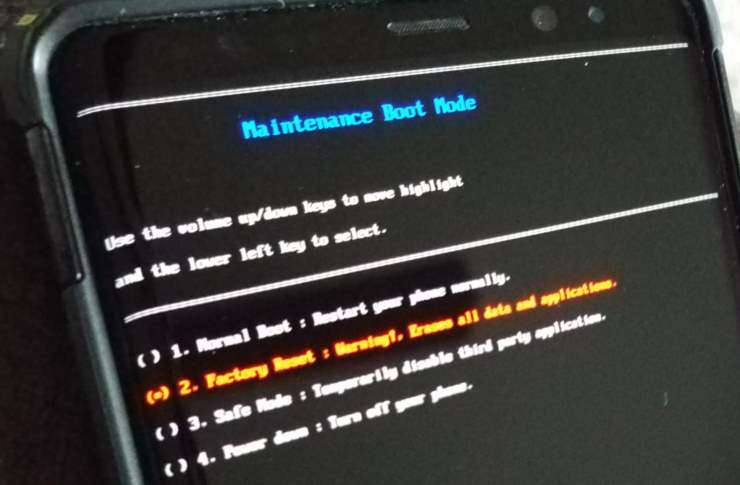


My Fire HD10 does not have a delete account option as described. I can add an account but cannot access settings for accounts already set up or delete an account. I want to update an account password and need to access the account settings or delete the account and start again. I can’t find any way to do either.
This is not helpful at all. I am trying to delete and email account but when I follow the pathway to ‘manage emails’ there are just 2 tabs the left
change colour of add account. The page doesn’t scroll any further.
I m trying to register a kindle fire hd 10 9th generation brand and it wont accept my email . I was able to set up my email information pn the app. However it wont let me do anything past the registration page. I ve tried setting it up before several months ago i have checked every password and email i own.
There was no delete option
Go to the three lines, then click on Settings. Click on your default email address under Accounts. Scroll down to the bottom and it will say Remove Account, go to Delete Account from Device and then click on that.
I have an Amazon fire HD 10 & trying to remove my email account. When I do what it tells me, I can never find the word menu. Where is it. Do I go to settings first?
Kindle Fire 10. There is no “delete from device option.
I have tried all the suggestions on my Kindle fire HD8 that I set up for my neighbor. Nothing worked. I haven’t even seen delete when I go the menu then settings. I just want to remove my gmail account from my neighbors device to return it
I have a new kindle fire 8 that will not accept my email address. It keeps reverting to an old email address that I haven’t used in ten years. How do I delete the old email? My registration page shows my current email. I can’t find the old one anywhere to delete it.
Been on phone to Amazon twice to change all password and twice they have hung up I think they don’t know so hang up. Surely some tech guy knows how to do it
Having the same problem with my new kindle fire 7, will not accept my old email PIN, been trying everything, keeping my old kindle for emails only.
I had this issue several months ago and was able to re-add my msn email. I somehow lost connection a few days ago again and was able to add it back again – however I do not remember how. It is not working again. I deleted the account and cannot add it back. I’ve tried everything I can think of using POP3, IMap and exchange.
I’ve tried calling, but calls are not being accepted.
I’ve tried the instructions here, but still it doesn’t work. Can anyone help by phone?
thx,
jodie
I have still failed to fix the problem. Can I talk with someone by phone?
just confirming that when deleting an email account from your kindle fire, any emails on the tablet are deleted, but nothing is done to emails out on the host server, correct ?
Previous comments do not help. Have a new fire 7. Setup and restore appear to go well. Tap email. All on home page asks for account, provide and tap open inbox. Menu displays three copies of same account. Tallies include all. Accounts so instead of 5 emails it shows 15 emails. Tried deleting from device appears to remove all, not just one. Added again, got all three again. Did a factory reset, Repeated setup have three email accounts again! HELP!
Kindle Fire 10
registered originally to myself.
Degregistered
Registered to new owner
reboots done after each step.
Delete account from device does not show in Gmail
Device is also picking up my gmail account along with new owner
These directions are crystal clear! Thank you!
Just to confirm, this only removes the email account from the tablet not delete your whole email.
I have contacts that do not have email and are not in my email. I want to know how to add them to my kindle. This question is not answered here
I received a firehd8. I have tried over and over to register it. It won’t accept my amazon email or password. I’ve even tried other possible emails or passwords. I am at at loss, please help,
I am having an absolutely bad time trying to activate my email on my new fire 10 (6/5/18). I finally found instructions after several manual searches but I opted to read the instructions first. Now I can’t get out that screen except to Alexa who is not responding to “Alexa open my email” help!
Is there anyway I can re use an old account that is still existing on my kindle fire without my fire saying that this account is already in use
I have two email accounts on my Kindle Fire 10.1″ 2017. Is there someway to shut one of them off without deleting it??
Thanks!
Sue
No!!! Been trying to set up email accounts on my Kindle for the last week. Lots of hrs spent trying. Email works perfectly from my desk top (Both with Att and Outlook.
I have deleted an old Freeserve address now my my Hotmail and gmail accounts don’t appear when I tep the email icon. It just goes to a black screen then say’s email not working.
Help please
@Colby go on menu or where there are 3 lines and then settings click on the account u wanna delete and then scroll all the way down the bottom and the it says delete account then you’ll be done
Thanks @Colby it works for kindle fire hd 7 as well.
@Colby – No
Will removing my email from Kindle, “Gmail” will delete all email, contacts, and calendars associated with the account. Will it remove from my phone?
Where to buy authentic coach crossboday bags?
More wholesale bags coupons and promo code for fashion brand.
I have 2 kindles and I placed the same email account on both and now I want to remove it only from one. The instructions you have given will it only remove it from the one. I also have a desk top and lap top that uses the same email address.
How do I get to the email address I want deleted. How do I tap the email I wish to remove. What do I use after the settings what must I press on the screen please help as I need a step by step instruction. I need to remove and block some addresses
I have tried this on my Fire 7 and even though the Delete Account is orange, it won’t delete the account.
I understand the directions for deleting an email account on my Kindle. I just want to make sure that this will not actually delete my email account from Yahoo. It will only take it off of my Kindle, correct?