If you want to make sure there are no extra spaces between words in your document, you can use the Find and Replace tool.
In other words, first, you’re going to search for those extra spaces. Then, Microsoft Word will automatically replace the extra spaces with the field you defined.
Steps to Find and Replace Extra Spaces in Word
- Press Ctrl + H to open the Find and Replace window.
- Under Find What, enter ( ){2,}.
- By running this quick command, you basically ask Word to identify double spaces between words.
- Then in the Replace with field, add \1.
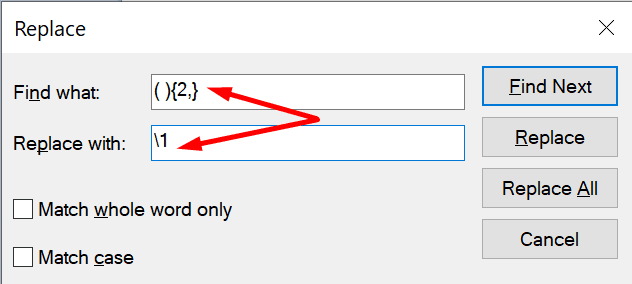
This solution allows you to quickly find and replace double spaces in Microsoft Word. The program will automatically change the double spaces to single spaces.
By the way, you can use the same method to find extra spaces between words in Word Online as well.

If you suspect you accidentally pressed the blank key more than twice, you can adapt the commands to find the respective instances. For example, if you think you might have added three spaces somewhere, type ( ){3,} under Find what.
Interested in more Microsoft Word tips? Check out these guides:
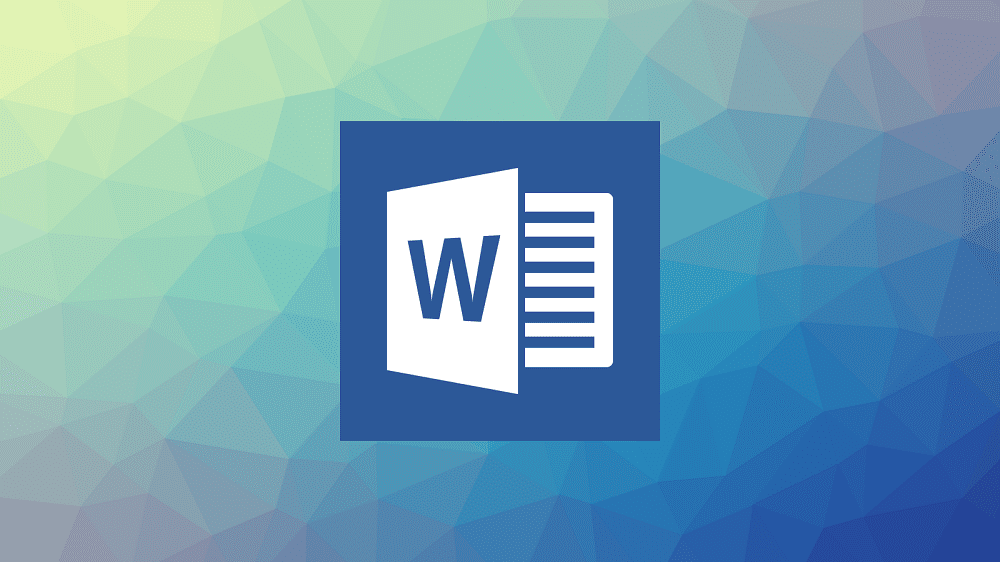




I tried to fix the gap between the words. Yet not working, why? Is there any other option?
Hint – The data is taken from excel by changing the three cells data into one cell by the help of concatenate function.
eg. hirut belay abebe
Thanks, for your cooperation.