Want to access your Yahoo Mail directly from your Outlook account? Learn how to add Yahoo Mail to Outlook 2021, 2019, and 2016 using proven methods.
Outlook has become one of the top choices for personal and business usage. This email client not only lets you access your Outlook Mail data but also lets you add third-party emails such as Yahoo and Gmail. After adding the accounts, data of those mail services become seamlessly available on Outlook.
If you have Yahoo and Outlook email accounts, connecting Outlook to Yahoo would be a great idea. Thus, you can readily access the data of both accounts on Outlook. Here, I’ll show you how to add Yahoo Mail to Outlook in 2023. Let’s not waste any more time and start managing your Yahoo Mail using the Microsoft Outlook 2021, 2019, or 2016 email client by adding your Yahoo account.
Also read: Gmail: How to Schedule an Email
Contents
Why Do You Need to Add Yahoo Mail to Outlook?
As mentioned earlier, you can add multiple email accounts to Outlook and access them from the Outlook application interface. For example, if you need to manage more than one email account for personal and business purposes, you can add them all to Outlook.
Once you’ve added Yahoo to your Outlook, you don’t need to open Yahoo Mail on a desktop app or browser. Instead, you can send and receive emails in your Yahoo account straight from the Outlook app. It relieves you from switching between multiple apps or tabs and, thus, saves you precious time.
Generate App Password on Yahoo Mail for Outlook
Before you start adding your Yahoo account details to Outlook, you need to generate app password from Yahoo settings for a smooth account connection. Whether you have two-step verification enabled or disabled, these steps are mandatory.
- Open your Yahoo Mail on a web browser.
- Hover the cursor over your name in the top-right corner.
- Click on Account Info. If prompted, enter your Yahoo Mail password again.
- Select the Account security tab from the left.

Click on Generate app password link to get a unique password for Outlook - Scroll and click on Generate app password link.
- Click on get Started and type your app’s name: Outlook desktop.
- A password will be generated. Copy that in a safe place, as it’ll be needed later when you perform the steps on your Outlook.
- Click on the Done button to complete the process on Yahoo.
How to Add Yahoo Mail to Outlook 2021 (IMAP)
Users of the latest Outlook desktop app version 2021 or Outlook 365 can follow these steps to add Yahoo Mail to Outlook using IMAP.
- Open Outlook 2021 / 365 on your computer.
- Click on the File button to open the Info section.
- Click on Add Account button from the right side.
- A dialog box will appear where you need to add your Yahoo email address which you want to add.
- When asked for the password, enter the app password you copied earlier.
Note: Don’t enter your regular Yahoo Mail password at this stage, as it’ll not work.
The Yahoo account successfully added to your Outlook - Your Yahoo Mail will get added to your Outlook account with IMAP protocol by default.
- Click on the Done button to close the dialog box.
- Select Send/Receive tab and click on Send/Receive All Folders.
- Depending on the number of emails in your Yahoo account, the data will sync in a few minutes.
Add Yahoo Mail to Outlook 2021 (POP)
If you want to add Yahoo Mail to Outlook using POP protocol, you need to set up the account manually since automatic setup supports IMAP only.
- Open Outlook and click on the File button.
- From the Info section, click on Add Account button.
- A dialog box will open where you need to enter the Yahoo email address.
- Click on Advanced options, and check the box for Let me set up my account manually.
- Click on Connect button and select POP from Advanced setup.

Select POP from the Advanced setup dialog box - Enter the app password you’ve generated on Yahoo and saved it in a secure place.
- After some moments, you’ll see the dialog Account successfully added.

The dialog box containing Yahoo address and POP protocol after manual setup - The dialog box will also contain your Yahoo email address and POP protocol name as confirmation.
- Click on Done. Select Send/Receive tab and click on Send/Receive All Folders button.
- Wait till all emails from Yahoo Mail is available on Outlook. The time will depend on the number of emails on your Yahoo account
Add Yahoo Mail to Outlook 2019 Account
If you’re using the 2019 version of the Outlook desktop app, here are the steps that you need to follow to add your Yahoo account to Outlook.
- From Outlook, go to File > Info > Add account.
- Type your Yahoo email address, then select Connect.
- Enter your Yahoo account password, then select Connect.
- Select Done, and you’re set to use Yahoo Mail with Outlook.
Connect Outlook 2016 to Yahoo Mail
- From Outlook, go to File > Info > Add account.
- Select Manual setup or additional server types, then select Next.
- Select POP or IMAP (IMAP is recommended), then click on Next.
- Fill in the following information:
- Your Name: First and last name.
- Email Address: username@yahoo.com
- Account Type: IMAP or POP (Whatever you chose in step 7)
- Incoming mail server: imap.mail.yahoo.com
- Outgoing mail server (SMTP): smtp.mail.yahoo.com
- User Name: username@yahoo.com
- Password: Your Yahoo password. If you have enabled “Two-step verification”, you will have to create an app password.
- Check the Require logon using Secure Password Authentication (SPA) box.

- Select the More Settings… button.
- Select the Outgoing Server tab, then check the My outgoing server (SMTP) requires authentication box.

- Select the Advanced tab, then fill in the following:
- Incoming server (IMAP): 993
- Use the following type of encrypted connection: SSL
- Outgoing server (SMTP): 465
- Use the following type of encrypted connection: SSL

- Select OK.
- Select Next. Be patient while communication is established.
- If the tasks show as Completed, you should be able to select Close and be ready to use Yahoo email with Outlook 2016. If an error occurs, double-check your settings.
FAQs on Adding Yahoo Mail to Outlook
Is Yahoo Mail POP or IMAP?
Yahoo Mail supports both POP and IMAP protocols. If you’re planning to access your Yahoo account from only one device, you can use POP protocol. To make your Yahoo emails accessible from multiple devices, you need to set it as IMAP, which will enable two-way syncing.
What Are the POP and SMTP Settings for Yahoo Mail?
The POP settings for Yahoo Mail are as follows:
Incoming Server Configuration (POP)
- Server Name: pop.mail.yahoo.com
- Port: 995
- SSL: Yes
Outgoing Server Configuration (SMTP)
- Server Name: smtp.mail.yahoo.com
- Port: 465 or 587
- SSL: Yes
- TLS: Yes (if available)
- Authentication: Yes
The IMAP settings for Yahoo Mail are as follows:
Incoming Server Configuration (IMAP)
- Server Name: imap.mail.yahoo.com
- Port: 99
- SSL: Yes
Outgoing Server Configuration (SMTP)
- Server Name: smtp.mail.yahoo.com
- Port: 465 or 587
- SSL: Yes
- Authentication: Yes
Why Is My Yahoo Email Not Working in Outlook?
There could be different reasons for Yahoo mail not working with Outlook. The most common reason is not to have the app password. This is different from your regular Yahoo Mail password, and you need to generate it from the Account Security section of your Yahoo Mail. Apart from this, if you’ve entered the wrong port and server name for POP and IMAP protocols, your Yahoo Mail won’t work in Outlook.
Conclusion
Outlook is a desktop-based email client that lets you access emails from different email service providers. One of them is Yahoo. Here, I’ve discussed how to add Yahoo Mail to Outlook 2021, 2019, and 2016 with all the steps of Yahoo Mail and Outlook.
No matter which version of Outlook you use, you can follow the steps mentioned for that Outlook version and connect Outlook to Yahoo. Don’t forget to share this article with your friends so that they can access Yahoo Mail from Outlook without much hassle.
Got any questions or comments? Don’t hesitate to share that in the comments. Also, check out how to fix Yahoo Mail error 0x8019019a.
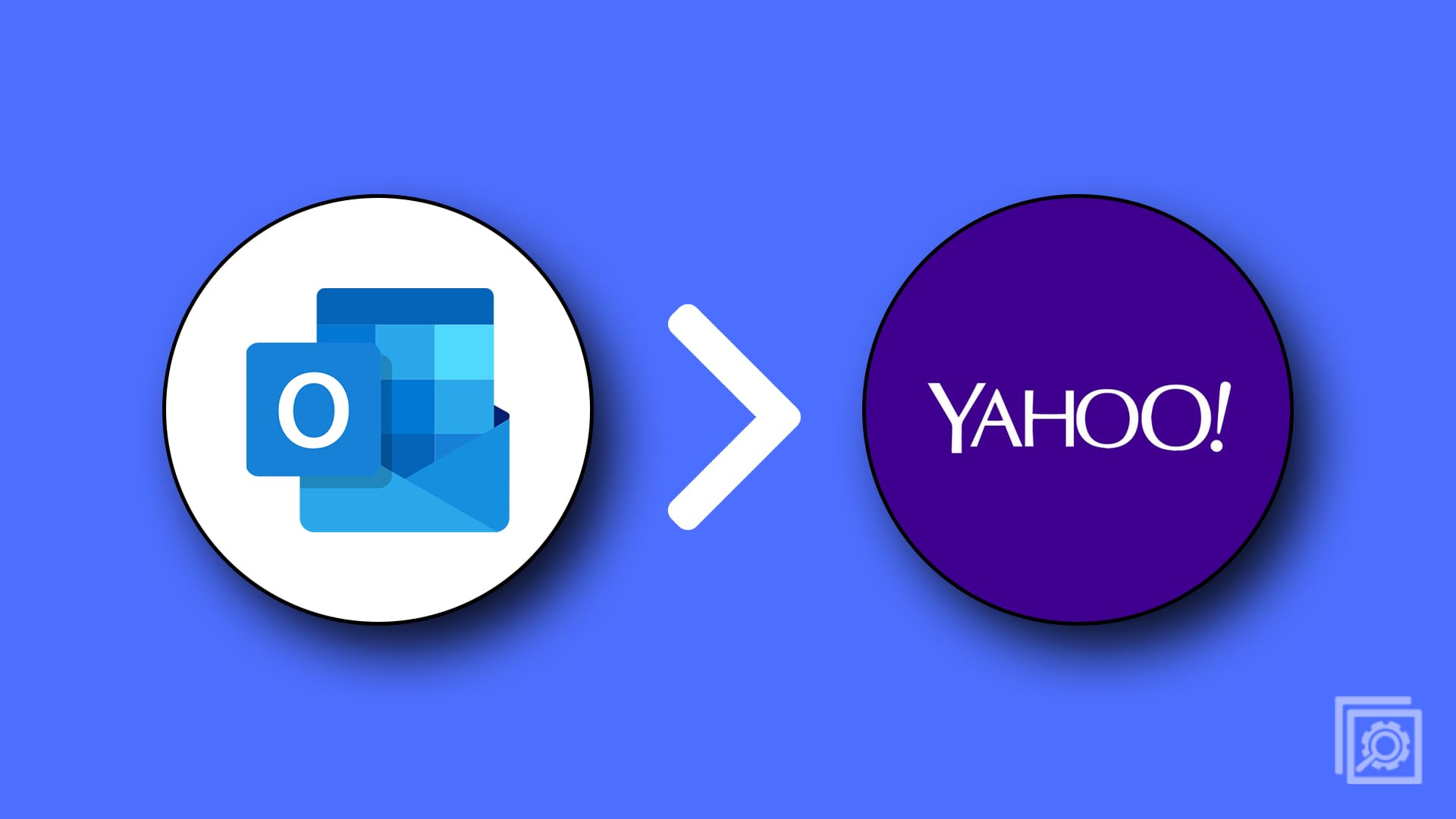

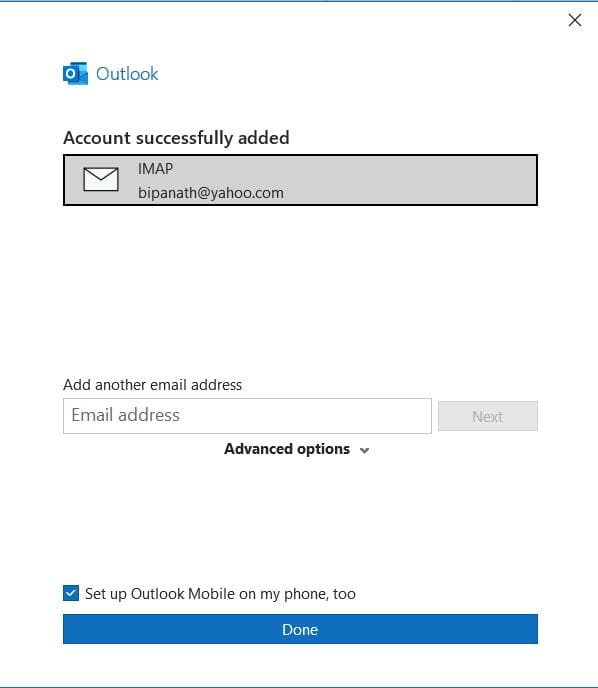
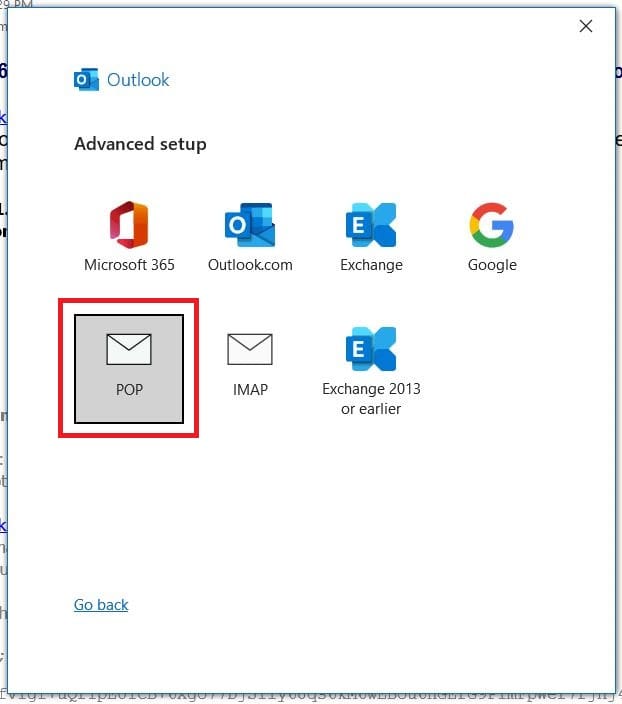

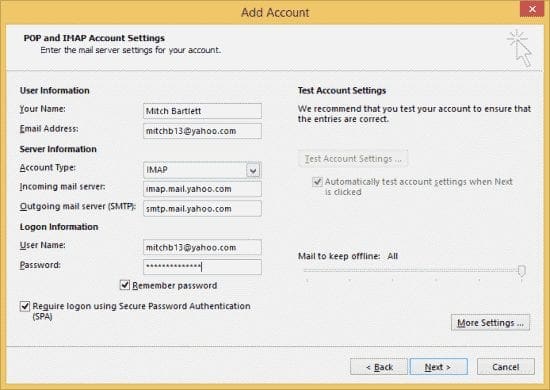






What can I do since Yahoo has stopped allowing me to generate an app password ?
This is awesome. Thank you very much.
Thank you very much Bill November 23, 2020 at 1:08 pm.
Worked a treat in Outlook 2019. It was an initial/first start of outlook. No other accounts, used the Yahoo generated password – went straight through. Remember to close the first page and there it is Outlook downloading the Yahoo mail. Great job thank you. Greg
Hi, after much trial and error, this is what worked for me 8^):
In Yahoo Mail,
1) click on your icon in the upper right hand corner of your Y! Mail page
2) Click on “Account Security”
3) Scoll down and click on “Manage app passwords”
4) Select “Outlook Desktop” in the drop down
5) click “Generate”
6) copy the password that was generated
In Outlook 2013 (hopefully this works in other versions too!),
1) Click on the File tab
2) click on your account in Account Settings -> Email Accounts
3) click Change
4) paste the Y! generated password in the “Logon Information” section
5) click Next and it worked for me!
Note, here are my Y! Server settings, hope it works for you:
Server Information
-Account type = IMAP
-Incoming mail server = imap.mail.yahoo.com
-Outgoing mail server (SMTP) = smtp.mail.yahoo.com
-“Remember password” & “Require logon using Secure Password Authentication (SPA) are checked
-“More Settings”
—–“Outgoing Server” tab:: “My outgoing server (SMTP) requires authentication” is checked as is “Use Same settings as my incoming mail server”;
—–“Advanced”:tab: IMAP port = 993, SSL, SMTP port = 465, SSL
Few…this worked for me and a thank you to: SLJ says January 4, 2020 at 4:34 pm
For those of us that did not have the “allow app with less security button” it was the “Generate an App Password” in the Security section of Yahoo.
I now have Yahoo on Outlook – thanks again!
I followed all these instructions, same thing I been trying for over a month. Worked fine in 2016 but not in 2019. If I just use normal password it fails, if I use the app password it tells me there is not enough space to create the data file.
Thank you so much for the app password advice – I have spent the last hour and a half trying to connect my Yahoo account – i was about to give up when I came across this thread! THANK YOU SOOOOO MUCH
Thank you so much. It worked for me to generate a password for an “other app” which I also named Outlook 2019. Then I used that password to set up my yahoo account in Outlook when Outlook asked me for a password instead of using my Yahoo sign in password. It added right away. This information was very helpful I wasn’t about to be able to troubleshoot that on my own! Many thanks.
It stopped working on March 26th, and no matter what I do I can’t get it work for yahoo mail. I have tried both Imap and pop3 with no success, however my wife’s still works correctly. Any ideas?
FInally, found the correct info and it’s working!!! Thank you 5 stars!!!
The generate app password worked for me but I chose ‘other app’ and named it outlook 2019..
Thanks – it’s been bugging me for a while!
The app password worked for me. I was running out of ideas.
OK I got it to work. go to your yahoo mail online then click on your name and go to account settings. Then generate an app password. I selected desktop outlook and it generated an android password but it worked. I went into outlook and added an account i typed in my yahoo email and the password generated not my real yahoo password.
I tried all the combinations of the ways mentioned by the users posted in here. None worked on my desktop outlook 365. Very frustrating…
mine will not work and i am ready to delete this account and go with Gmail
Hello – Just tried this:
1. Login to your Yahoo Mail account via a web browser.
2. Go to the Account Security Settings page.
3. Turn the “Allow apps that use less secure sign in” setting to “On“
The “allow apps….” was on, I turned it off and tried to turn it back on and the setting option disappeared. It stated something along the lines of “this won’t be an option as of March 20, 2020”. Looks as though yahoo is changing their ways….
Anyway, I am still not able to get yahoo through outlook on my desktop. I’m stuck at “4 of 8 tasks have completed successfully”.
Thanks Mitch Bartlett for any further help you can provide.
I’ve tried everything to get Yahoo mail to connect to Outlook 2019! No success at all…I’m frustrated!!
Oh my stars!! THANK YOU!
After 7 sites and 4 YouTubes, you had the answer!
For those of us that did not have the “allow app with less security button” it was the “Generate an App Password” in the Security section of Yahoo.
I now have Yahoo on Outlook – thanks again!
I followed the updated instructions (several times) for Outlook 2016 & Yahoo. It will not work. The instructions with the revisions from Aug 2019 is anyone else getting this to work??
Well done, this worked great.
Everything I see is to access Yahoo mail through Outlook. I like the Yahoo mail app for IOS and want to use it to access my exchange mail from work. Can the Yahoo IOS mail app be used to read/send Exchange mail?
You can no longer just add third party access from yahoo as they don’t have that option anymore. However, you can generate a one-time use key to use that will allow you to add the imap mail the rest of the directions from step 7. I believe you have to check secure pass for outgoing server.
Thanks for the post it helped me navigate this!
Does anyone know how to add the calendar onto your iPhone afterwards? After successfully connecting my Yahoo Mail to Outlook, I’ve been adding appointment slots to the Outlook Calendar, but it doesn’t show up on my iPhone (Outlook app, even when I add my yahoo email as a calendar, or when I add an ‘outlook’ calendar + enter my yahoo email).
From Outlook, go to “File” > “Info” > “Add account“.
Doesn’t exist!! Help. It works on my iPad but not my iMac
It says View all Settings–>Mail–>Sync Email
Display name–>User Name–> password–>Incoming Imap–>imap.mail.yahoo.com
incoming serving port–> 993 –>authentication–>basic —> encryption–> ssl –> outgoing smtp serving
—>smtp.mail.yahoo.com—> outgoing serving port—> 587
OMFG OMFG I had this frustration for over 2 days and finally solved for Outlook 2013. I use the Outlook 2016 setup above with slight MAJOR change as follows:
1. At item #4 > Password > click the link ‘https://login.yahoo.com/account/security/app-passwords/list”
2. You will be directed to yahoo account settings page. login with your yahoo mail and EXISTING email password. After this will be tricky.
3. A pop-up ‘App password’ will appear. In this pop-up, select > Outlook desktop.
4. A NEW password will appear. Copy this password. *REMEMBER*, this will be your forever email password when you login using Outlook desktop. Your EXISTING email password can’t be used, although you can still use it when accessing from yahoo web email.
5. Go back to your Outlook desktop, fill in the details using imap settings and add in your email and this NEW email password. Also, tick both ‘Remember my password’ and ‘Require logon using SPA’. You are all set!
6. If you click ‘Test Account Setting’ icon you will find that the connection is working perfectly.
If you forgot your NEW password for Outlook desktop, go back to your yahoo account setting online and generate back a new app password. Outlook desktop will work as long as you did not generate any new app password.
Hope this helps. It did for me big time. Such a relief!
TC Nichols – You’ll need a Special password from the Yahoo site, to be used with Outlook. Not the current password!
see here https://login.yahoo.com/account/security
and then at the bottom ‘ Manage applications passwords’ and then choose from the list desktop Outlook & generate a password for it.
You no longer get a three tab dialog box when adding an email account to Outlook 2016. Now you get 1) enter email, 2) identification of server, encryption and SPA, 3) enter password.
After that, its pass or fail with no further explanation. If fail, you can “Retry” or “Change Account Type” to POP or gmail, etc.
So now what?
Thank you. So much. Brilliant. Life-saver. Thank you.
Thanks, it worked, although I had to make a couple of edits in steps 7 but it was a matter of trial and error. Speaking of errors, I do get prompted with the following when trying to delete my yahoo messages: “The operation cannot be performed because the object has been deleted”. Any thoughts on why that is happening?
I am using Outlook 2010 on Windows 7. I am having difficulty getting it to work. Any suggestions. Thanks
OK It worked but you instructions would be clearer if you had said
“Password: Your Yahoo password. If you have enabled “Two-step verification”, you will have to create an app password.” and use that password instead of your normal password.
the instructions for setting up Yahoo in Outlook Mail worked !
It worked! OMG, I had tried everything else on net without success
5 Stars *****
Well look at that…it f*cking worked! Thank you