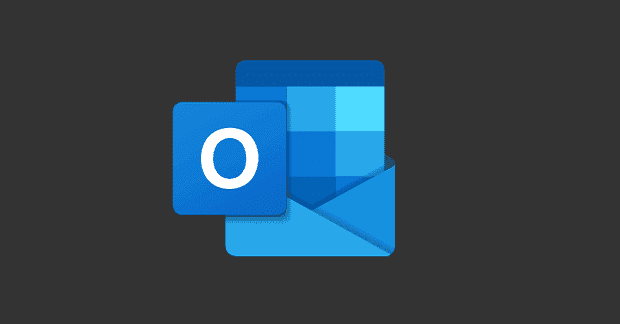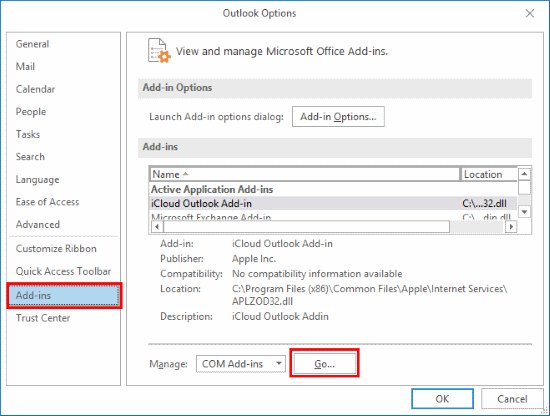If you often exchange emails with a particular person, you can add them to your list of Outlook contacts. Unfortunately, the option to add new contacts may not always work. Sometimes it’s missing, or nothing happens when you try to save new contacts. Let’s see what you can do to solve this problem.
Contents
What to Do If You Can’t Add New Contacts in Outlook
Check If This Is a Known Issue
Check if other Outlook users have complained about similar issues recently. Maybe Microsoft has already acknowledged the problem. If there’s a bug in the contact module of Outlook, you won’t be able to add new contacts.
If the issue you’re experiencing is not caused by a known bug, jump to the next step.
Save Contacts via Outlook for Web
Open Outlook for Web, click on the To field and type the email address you want to save. Then click on it to open the contact card. Select the Contact tab and simply click on Add to contacts.
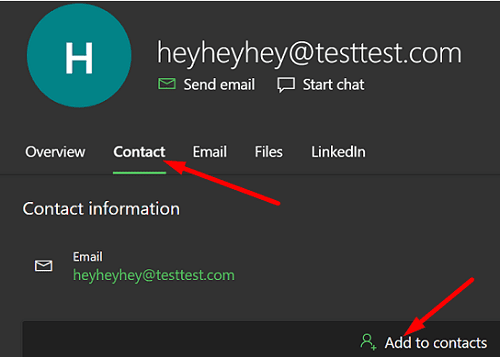
Alternatively, edit a contact you no longer need or use.
Install the Latest Updates
Be sure to install the latest Outlook, Office, and Windows OS updates on your machine. Launch Outlook, go to File, click on Account, and select Update options. Hit the Update Now button.
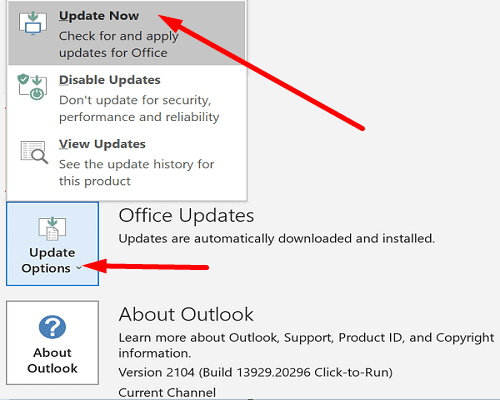
Then, go to Windows Settings, select Windows Update, and check for updates. Restart your computer, and check if you can add a new contact.
Disable Add-Ins
Temporarily disable your Outlook add-ins and check if the issue persists.
- Click on File, select Options, and click on Add-ins.
- Click on the Go button next to Manage to list all your add-ins.

- Then, simply untick the box in front of the add-ins you want to disable.
- Try to save a new contact and check if it works.
Repair Office
If you’re using Outlook as part of the Office Suite, repair your Office installation files and check if this solution solves the problem.
- Go to Control Panel.
- Click on Programs.
- Go to Programs and features.
- Select Office 365.
- Hit the Change button.
- Run the Quick Repair tool.

- If you still can’t save new contacts, run the Online Repair tool as well.
Reinstall Outlook
If the issue persists, reinstall the app. Go to Control Panel, select Uninstall a program, click on Outlook, and remove the app. Restart your computer, download Outlook, and reinstall the app.
Conclusion
If you can’t add new contacts in Outlook, try adding them via the web app. Be sure to install the latest Outlook, Office, and Windows OS updates. Temporarily disable your Outlook add-ins, and repair your Office installation files. If you’re still unable to add new contacts, reinstall Outlook.
Did you manage to solve the problem? Which solution worked for you? Let us know in the comments below.