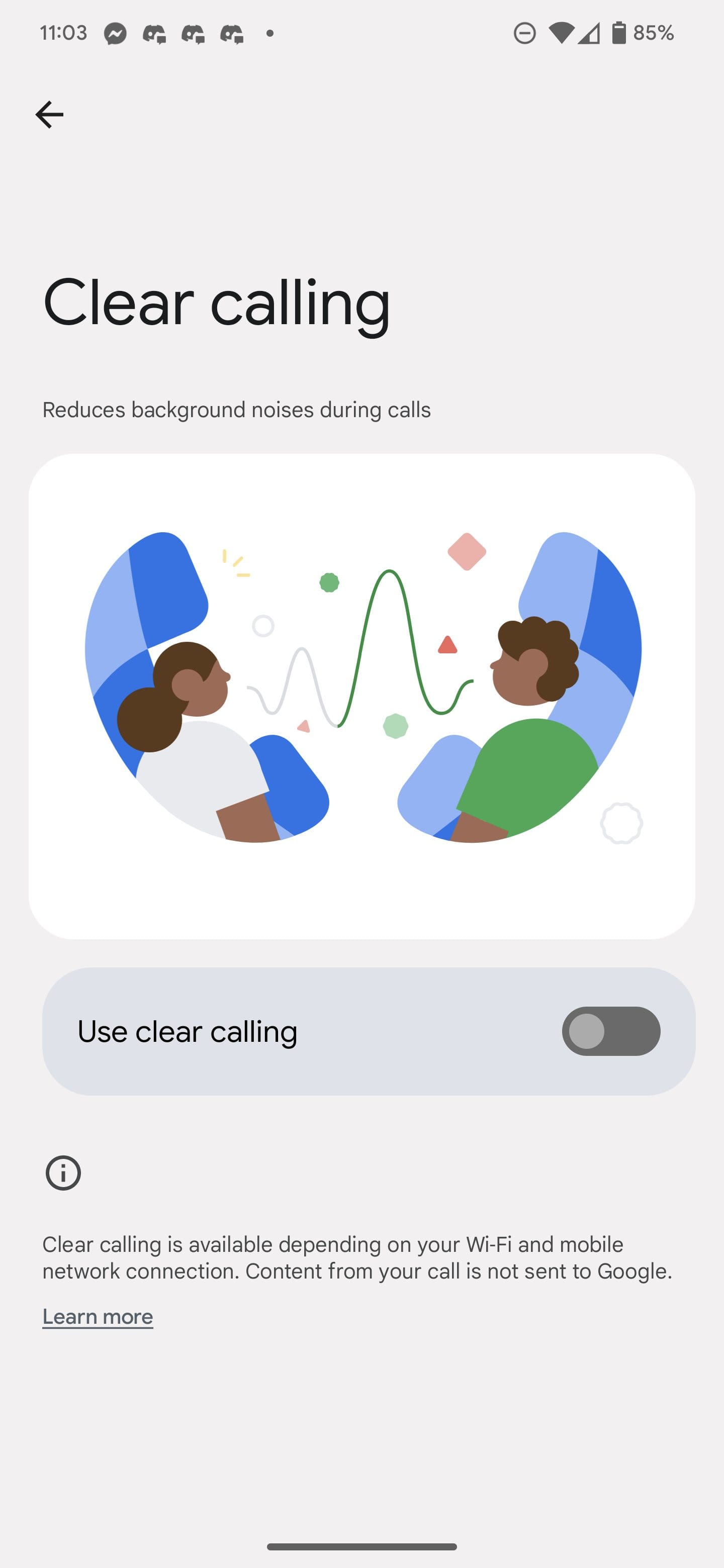Whenever Google releases a new phone, we also see a few new features exclusive to those devices. One notable example of this is the addition of Magic Eraser, which was first introduced with the Pixel 6 and Pixel 6 Pro. And following the announcement of the Pixel 7 and Pixel 7 Pro, one new feature is only available on those devices: Clear Calling.
What Is Clear Calling?
Over the past couple of years, Google has been using the power of AI and Machine Learning to help improve the overall experience on Pixel phones. But there’s also been a focus on phone calls, aiming to cut down on the annoyances that come with talking on the phone or even just dealing with spam calls. With the Pixel 7 and Pixel 7 Pro, Clear Calling is a new feature that cuts down on the background noise during a phone call. Here’s Google’s official, yet brief, description:
“Pixel helps to filter out the noise and enhances their voice with clear calling. Focus on the conversation, not the crowd.”
The only catch with Clear Calling is that while it was announced alongside the Pixel 7 lineup, it’s actually not yet available for everyone. Instead, it is expected to arrive in a future update known as a “Feature Drop.” These are quarterly updates that Google pushes to Android and Pixel phones, bringing some new features along with bug fixes and security patches.
Join Google’s Android Beta Program

If you want to try out Clear Calling on your own Pixel 7 or Pixel 7 Pro, you’ll first need to join the Android Beta Program. This is different from the Developer Preview program that is released with every major version release of Android. It allows you to try out some of the new features that Google is working on, with Google hoping those who join the Beta Program will also provide feedback to improve whatever is being worked on.
- From your computer, navigate to the Android Beta Program landing page.
- Sign in to the website using the same Google account that you use on your phone.
- You should see a list of devices you own that are eligible to participate in the Android 13 beta.
- Click on the Opt-In button for the device you want to use.
- Accept the terms and conditions and click Join Beta.
- On your phone, go to Settings > System > Advanced > System Update > Check for update.
- It can take up to 24 hours for the beta to be available on your device, so if you don’t see it yet, check again later.
One of the nice things about joining the Android Beta Program is that you don’t need to wipe your phone completely. However, we still recommend you back up all your important files. Beta software usually works better than the Developer Preview, but some bugs can still render your phone unusable. Backing everything up ensures that your most important files aren’t lost if something bad happens.
How to Use Clear Calling
After you’ve successfully downloaded and installed the Android 13 QPR1 Beta 3 update on your Pixel 7 or Pixel 7 Pro, you’ll be able to use Clear Calling. Unsurprisingly, it’s available as a simple toggle that you can enable on your phone.
- Open the Settings app on your Pixel 7 or Pixel 7 Pro running Android 13 QPR1 Beta 3.
- Scroll down and tap Sound & vibration.
- Scroll down again and tap Clear calling.
- Tap the toggle next to Use clear calling to the On position.
Once the feature is enabled, you can start to use Clear Calling simply by placing a phone call to anyone. From there, you should hear a difference in the clarity of the person you are speaking with, as it’s meant to filter out any background noises while also enhancing voices.
For those who want to use Clear Calling on Pixel 7 or Pixel 7 Pro, this feature can also be toggled mid-call. This way, you can test to see how well the feature is working to provide the necessary feedback to Google while on the Beta Program. Lastly, Google does point out that Clear Calling will not work with Voice over IP (VOIP) services, so the only way that it works is when you are actually on a “traditional” phone call.