Love to watch Netflix, Hulu or YouTube? Wish you could share what you’re watching with your friends? You may have heard folks raving about Rabbit recently. However, it was just purchased by Kast, promising even more features, ease of use and stability. You will be able to continue sharing videos with your friends as you watch them in real-time, video chat during the show or simply type to each other in a “chat room” of sorts.
There are currently three different ways you can use Kast to watch together. There is a Web-based version, which only allows you to share whatever you are watching at the time. The desktop version (which requires a download) brings the full experience: it includes voice chat, video sharing, discovering watch party rooms to join and more. Then, we have the Android version. This one lets you do the same things as the desktop iteration, as long as you use Chrome on your device. The company has promised an iOS version is coming soon.
For the purpose of this article, I am choosing to download and run the full desktop version to show it off to you and explain how to use it.
Contents
Head over to the Kast home page and click to download the desktop version, then save it wherever you choose.
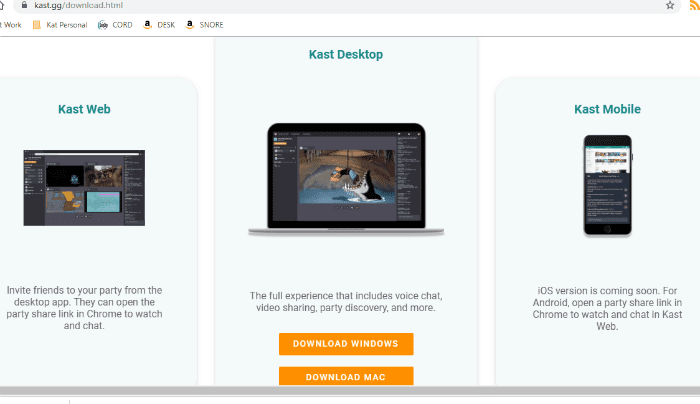
Once it has finished downloading, just double-click to open the installer. It only takes a moment and then the app itself will automatically open, where you will be prompted to create your original account. Once you do, you will receive a six digit activation code in the email you provided that you will need to enter next.
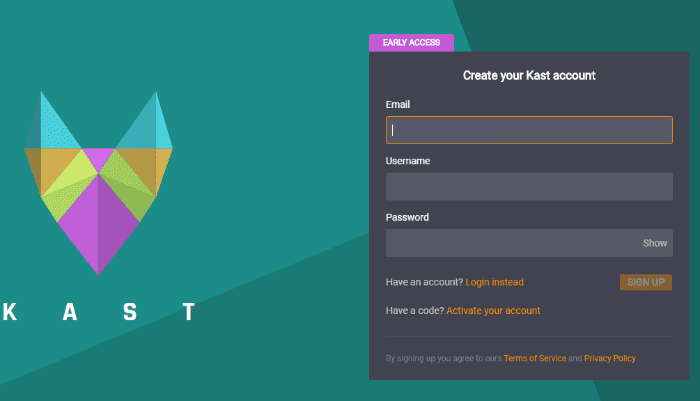
The second you enter the code, you are taken to your very own Kast page! The first thing I did was click on the blank profile photo area at the very top-right of the screen. This will bring up a box that allows you to set a custom profile photo and banner.

If you wish to have particular friends join your watch parties, they are going to need to use one of the three methods mentioned above to sign up for their own free Kast account. Once they have, click the ”Search People” box on the right of that home screen to enter the username they chose and add them as a friend. Alternatively, you can start your watch party and then send a link to your friends via Chrome. They can then simply open the party in their Chrome browser (on desktop or via Android) to watch that movie or funny video with you.
How to Start a Watch Party in Kast
On the left side of your Kast home screen, hover your mouse over the box that says ”YourName Watch Party”:

You can choose the ”Kast” button to stream or watch video and text or voice chat. Alternatively, you can choose the ”Watch” button to watch others’ streams, listen in and text chat. I am going to choose to Kast.
The first thing you will have to do is to select your input and output devices. Choose whichever microphone and speakers/headphones you plan to use to talk and listen, then select ”Save”.
The next thing to do is click the gear icon at the top-left of the screen. Here, you can change the name of your party, give a description of the types of things you tend to watch and decide whether you want your parties to be private (invite-only or friends) or discoverable by the public. Oh… you can also change the party room banner here, as well, just like you did for your profile.
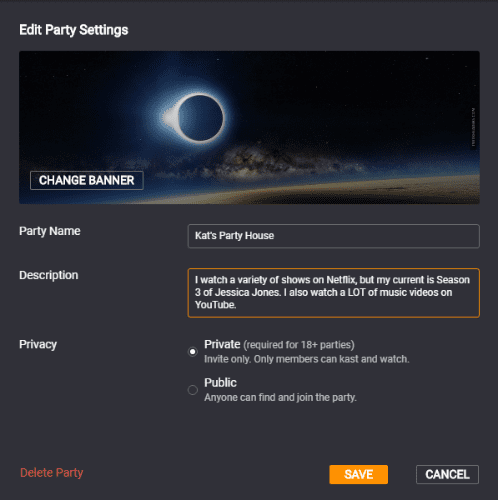
Now it is time to stream something! I happen to have one of my current favorite songs open in YouTube. To start Kasting, click the little video camera icon at the bottom of the screen to turn on video.

A window is going to open asking you to choose what to stream.

With the window open in Chrome you want to share (such as YouTube, Netflix, Hulu and so forth,) click on the ”Application Window.” Click your video, and then click the ”Stream” button. The application will take you directly to whatever video selection you made. You’ll now see your Kast party window at the bottom-left of the screen. Now, you can copy the link in the upper-right corner to invite others to view your stream (if you have not already added friends.)
Additionally, any time you need to change your microphone or sound settings, click the gear icon in the middle of your screen.
To stop Kasting, just click the red arrow to the right of the Kast screen. You will see a message saying ”Leaving Party” and then taken back to your main Kast page.
Now, let’s figure out how to watch someone else’s streams!
How to Join a Public Watch Party on Kast
On your main Kast screen, you will see a section titled ”Live Parties.” The name of the party will be given, you will be able to see the number of viewers and the banner image for the party. If you hover your mouse over any of the Party boxes, you can click on ”More” to view additional information, including who is currently live on the party.

Click the ”Watch” button to watch whatever the person is streaming, listen in to their voice chatter and text along with them.

As you can see, you’ll now be able to watch the movie along with the streamer, and chat with anyone in the room over on the right-hand side.
As I mentioned, this is just an overview of how to use Kat (formerly Rabbit) via the desktop download. You can choose to simply open up a link in Chrome and join a watch party from there, or from your Android device.
Happy Kasting!
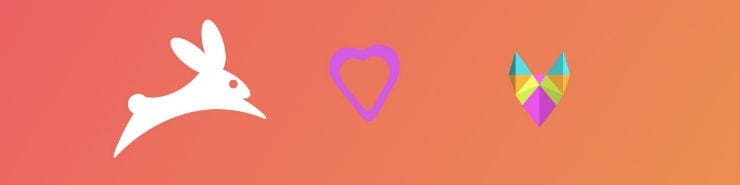


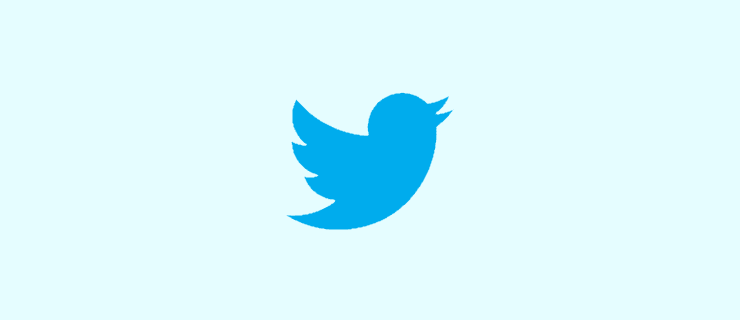

How can you see your friends while watching a movie?
How do you change the name of your party after you’ve made it?
I don’t get the same prompts as you when I try to Kast