PayPal is a huge online payment provider. As an account that involves dealing with your money, you probably want to keep as on top of its security as possible. The single most important thing you can do to secure your account is to make sure that you’ve got a long, strong, and unique password to access your account. Other important steps include Two-Factor Authentication aka 2FA, ensuring the email account associated with your PayPal account has a secure password, and occasionally reviewing your login activity.
PayPal offers you the ability to look through a historical list of where and when your account has been logged into. By reviewing this information, you may be able to spot a suspicious login, alerting you to the fact that your account may have been compromised.
To review your login history, you need to open PayPal’s settings. To do so, click the cogwheel icon in the top-right corner.

Once you’re in PayPal’s settings, switch to the “Security” tab, then click on “Manage your logins” to review your login activity.
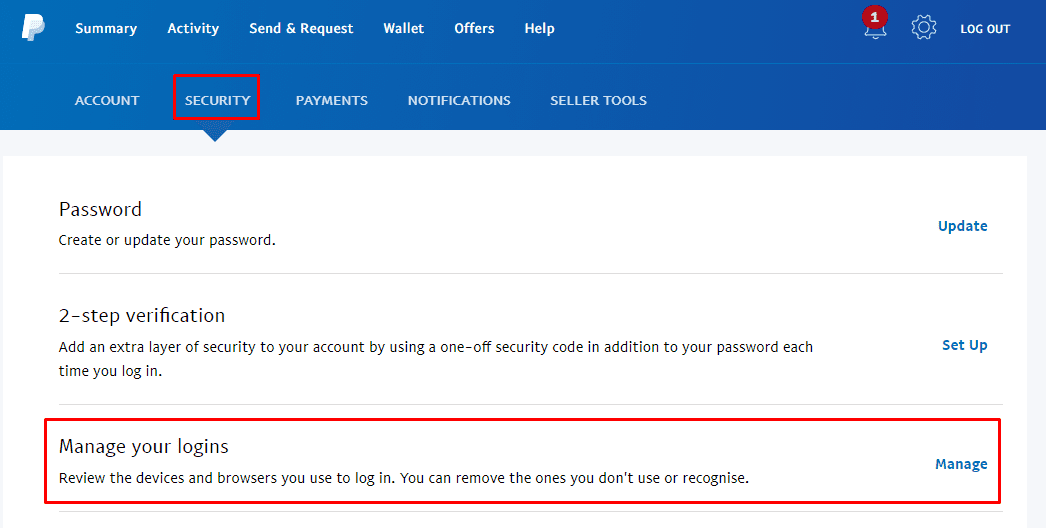
In the popup, you can then review recent logins. The information included about the logins includes the browser used, the operating system used, as well as the date and time of the login.
Note: It’s possible for the browser and operating system information to be incorrect as this will be based on the self-reported browser user agent which can be highly confusing and is not 100% reliable. For example, Windows 10 is sometimes detected as Windows 8.
If any of the logins look suspicious, especially based on the date and time of login, then you should click the respective “Remove” link to disable that session, then immediately change the password to your PayPal account.
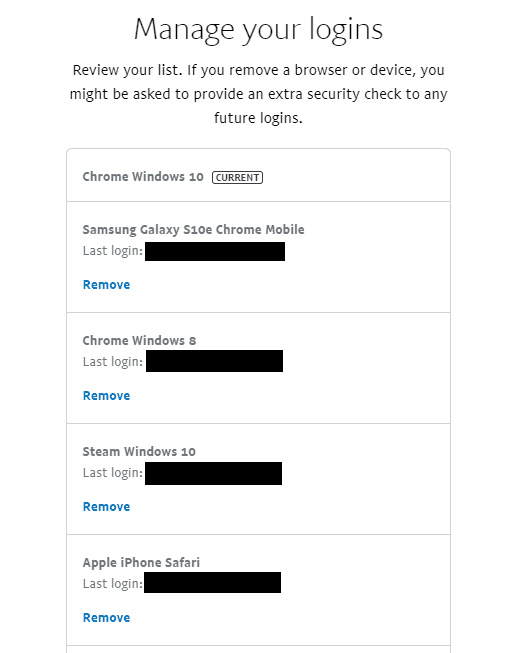
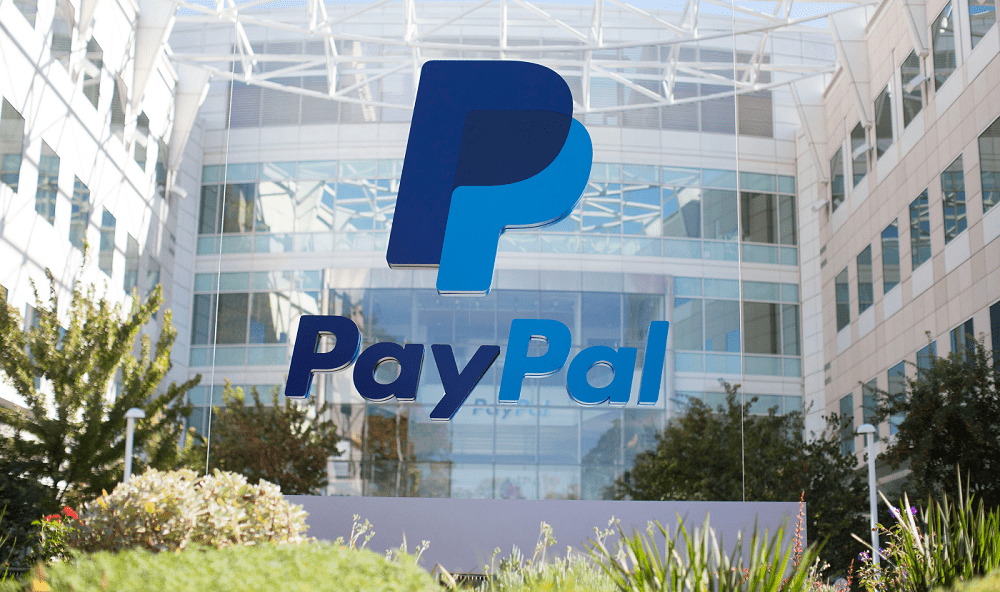

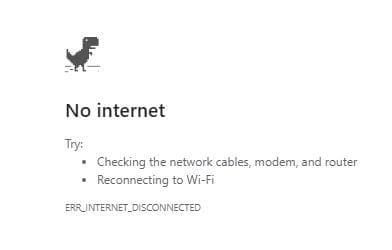

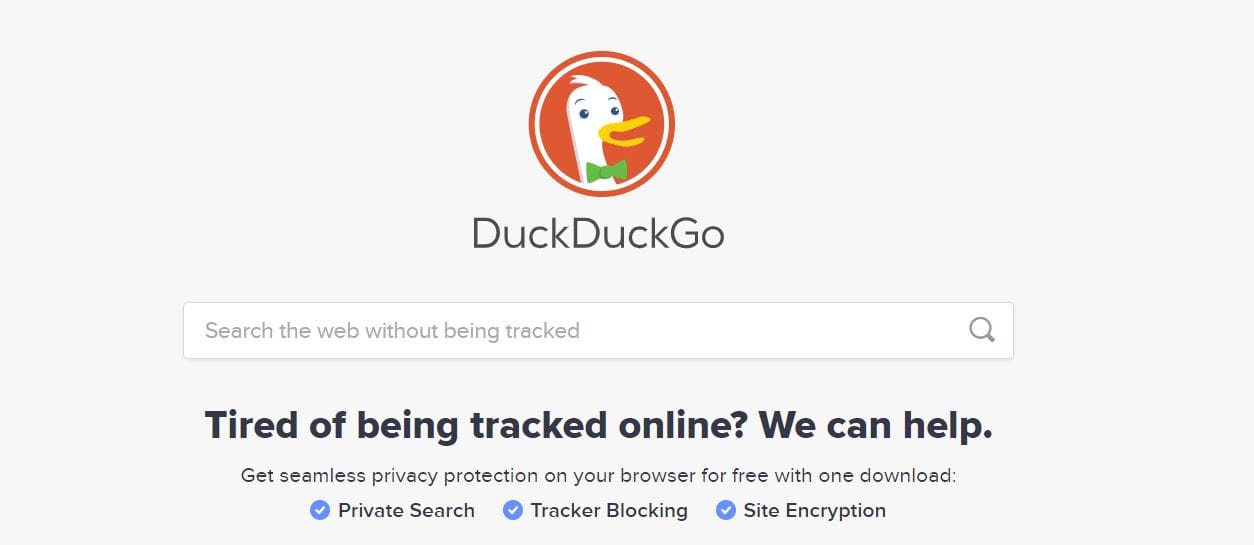
hello my pay pal is not long in to day i dont what happen pls can u tel me
I can’t access my account on my laptop anymore. What happened and how do I fix this?
i want to check on an order that i place
You now have to enable auto login to see what devices are currently logged in.
I forgot my password. You cannot send me the security code because it’s going to my old home phone number. That I do not have anymore. I need to change this phone number to my mobile number to receive the security code.
It’s in the same spot as mentioned in the article, but it’s now called ‘Auto Login’. Still directly underneath the ‘2-Step Verification’ link. Took me forever to accidently stumble on it – I’d clicked on virtually everything else looking for a ‘Manage Logins/Devices’ options, didn’t expect to find it where I did, lol!
Manage logins doesnt exist anymore. Now what?!?!
Paypal removed the “Manage your logins” section. I’ve hinted all over the site and I can’t find where they moved it to! This article is no longer beneficial.
This option no longer exists, please clrify how to do this as of 2.23.21.