TikTok is a popular video-centric social media platform. If you want to add pictures to your TikTok posts but don’t know how to do that, keep on reading this guide. We’ll show you how to get the job done. Make sure you have your pictures ready.
But first, be sure to update TikTok to the latest version. Uploading photos and recording videos eats up quite a lot of bandwidth, so make sure your Internet connection is working properly. Additionally, check your privacy settings and ensure TikTok can access your photo gallery.
Contents
How Do I Add Pictures to a TikTok Video?
Insert Photos in TikTok Videos Using Effects
If you want to insert pictures into your TikTok videos, follow the steps below.
- Launch TikTok and press the Plus icon to record a new video.
- Then, tap Effects.

- Go to Insert Photo.
- Select the photo you want to insert into your video.
- Position the image where you want it to be in your video.
- Tweak the other settings, and tap Post.
Create a Photo Collage
You can add pictures to TikTok straight from your camera roll. You can add multiple photos in one go and create a video entirely made of pictures.
- Launch TikTok and tap the Plus icon.
- Then, select the Upload option.

- Select Image.
- Then, select the pictures you want to add. You can select multiple images.
- Confirm your choice and upload the images you selected.
- You can also customize your sound settings and tweak the display duration of your images.
- Tap Post.
Use the Green Screen Option
You can also use the Green Screen feature to add your photos as your video background.
- Launch TikTok and tap the Plus icon.
- Start recording your video.
- Pause the recording.
- Tap the Effects button.
- Tap the Green Screen option.

- Select the photo you want to set as your video background.
- Resume recording your video.
Use Templates
- Start recording a new TikTok video.
- Then, tap Templates.

- Select the template you want to use.
- Tap Slideshow to use the respective Template.
- Hit OK to upload the photos.
- Post your video.
Conclusion
To add pictures to your TikTok videos, select the Effects option and insert your images. You can also use the Green Screen option to set a specific photo as your video background. You can also use Templates to create a slideshow.
How many hours do you spend on TikTok every day? Do you consider yourself a TikTok addict? Let us know in the comments below.

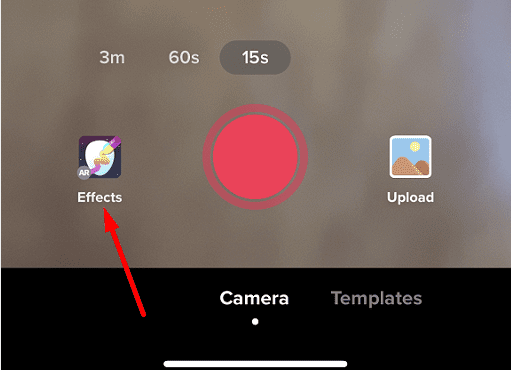

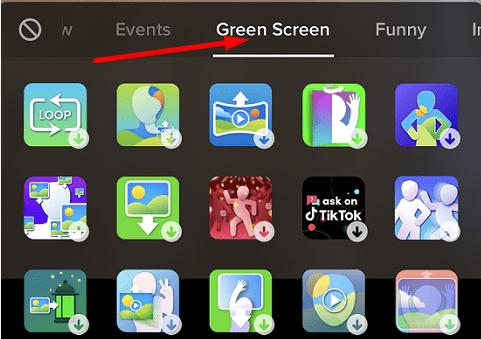
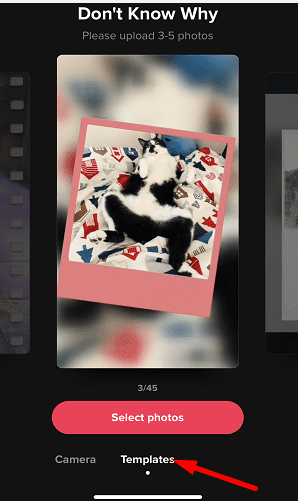

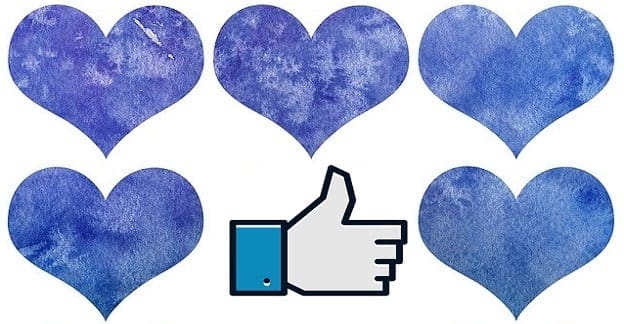
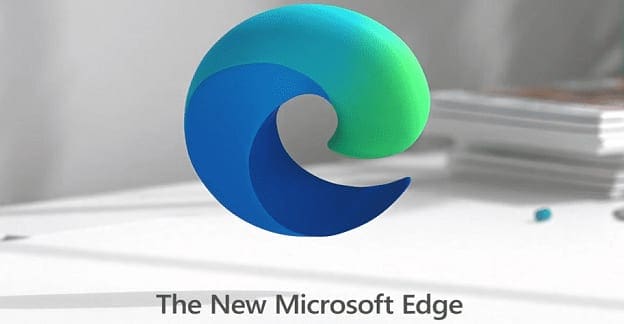

Seems like you’d need to set the start and stop time for showing the photo. I mean, it’s not going up for a single frame.