Facebook is an incredibly popular platform, with over two and a half billion monthly active users. That’s almost a third of the entire planet’s population, but not everyone enjoys using Facebook. Many people don’t like the pervasive monitoring and analytics being run on users across the web. Others just don’t enjoy sharing photos and posts and haven’t posted on Facebook in years. For whatever the reason, wanting to delete your profile is perfectly common. This guide will cover how to delete your Facebook profile for good.
Deleting your profile in a browser
To delete your account, you first need to open the Facebook settings. On the desktop web application, you need to click the down arrow icon in the top right corner and then click “Settings & privacy”.

Next, you’ll need to navigate to the “Your Facebook Information” page via the navigation links on the left of the page. You can start the account deletion process by clicking “Deactivation and deletion”.

To delete your account, select “Permanently delete account”, then click “Continue to account deletion”.
Tip: If you’re open to the possibility of returning to Facebook in the future, or if you want to continue using Facebook messenger, you can instead “Deactivate” your account. A deactivated account can continue to use Facebook messenger and can be reactivated at any time.

The next page will give you another opportunity to deactivate your account instead. A link will also be provided to download your Facebook information, such as your uploaded images and posts. Once you’ve saved any data you want to and you’re sure you don’t want to deactivate your account instead, click “Delete Account”

The second to last screen requires you to enter your password to confirm that you want to delete your account. Enter your password and click “Continue” to proceed to the last page.

The final page informs you that Facebook will deactivate your account for thirty days before deleting it. During the thirty-day deactivation period, you can reactivate your account as normal. Once the thirty days are up, your account will be permanently deleted and cannot be recovered or reactivated. To notify Facebook that you want your account deleted, click “Delete Account”.

Deleting your account on mobile
On mobile, the start of the process is slightly different. To open your Facebook settings, you need to click the burger menu icon on the bottom bar, then click “Settings” under “Settings & Privacy”.

Next, you need to scroll down in the settings to the “Your Facebook information” section and click on “Account ownership and control”.

From the “Account ownership and control” page you can click “Deactivation and deletion” after which the account deletion process will mirror the one in the web application, detailed above.
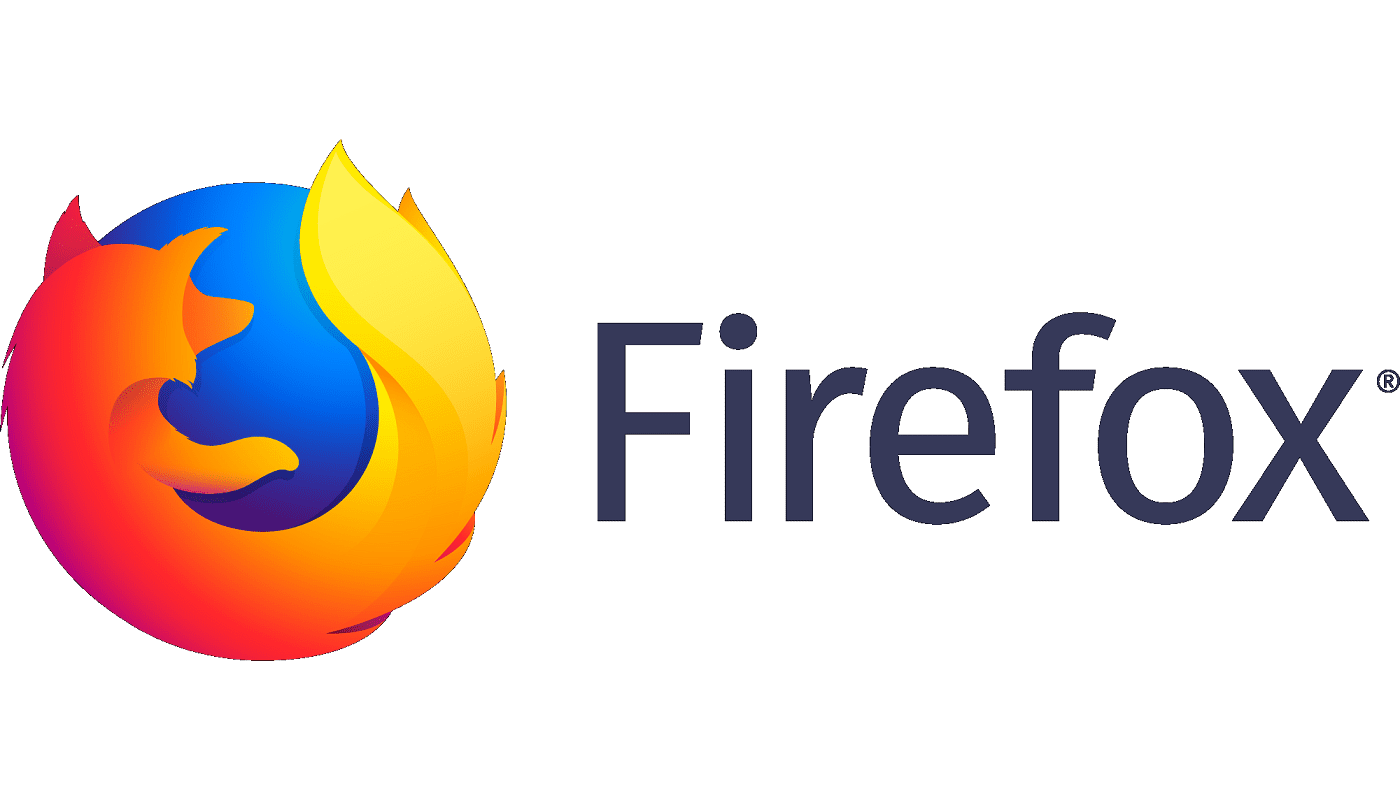


Very helpful – easy to follow steps – thank you.
I need to delete (or edit) a profile page. I have my personal acct but my business has moved and I need to update Chap’s Antiqure. I don’t want to delete account.