You can do a lot of things on Google Photos. For example, you can connect various videos or create a locked folder to keep specific pictures safe. You can easily find photos of your family and friends alone or with a particular contact. But, it’s also possible to create an album and only fill it with pictures of a specific contact.
How to Create an Album on Google Photos

You’ll need to create the album to group all the pictures of a specific contact automatically. If you’re on your computer, click on album, and at the top right, you’ll see the option to create an album.

You’ll need to give your album a name and choose the Select people and pets option.
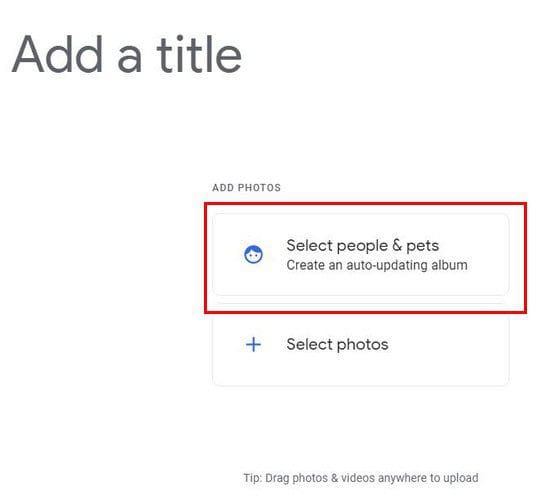
Choose the contact, and your pictures with that contact will start to upload. You can click the Add Photos button at the top left if you see that Google Photos missed a picture. You’ll also see a share option as well. Tap on the dots at the top right. You can delete the album, edit it, and choose Options. In this last option, you can add another face to the list, enable link sharing and have the app notify you when a photo is added.
It’ll look like the images below if you’re on your Android device.

If you’re on your computer, you’ll see some options that you’ll only see on your computer. For example, when you open an album and click on the dots at the top right, you’ll see the option to Set album cover and Download all. Two options you won’t see on your Android device.
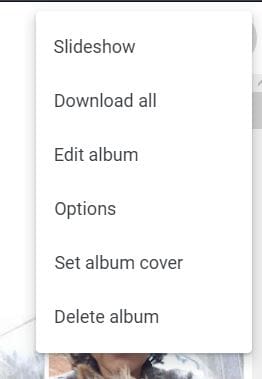
If you ever need to rename or delete the album, go to the Album section main page and click on the dots. You’ll see those two options there.
Conclusion
Creating an album is easy, and so is making one with pictures of your favorite person. You can create as many albums as you want and delete them after if that’s what you want to do. How many albums will you be making? Share your thought in the comments below, and don’t forget to share the article with others on social media.



