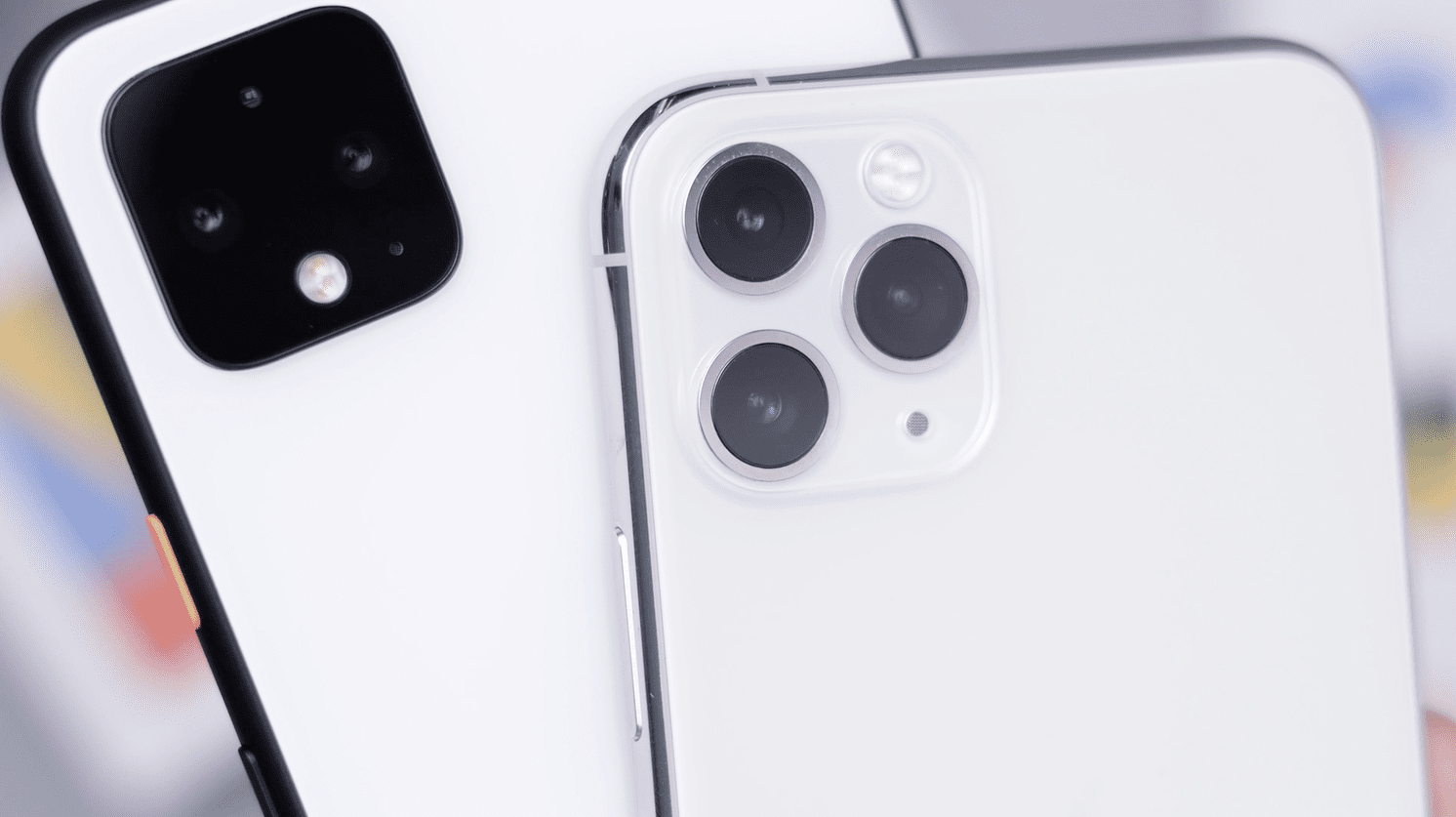Gamma calibration seems like something that should be left to NASA or even “Star Trek,” but Google Pixel 4XL users know very well that gamma calibration is the cause of their screen tinting problems. Ever since Google released its new Pixel lineup in 2019, 4XL users have reported the presence of a green-tinted screen whenever their phone is set to a low light level.
The problem lies in the display’s gamma calibration. Gamma calibration is how the system lights up your screen. Unlike Google’s standard Pixel 4, which uses an LG display, the 4XL uses the Samsung display. The Samsung display’s gamma calibration is not fully compatible with the 4XL’s 90Hz refresh rate. Therefore, when the light is low, users get a green tint. That is your underlying “why.”

Fixing the problem, therefore, requires a total recalibration to make the Samsung display work with the 90Hz refresh rate. You shouldn’t have to sacrifice your refresh rate for the sake of a tint, so c’mon, Google! Fix the issue!
Contents
Green Tint Patch from Google
Okay, okay, they did!
In January 2020, Google announced that it developed a patch for the Pixel 4 and 4XL that ultimately resolves the green tint problem. If you haven’t updated your Pixel since 2019, you can download the OTA files here or update wirelessly on your phone. Users of the Pixel 4 aren’t experiencing the green tint problem like 4XL users are, but Google wanted to cover its bases and make sure the patch was available for both devices.
Try Using the CleanSlate Custom Kernel to Fix Green Tinting Problem
If you don’t trust the Google update or already use the CleanSlate custom kernel, XDA Recognized Developer by the username of tbalden took the green tint issue into his own hands. He has fixed this problem with a new version of his CleanSlate custom kernel. The update applies gamma corrections to the 90Hz calibration based on the 60Hz refresh rate calibration.
Other Troubleshooting Options to Fix Green Tinting Issue
Maybe you don’t want to download the patch because you just want to get a new phone? Perhaps you can live with the green? Perhaps you misheard that the Pixel 4 and 4XL are being discontinued?
If you want a new phone, then go get one. No reason to download the patch! If you can learn to love the green tint, more power to you! The green tint won’t harm your phone. And if you misheard about the discontinuation of the Pixel 4 models, it’s actually the Pixel 3 models that are no longer being made.
If, for whatever reason, you do not want to download the update that will solve your green tint problem, you can continue to troubleshoot.
Turn Off Night Light
Night Light is a feature on Pixel 4XL that makes it easier for your eyes to view the screen at night — or when it’s dark. The hue change can give the appearance of a color tint since it does tint the screen.
- Go to Settings > Display > Night Light.
- Tap Schedule. If you are running Night Light on your phone, you should see scheduled start and end times when it will activate/deactivate.
- To disable Night Light, tap None next to Schedule.
Change Your Refresh Rate
Changing your refresh rate doesn’t necessarily troubleshoot the green tint problem, but rather hides it. The other benefit of improving the refresh rate on your phone includes more extended battery life. A higher refresh rate demands more power from your phone and can quickly drain the battery. Dropping it down to 60Hz is plenty of a fix for both problems.
- Go to Settings > Display > Advanced.
- Under Advanced, tap Smooth Display.

- In Smooth Display, you should see a toggle switch that controls the refresh rate. If it is toggled to the right, then the 90Hz refresh rate is enabled. Tap the switch to turn it off and bring it back down to 60Hz.
Now you’ve not only hidden the green screen tint, but you’ve also preserved your battery life!
Wrapping Up
It’s not easy being green, but luckily you don’t have to live with it. There are two great patches from which you can choose to solve the problem. And if you don’t want to download them, then, well, here’s to imperfect gamma calibration!