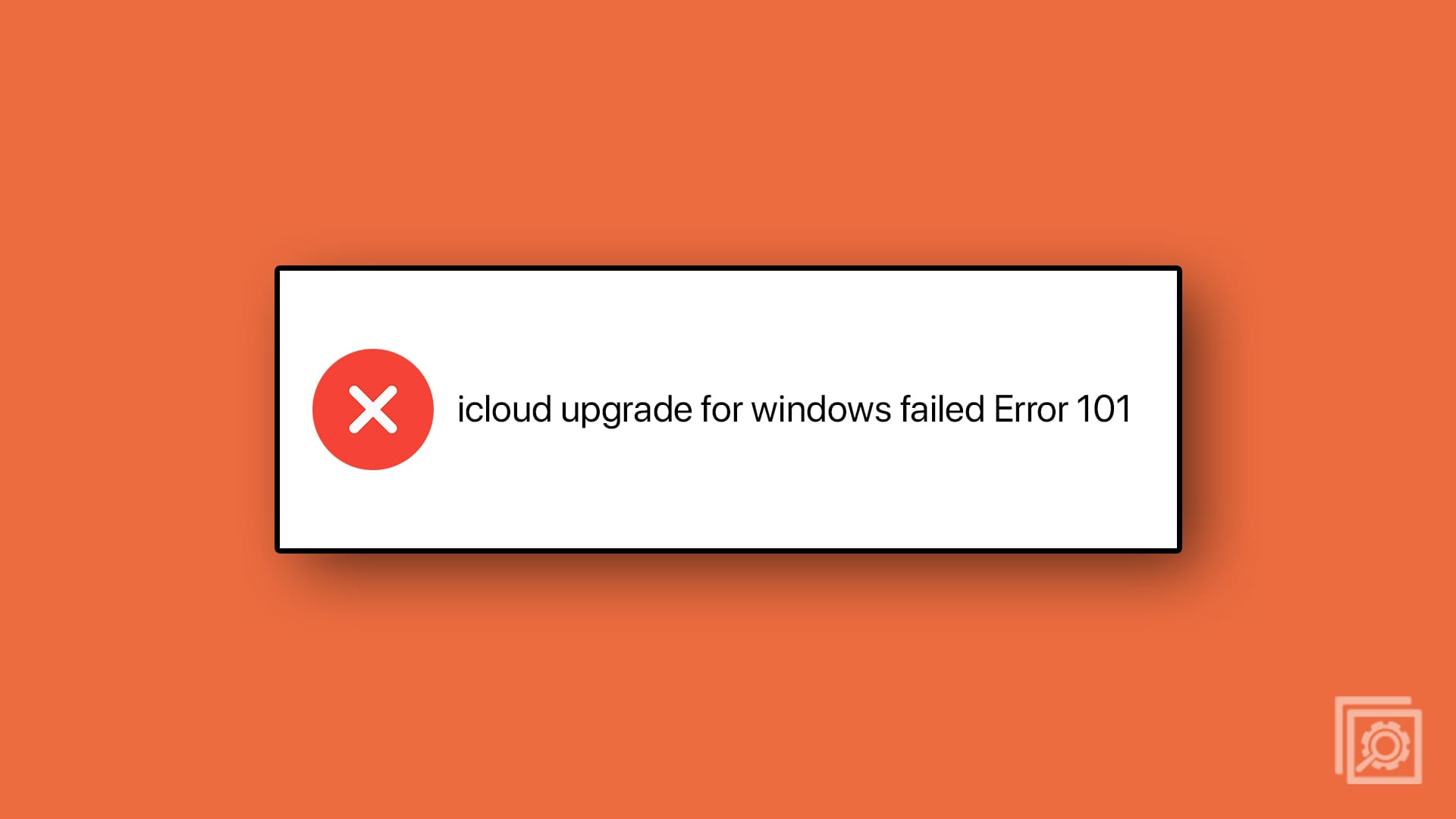When using any computer, one of the things that should always be taken care of is security. There are a lot of dangers out there so you need to take the necessary precautions to stay safe. Everyone adds as much security as they want. Still, it’s always a good idea to know how you can improve the security of your Windows 11 computer.
Tips to Keep Your Windows 11 Computer Safe
There are a lot of dangers out there, so the more you know how to keep your Windows 11 computer safe, the better. For example, you can start with basic things such as always keeping your computer up to date. Don’t worry if you’re not too tech-savvy; checking for updates is easy All you have to do is the following.
Search for and click on the Settings option. You also have the option of using the computer keys Windows + I. Once you’re in Settings, Choose Windows Update, Click on the Check for updates button, and wait to see if you have an update pending.

If no update is pending, you’ll see a green checkmark letting you know you’re up to date.
Have Windows Require That You Sign In After You’ve Been Away
When you work from home, there is always going to be something that’s going to distract you. Sometimes you’ll only be away from your computer for a few minutes, but other times you could be gone for at least 15 minutes. If you don’t want anyone to use your computer while you’re away, you can require Windows to make you sign in again after a while.
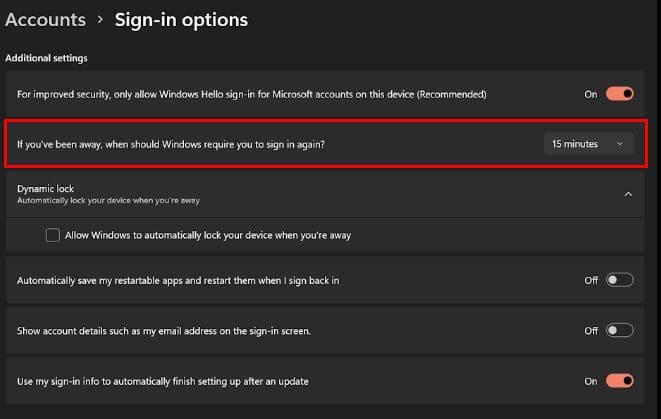
Go to Settings, and in Accounts, select the Sign-in options. Look for the option that says If you’ve been away, when should Windows require you to sign in again?. Click on the dropdown menu to the right and choose the time you want. The less time you’re away from your computer, the better.
Dynamic Lock
As long as you’re in Sign in options, you might want to consider using Dynamic Lock for added security. This helpful feature means that when your phone is away from your computer, your Windows computer is locked. Since you paired your phone with your computer using Bluetooth, when the signal weakens because you take your phone with you, your computer will require sign-in when you come back.
If you want to give this feature a try, you can set it up by going to Settings > Bluetooth and other devices > Turn on Bluetooth and pair your device > Accounts > Dynamic lock > Allow Windows to automatically lock your device when you’re away.
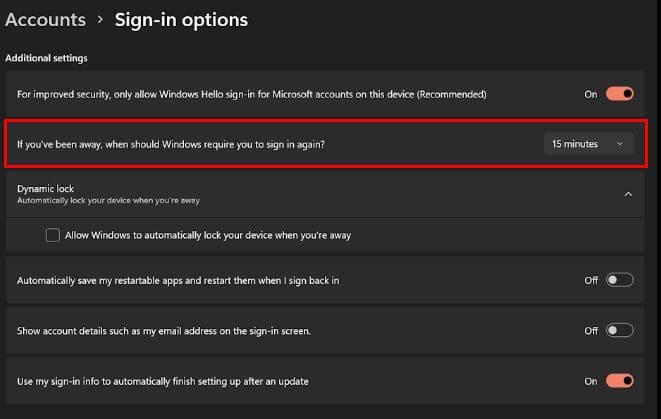
Sign in With a Password
Signing in to your Windows 11 computer without a password makes things a lot easier. You don’t have to waste time typing in a password you may or may not remember. But, this puts your computer at risk because anyone in your home can access all your information.
By adding a password, you keep your information safe; it only takes a few seconds to type in. You can easily add a password to your computer by going to Accounts > Password > Add > Type in the necessary information and click on the Finish option.
Add Another User Account
If you need to share your computer with someone else in the family, it’s best to create a new account for them. If you let them use your account, you run the risk of them accidentally erasing essential files. You can create a new account for them by going to Settings > Accounts > Family and other users > Add other user > Add account.
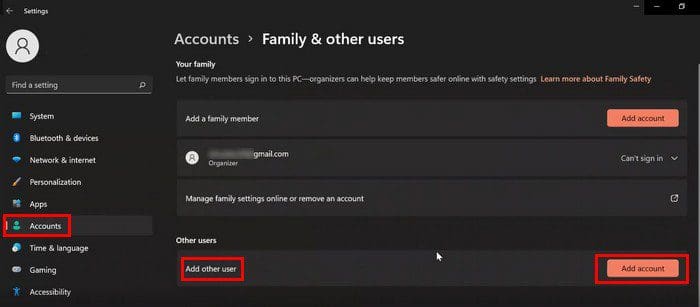
Make Sure the Firewall Settings Are up and Running
There are apps that you need to have running to stay safe, and Windows Firewall is one of those apps. To make sure that everything you need is up and running, you’ll need to go to Settings or press the Windows and I keys. Go to Privacy and security, followed by Windows Security Click on the Firewall and network protection option.
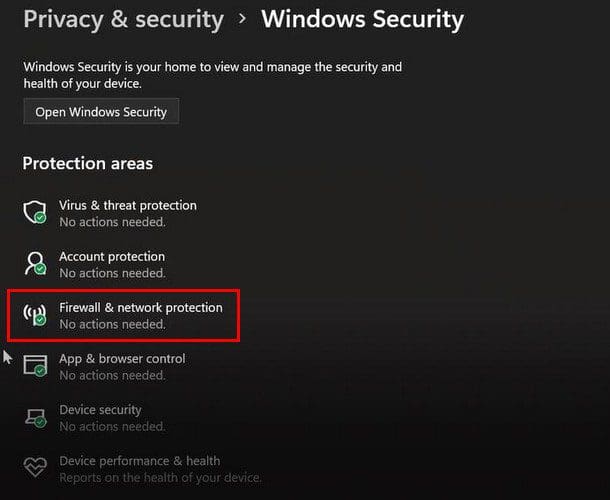
The options that should say No Action Needed are Domain Network, Private Network, and Public Network.

Change Pin
You may not have given your pin to all your family and friends, but even if you’ve given it to one person, it’s a good idea to change it every once in a while. You’ll need to go to Settings > Accounts > Sign-in options to change your pin. Click on the Change pin option. You’ll need to enter your current pin and the new one.
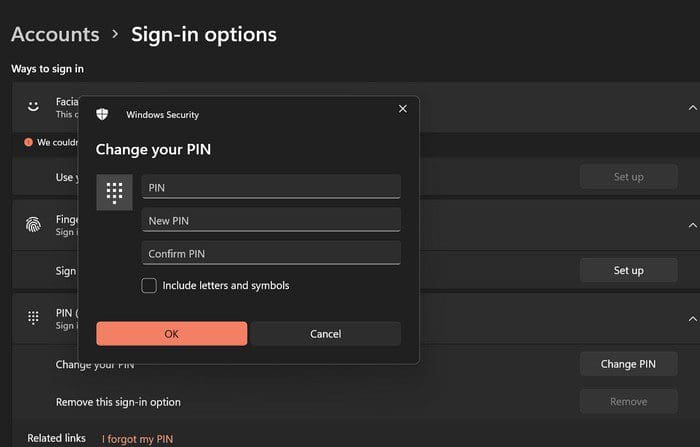
Make Sure that Windows Security Is On
If you’re not using a third-party app, it’s essential to make sure that Windows Security is up and running. You can check by going to the search option and typing Security. Make sure to choose the best match and click on Virus and threat protection. Click on Manage settings, followed by the Real-time protection option. Make sure this lat option is on.
Conclusion
Taking the necessary security measures is important if you want to keep your Windows 11 computer safe. For example, make sure that you sign in to your computer with a password. Also, make sure that the Firewall settings are all in place. By taking a few minutes to set up the necessary security measures, you’ll save yourself from having to deal with issues that could have been avoided. How do you keep your Windows 11 computer safe? Let me know in the comments below and don’t forget to share the article with others on social media.