If you don’t really want to keep up with the latest trending searches on Google, you can disable this feature. Unfortunately, many users complained trending searches won’t disappear no matter what they do. If you’re experiencing the same issue, follow the steps below.
Contents
How Do I Remove Google Trending Searches?
Restart Your Device, Try Again, and Log out
Restart your device and check if trending searches still show up. If they’re still visible, follow the steps below to disable the feature.
- Open a new Incognito Mode tab, go to google.com and click Settings.
- Then select Search settings.

- Go to Auto-complete with trending searches.
- Select Do not show popular searches.
 Restart your browser.
Restart your browser.
If you want to disable this feature on Android or iOS, go to google.com. Then select More options (the three lines). Go to Settings, navigate to Auto-complete with trending searches, and tap Do not show popular searches. Restart your browser.
If popular searches still show up, log out of your Google account and restart your device again. Log back in and check the results.
Block Search Cookies
Open a new tab, and type chrome://settings/syncSetup?search=autocomplete+searches+and+urls in the address bar to open search settings. Disable the option that sends cookies and searches from the address bar and search box to your default search engine.
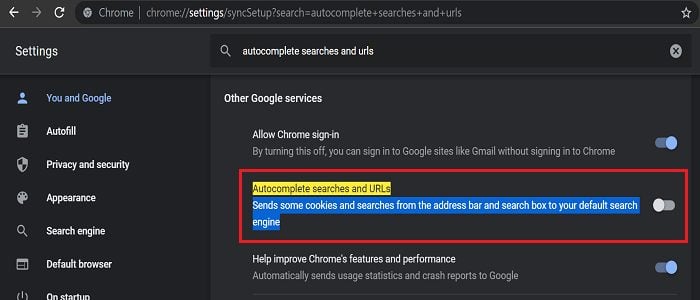
Restart your browser and check if trending searches still show up. If this is the case, disable Omnibox Trending Zero Prefix Suggestions. Open a new tab and type chrome://flags. Then locate Omnibox and disable the feature.
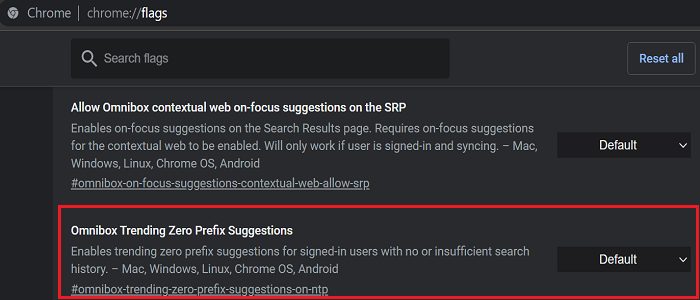
Clear Your Cache and Update Chrome
- Click on More options (the three dots), and select Help.
- Click on About Google Chrome and check for updates.
- Then go to History, and select Clear browsing data.
- Use the Time Range drop-down menu and select All time.
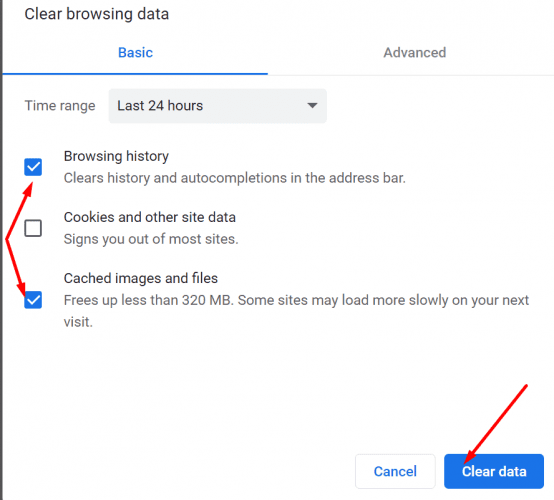
Reset Chrome
Go to Settings, and click on Advanced in the right-hand pane. If the issue persists, reset your Chrome settings. Then select Reset and clean up and click on Restore settings to their original defaults.
As a last resort, uninstall and reinstall Chrome or switch to a different browser.
Conclusion
If you disabled trending searches on Google, but they still show up, close the browser, log out and restart your device. Additionally, block search cookies, clear your cache and update Chrome. If the issue persists, reset your browser, reinstall Chrome, or switch to a different browser.
Did you manage to solve the problem? Which of the methods above worked for you? Share your feedback in the comments below.
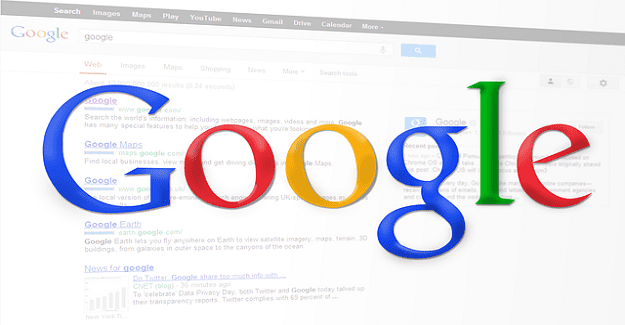
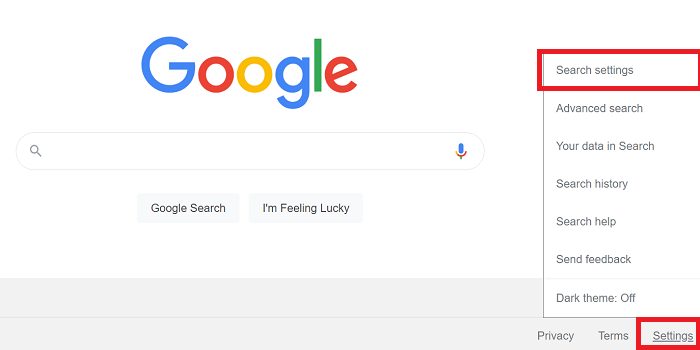
 Restart your browser.
Restart your browser.

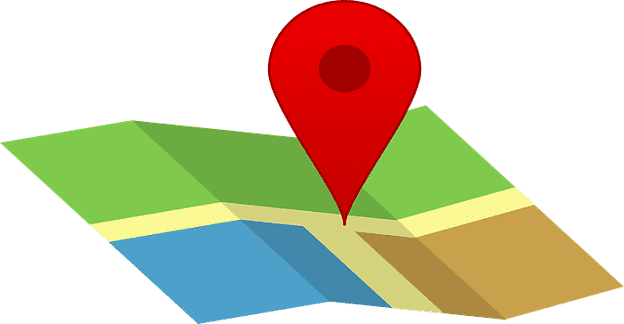

I don’t need Google doing my thinking or thinking trending searches would be cute for me well it’s not and it pisses me off. Turning off trending searches doesn’t even show up as an option. WTF
and it is all for convenience cuz it’s lure for control, surveillance and targeted marketing.. give it a rest I hate it
My PC is running Windows 8 1. NONE of these suggestions work. Each time I go into settings to switch off the AUTOCOMPLETE TRENDING I switch it off.. I press the SAVE button and the OK at the top of the screen when Google tells me I have successfully switched it off.
Low and behold, when I go back to the Google search page, there they are, those pesky trendings.
Your site isn’t the only one giving this advice so don’t think it is just you. Each and every suggestion published does not work. Google’s default option is to switch it back on every time you switch on.
No it did not help.
I find that anything with Google chrome, that seeking help to unravel Google settings is obsolete the day after the latest update. Too, it just takes one web-site to put outmoded information out, and others plagiarize the same misinformation and most don’t bother putting a date of the article. so we know, that with Google if it’s 49=8 hours old, it’s changed already..
The best way to hide trending, and Google logging your searches, is to use another browser. The damage to our rights to privacy by Google should be enough for most people to move, but are afraid to make changes because they don’t know how.
99% of the information on the Internet is garbage, obsolete, incorrect or want money first. 99% of the remaining 1% is misinformation, scams, shams, or political propaganda leaving us with 0..01% being of any use.
This articles alleged date is Nov 2021 – but might as well be 20 years old – it is way too old to be of any use.
~s.
today’s date is Aug. 17, 2022.
These dont work. Tried everything. Why is it google gives one all the rubbish we dont want except what we need.
I did what the instruction said to do but nothing changes so
Garbage article. THERE IS NO TURN OFF AUTOCOMPLETE WITH TRENDING SEARCHES on Windows 10 PC. For some reason, every article is about turning it off on a phone. Fine, I did that ages ago on my phone, but Windows 10 HAS NO OPTION TO SHUT IT OFF! Please research your “facts” before wasting mine and others time. Too late now because I’m sick of Google not allowing us to shut off their “Features”. Duckduckgo is my search engine as of 24 minutes ago.
This doesn’t work. On going problem with trending searchs. I shut it off in settings but it comes right back. Google take care of this!!!
On my phone google.com has no setting option. You need to accurate in your articles.
First why do you wait until I click on the tagline to reveal that it covers the article I’m trying to read??? Rude? It’s so rude it show how bad Google has become. You prioritize the ads and minimize the security, well you dolts need to make money. But you could at least let me read it first before you hide it. My next phone will be Linux to hell with trusting Android