PowerPoint may sometimes close unexpectedly when your computer goes into Sleep Mode. As a result, you may lose all your data if unsaved. Strangely enough, this problem doesn’t seem to affect other Office apps. Let’s explore what might be causing this issue and what you can do to solve the problem.
Contents
Why Does PowerPoint Keep Closing When My Computer Sleeps?
Check If Your PC Is Running Out of Memory
Before enabling Sleep Mode, open Task Manager and click on the Memory tab. Check how much memory you have left with all the apps running in the background. If your apps are taking up more than 85 percent of available memory, close memory-hogging processes before entering Sleep Mode.

For example, Google Chrome is notorious for eating up your computer’s memory. The more tabs you open, the more memory the browser eats up. Close Chrome, save your PowerPoint data in case anything goes wrong, and then enable Sleep mode. Check if PowerPoint still closes when your machine goes into Sleep mode.
Set PowerPoint to Autosave
To avoid losing your data, set PowerPoint to AutoSave. Click on the File menu, select Options, and click on Save. Set the autosave time to 5 minutes. If you have large files, you may want to set the Autosave to a different interval.
Alternatively, you can set your computer to not go to sleep after 5 minutes or completely disable Sleep mode. Go to Settings, select System, and click on Power & Battery. Scroll down to Screen and sleep and tweak your settings.

You can also run the Power troubleshooter to automatically detect and solve power-related issues.
Enable Hybrid Sleep
Hybrid Sleep stores apps and processes on your hard disk instead of RAM. This feature is primarily designed for desktop computers and puts your machine into a combination of Sleep and Hibernate. Basically, your computer goes into a low-power state, allowing you to quickly pick up where you left off when waking the machine up from sleep.
By default, Hybrid Sleep is disabled on laptops. Follow the steps below to enable the option.
- Go to Control Panel.
- Select Hardware and Sound.
- Click on Power Options.
- Then select Change plan settings.
- Click on Change advanced power settings.

- Click on the plus sign next to sleep.
- Set Allow hybrid sleep to on.

- Next, navigate to Hibernate after.
- Set the option to 1000 minutes to disable it.
Save the changes and check if PowerPoint still closes when your computer goes into Sleep mode.
Update and Repair Office
- Open PowerPoint or any Office app, and click on the File menu.
- Select Account, and then click on Update options.
- Select Update Now.

- Wait until your computer installs the latest Office updates.
- Open PowerPoint, enable Sleep mode and check if the issue persists.
If it does, go to Control Panel, select Programs, and go to Programs and Features. Select Office, hit the Change button, and run the Online Repair tool.

If the problem persists, contact Microsoft Support.
Conclusion
If PowerPoint closes unexpectedly when your computer goes into Sleep mode, close memory-hogging processes. Then, go to PowerPoint settings, and enable Autosave. Additionally, enable Hybrid Sleep, and then update and repair your Office installation files.
Is PowerPoint still closing every time your laptop does into Sleep mode? Let us know in the comments below.
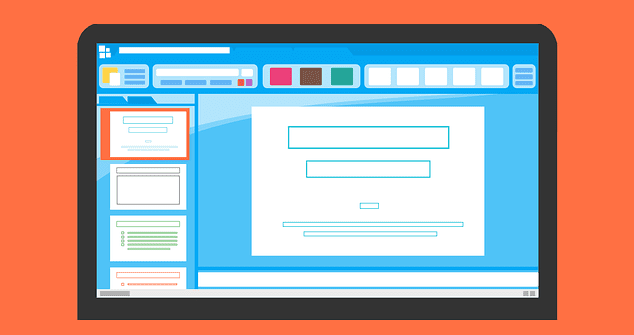

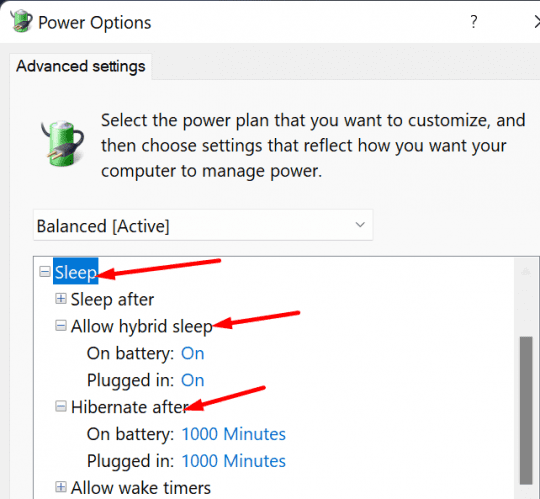
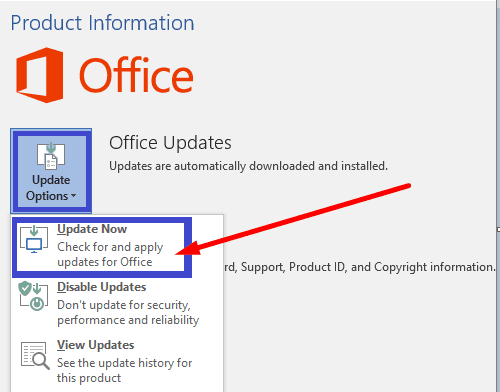



Powerpoint closes if I am not active on it for more than 30 mins.
Ok I have something that actually works. I had the same problem but I read on Microsoft answers that McAffee is the problem, so I deinstalled it and the problem was solved. Hope this helps.
I have exactly the same problem.. AS my computer never enters sleep while plugged, except when I ask him to go into sleep mode, I did not use any information so far, but I noticed the problem when I shut the laptop and take him to another place. Thank you for your suggestions to resolve the problem, but none of them resolved it. Good to hear that others have similar problems. I suppose it is a Windows or Microsoft Office bug that someone from Microsoft has to resolve. It is the same with the back and forward buttons in Office applications. It did not make any sense at all to hide these buttons in the first menu, instead of keeping them visible all the time in the first line at top of the menus.
Having the same issue and none of the suggestions worked.
-Larry
I’m having the exact same problem. Powerpoint is the only app to just close like this every time I walk away or close the lid. It didn’t used to do it, suddenly it started doing it. What’s changed? Now I’m just manually saving the whole time to be sure – feels like things have gone back about 20 years…
I am also having the same issue and nothing fixes the problem. I am now at a point where I am manually saving my work every time I write something substantial or need to get up to go do something else because I know as soon as the computer goes to sleep, it will disappear. SAVE, SAVE, SAVE is literally the only solution at this point. So frustrating
Does this happen only on Windows 11 and Office 365? It happens with me despite all above fixes. Really irritating!!
This advice defeats the whole purpose of sleep. The computer is supposed to be able to go to sleep and come back exactly where it was. If it can’t it should let you know, and not go to sleep. If you have to remember to do something 1st or you lose data it is not the sleep that is intended, it is more like fainting,a nd you hit your head on the ground. I accidently lost much data till I just gave up and started using onedrive, as powerpoint is one of my favority tools. I still have to remember to not do any manual saves, or to load a local version of the file. No such issue with excel.
Microsft got rid of “autosave” to local storage. If you select “autosave” it forces you to use the “OneDrive” storage. If you accidently manually save a file to local storage, and then make changes to it you will lose that data on sleep unles you rememebr to save 1st
Microsoft is just being its typical arrogant self, forcing people to use OneDrive (I prefer Dropbox, don’t really need both)
yes i’ve lost countless hours of work!!!!!! why is it doing this!!!!! PowerPoint just decides to close and doesn’t save in temp folders or anywhere. i stand up and move from the computer, come back and powerpoint is closed. all other applications remain open. ugh
I have exactly the same issue! My PowerPoints have started to close down whenever my laptop goes into sleep mode. When I am working on the PowerPoint that is a big issue because anything I have done in the last 5 mins is lost.
I can’t seem to find a solution.
Would appreciate some help.
Thank you,
Rachel
I am currently having this problem. It started yesterday. When my laptop goes to sleep mode, the powerpoint app dissappears from the taskbar plus my ongoing work. I don’t really know what to do. I have done a lot of troubleshooting including your suggestions above, the problem still persist.
Hi, I am facing this issue and while looking for a solution online, I came across your blog. I tried everything mentioned in the article, however, unfortunately, my PowerPoint still closes every time my laptop goes to sleep. I would really appreciate your help in solving this issue.
Thank you
Regards,
Jasmeet