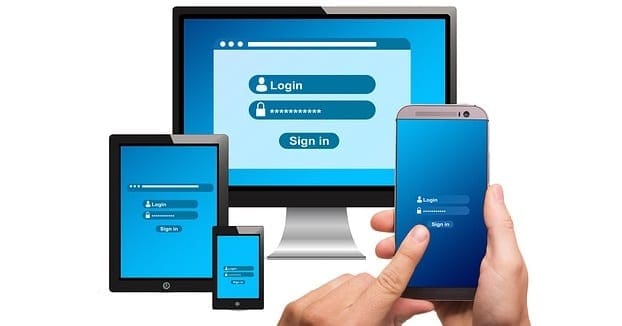Are you looking for a reliable MOV to MP4 converter? Check out this list of video converters to find the best applications.
If you own any Apple-manufactured products like Mac, iPhone, or iPad, you must be quite familiar with the video file format MOV. Though it’s standard for Apple products, it’ll not guarantee compatibility and shareability on all devices and platforms. Moreover, MOV files are usually high in bitrate so you can expect large file sizes for your MOV format videos.
In order to run your videos on all devices, stream them effortlessly, and share them with others without any hassle, you need to convert your MOV files into a globally accepted video file format like MP4. MP4 is an international standard file format most suitable for cross-platform use. Compression capability makes the bitrates low in this format, resulting in smaller file sizes for easy streaming.
As you can understand, converting your MOV files into MP4 would be a great initiative from your end to make sure that your videos can be played on any device and platform. So, what are you waiting for? Let’s go through this list of the top MOV to MP4 converter applications and pick the one that suits your needs.
Best MOV to MP4 Converters
Adobe Express
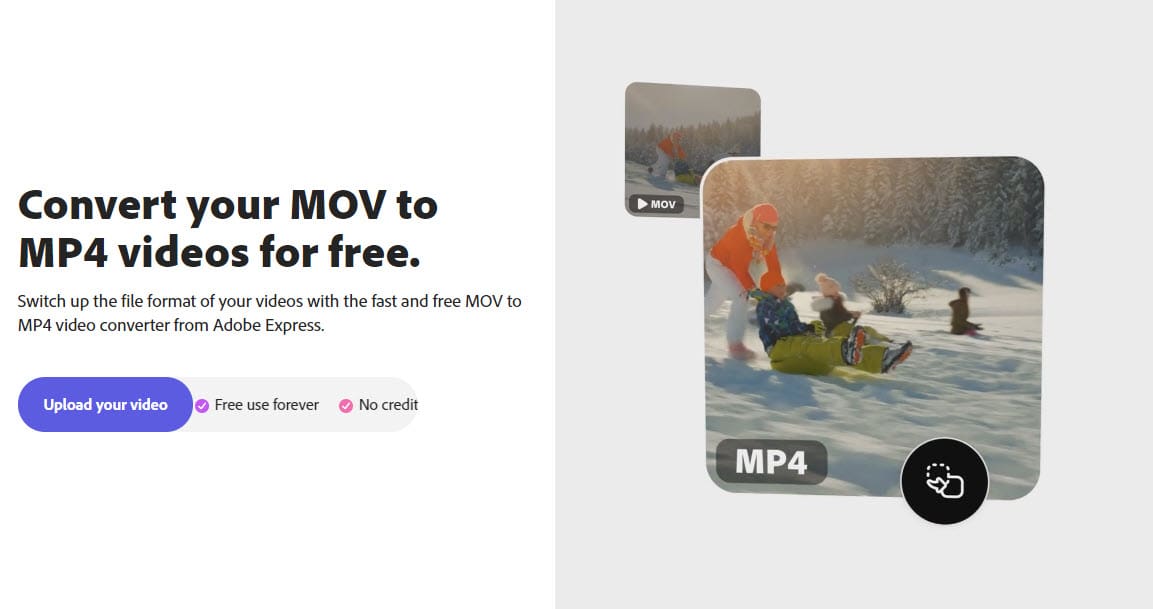
Adobe Express isn’t only a free platform that works as MOV to MP4 converter; it also lets you convert files at a blazing speed. All you have to do is to upload a MOV file from your computer to this cloud platform using the drag-and-drop feature or browsing the locations.
You can upload up to one hour-long MOV video files for conversion. After that, Adobe Express also allows you to crop or trim the file and check the preview. If you don’t want the audio, you can even mute the output file.
What’s more, this solution doesn’t involve any software download, which saves your time and storage space. However, to download the resultant MP4 file, you need to sign up for free on this platform.
Also read: Fix Zoom Failed to Convert Recording Error
VLC Media Player
VLC Media Player is a popular open-source video player that can be found on most computers in the world. If you also have it, you don’t have to look anywhere else for a MOV to MP4 converter. Yes, you heard it right!
This application is also capable of converting MOV files into MP4 format. The method is also straightforward. You can open the software and press CTRL + R. Click on the Add button and select the MOV files from your system.
Now, click on the Convert / Save button, and on the next screen, open the profile drop-down menu to select Video – H.264 + MP3 (MP4). Select the Destination file location and click on Start.
Also read: Resolved: VLC Error “401 Unauthorized” When Downloading Subtitles
Movavi
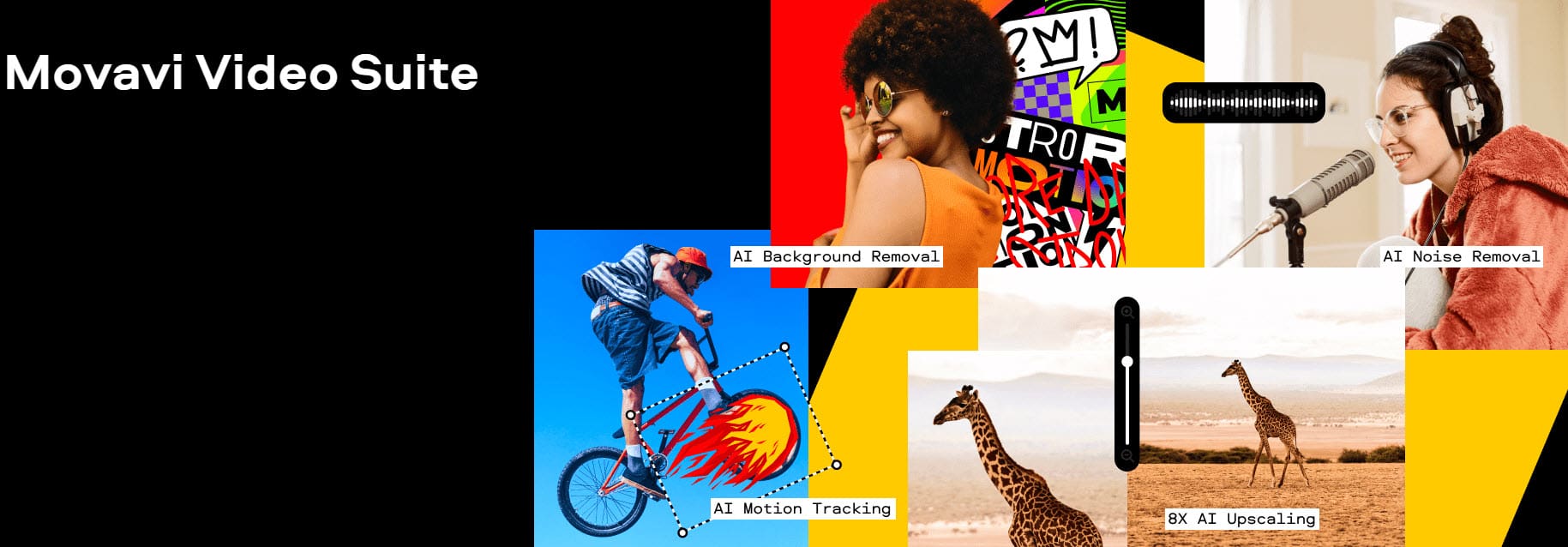
Movavi is a MOV to MP4 converter that works on the cloud while also offering separate downloadable software applications for Windows and Mac for large-sized files. So, you can pick this platform no matter what your requirement is. This efficient application that the conversion process doesn’t involve any loss of quality.
It uses SuperSpeed technology that can convert large files within minutes. Besides conversion, the app offers other editing features such as cropping, trimming, and rotating. Moreover, you can add subtitles, adjust bitrate, change color parameters, and configure video resolutions on it.
During the conversion, Movavi also offers you the option to compress the files. You get to pick the desired file size and quality, as the software can show you video previews.
Freemake
Freemake is a robust platform for MOV file conversion. You can even use it to convert online videos. This free tool doesn’t come without any trials or limitations and is absolutely free. Also, you can convert files of any size and multiple video clips at once using this application.
It also has an easy-to-use interface that even novice people can use. Besides, it can transcode 4K, 1080p, and 720p files from Blu-ray, HD cameras, and camcorders without any quality loss.
HitPaw
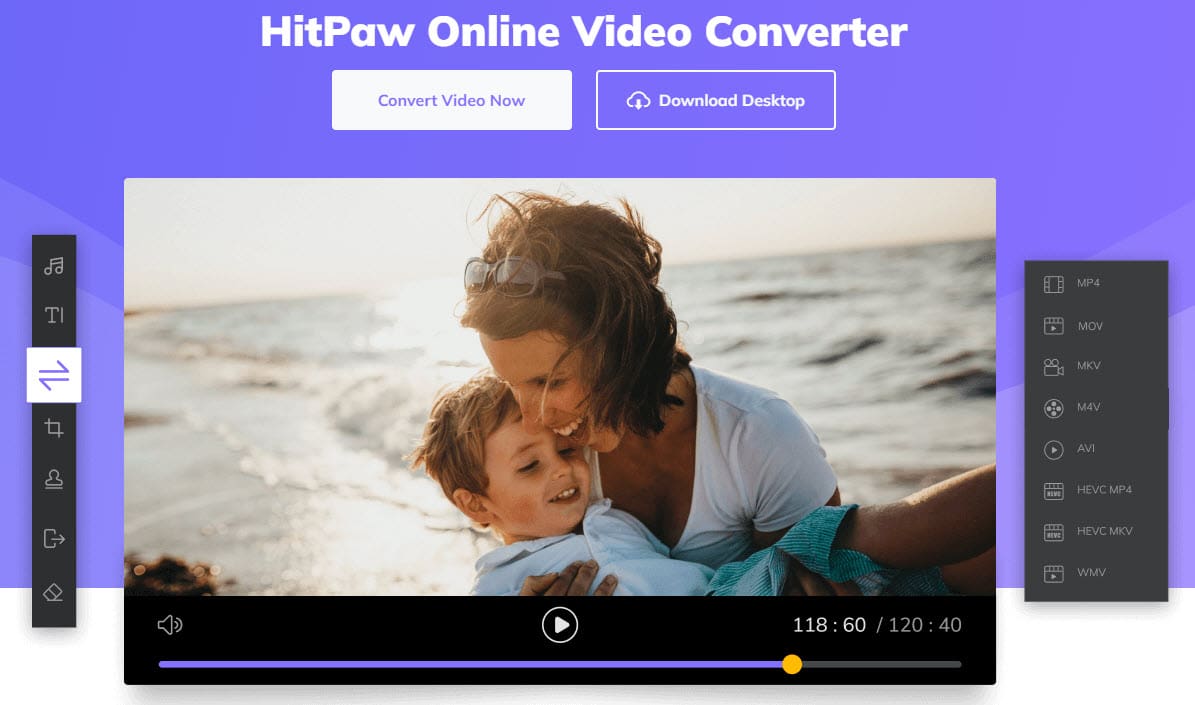
HitPaw MOV to MP4 converter offers 60x faster conversion with full GPU and CPU acceleration. Now, you can use this online platform or download the software on your computer for easy conversion. It doesn’t even have any restrictions, ads, or watermarks.
HitPaw is also concerned about the privacy and security of your files. Hence, it offers a 100% safe connection so that only you can view or edit these files. If you want, you can add multiple videos for conversion, and the tool will convert them in batch.
FonePaw Video Converter Ultimate
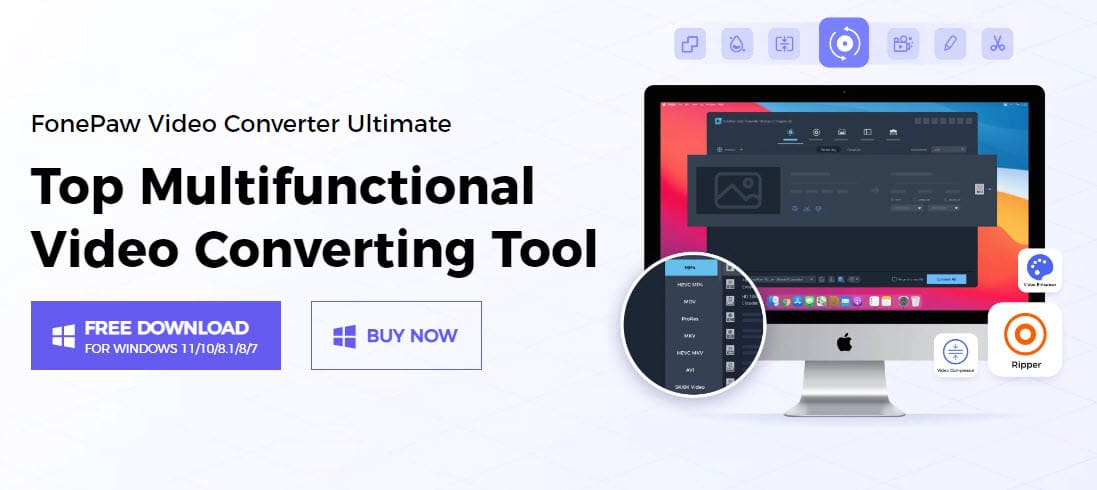
FonePaw Video Converter Ultimate is a robust video converter application for Windows and Mac users. It supports numerous audio and video output formats, including MP4. As you use this software for MOV file conversion, you can stay assured of no quality loss.
In terms of conversion speed, this tool offers you 30x more speed than other applications. It also supports 4K video resolution for conversion and batch conversion of multiple files. In addition, FonePaw uses AI technology to automatically remove video noises and reduce shakes.
CloudConvert
CloudConvert is a powerful video converter application that can also perform MOV to MP4 conversion. Besides your computer, you can upload source files from Google Drive, Dropbox, OneDrive, or by URL. Furthermore, the facility to add multiple files for batch conversion is also available here.
Before conversion, you can make necessary edits to your files, such as resolution, aspect ratio, FPS, profile, audio codec, video codec, audio bitrate, audio channels, volume, subtitles, watermark, and trimming.
Also read: What is a Codec?
Animaker
With Animaker, MOV to MP4 conversion is just a click away from you. Go to this online tool and start converting your large files. You can even drag and drop MOV files from your computer. Animaker supports up to 20 GB of MOV files.
After you upload the file for conversion, you can trim the file to make it short or flip it to change the mirrored recording. You can also adjust the audio volume of the video file or choose to mute it. Click on Download to get the file in MP4 format. You can also share the video is 20+ social platforms from within the app.
Veed

Are you looking for an online platform to convert your MOv files into highly-compatible MP4 format? If yes, Veed should be your go-to option. Here, it only takes one click to upload your MOV file to this online platform. Then, you can select MP4 as your output file format and click on Convert video to convert MOV to MP4.
You can also click on Advanced conversion settings, where you can change the video resolution, aspect ratio, FPS, sample rate, and audio channels. If you don’t want the whole file to get converted, you can even trim the source file and keep only the necessary section for conversion.
Also read: Windows 11: How to Trim Video
Wondershare UniConverter is another popular MOV to MP4 converter that retains the original quality of the source video file with full GPU acceleration. It lets you edit your videos while converting your MOV video files. Its multi-threaded GPU acceleration technology takes conversion sped to the next level.
Wondershare UniConverter also comes with advanced encode support – comprehensive encoder formats like AV1 and CFHD can resolve your worries about unsupported formats. Moreover, It lets you reduce video size from 30% to 100% with nearly zero quality loss.
MOV to MP4 Convetrer: FAQs
Does Converting MOV to MP4 Reduce Quality?
No, MOV to MP4 conversion doesn’t necessarily lead to low-quality output files. Even if there is a loss of quality, that would be so minimal that you won’t even notice.
What Is the Advantage of MP4?
The biggest advantage of the MP4 format is its universal acceptance. You can run it on multiple platforms, such as Windows, Mac, Android, iOS, etc. This file has a high compression rate which results in a small file size. Moreover, MP4 supports attaching metadata to your videos.
Should I Use MOV or MP4 for YouTube?
You might want to use MP4 for YouTube instead of MOV. YouTube recommends using MP4 format with H. 264 video codec and AAC audio codec. It ensures a high-quality file without taking a toll on the file size. However, YouTube also supports MOV file format, so you can also upload MOV format videos there for HD quality.
Conclusion
Since MOV file is best supported by Apple devices, Windows and Android users might face difficulty running this file format. Hence converting it into a globally compatible and standard file format is a must. Nothing can be better than MP4 when it comes to converting MOV files.
Here, I’ve discussed the top MOV to MP4 converter tools. Most of these applications can be downloaded on your computer, while some can perform the conversion on their cloud-based online platform.
You never know who is having trouble with MOV file conversion, so don’t forget to share this article with all your friends. Also, our comment box is open where you can share your experience with these tools or the whole conversion process. Next, read about free video editing software for Windows 11.