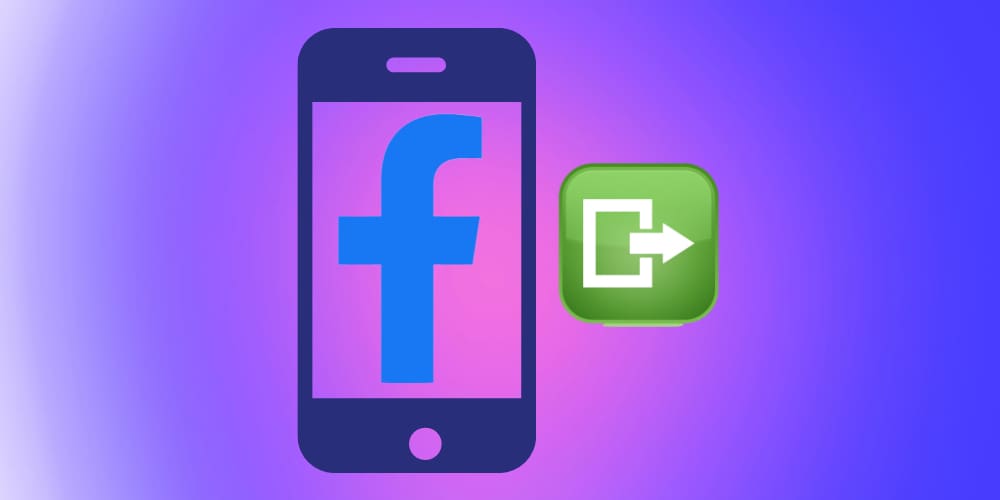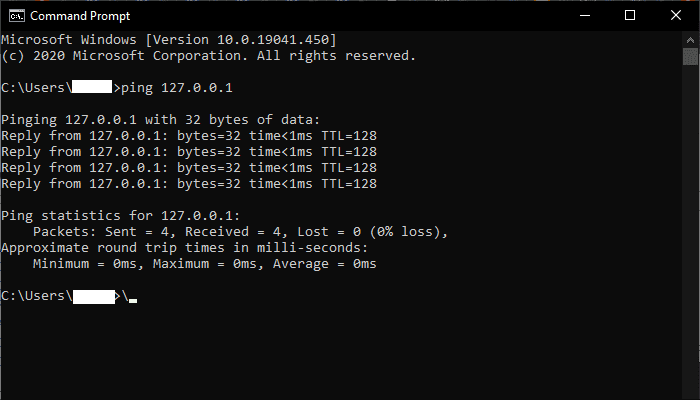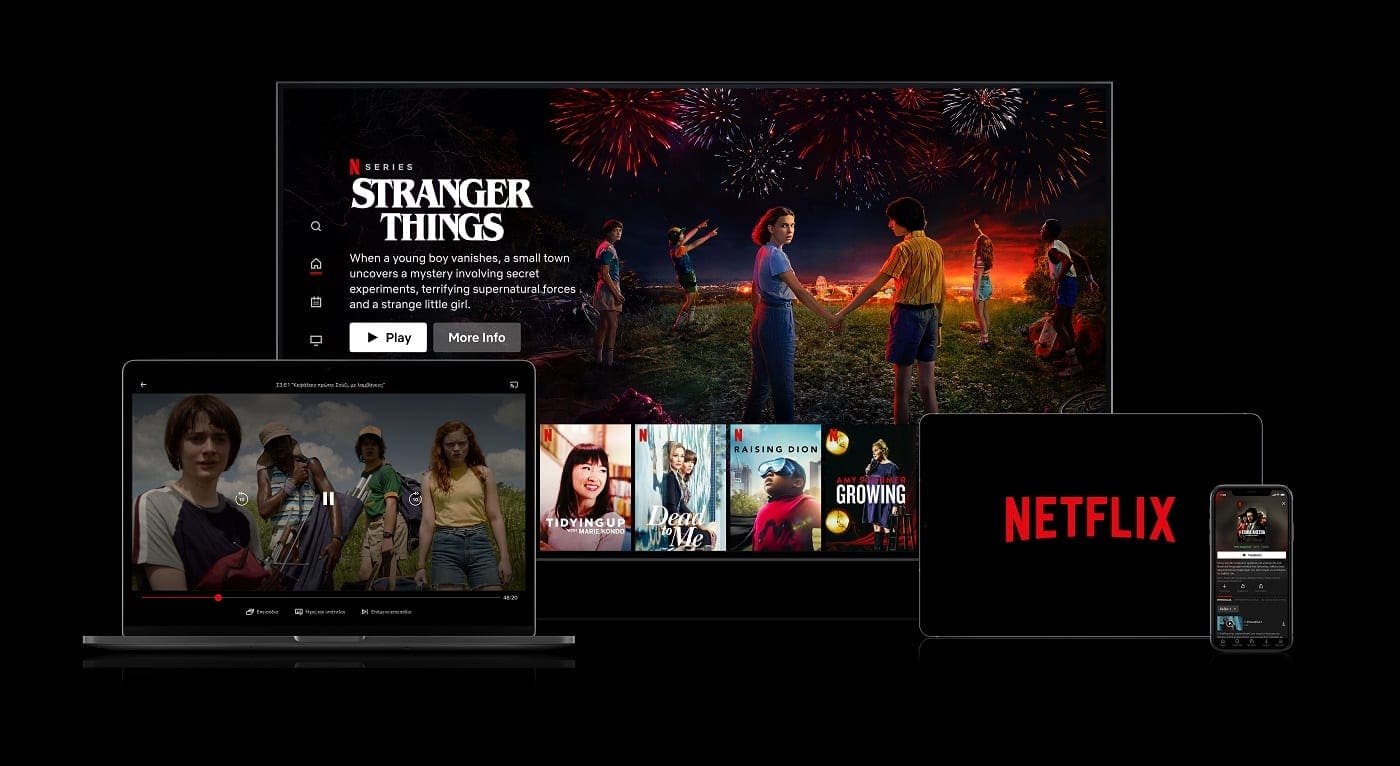Are you having trouble staying logged in to your Facebook account? Learn how to fix “Facebook keeps logging me out” issue.
People use Facebook to stay connected with their friends and family members. For that, most users access Facebook at least once a day. When you’re about the check your news feed, finding yourself being logged out of your Facebook account is surely an annoying experience. The situation could get worse if Facebook keeps you logging out of your account repeatedly.
The reasons for this issue could be many. The most common reason is someone else has access to your account. Also, cache and cookies, outdated app versions, third-party apps, and browser extensions can be responsible for this.
Whatever the reason, you need to resolve it quickly and permanently for a smooth Facebook experience. For this, you need to know how to fix “Facebook keeps logging me out” issue. Check out this article to know the best techniques to stay logged in to your Facebook profile.
Also read: Facebook: Reach, Impressions, and Engagement Explained
Contents
- 1 How to Fix “Facebook Keeps Logging Me Out” Issue
- 1.1 Method 1: Check Logged-In Devices
- 1.2 Method 2: Clear Facebook App Cache
- 1.3 Method 3: Delete Browser Cookies and Cached Files
- 1.4 Method 4: Disable Browser Extensions
- 1.5 Method 5: Revoke Access to Third-Party Apps
- 1.6 Method 6: Use Facebook Auto-Login Feature
- 1.7 Method 7: Wait for Facebook to Fix the Glitches
- 1.8 Method 8: Update Facebook App
- 1.9 Method 9: Reinstall Facebook App
- 1.10 Method 10: Contact Facebook Support
- 2 Conclusion
How to Fix “Facebook Keeps Logging Me Out” Issue
Method 1: Check Logged-In Devices
The most alarming reason behind “Facebook keeps logging you out” is someone else has access to your account. So, if you encounter this issue, it’s better to be extremely cautious from the beginning. For this reason, I’m enlisting this method above others.
To confirm that no one else has access to your Facebook account, you should check the number of active logged-in devices. For that, perform these steps on your computer:
- Open Facebook.
- Click on your profile photo on the right and select Settings & privacy.
- Select Settings.
- Choose Security and login from the left.
- Under the “Where you’re logged in” section, you’ll see the location and devices from where your account is being accessed now.
- If you find any device being active other than the one you’re using, you have to change your password immediately.
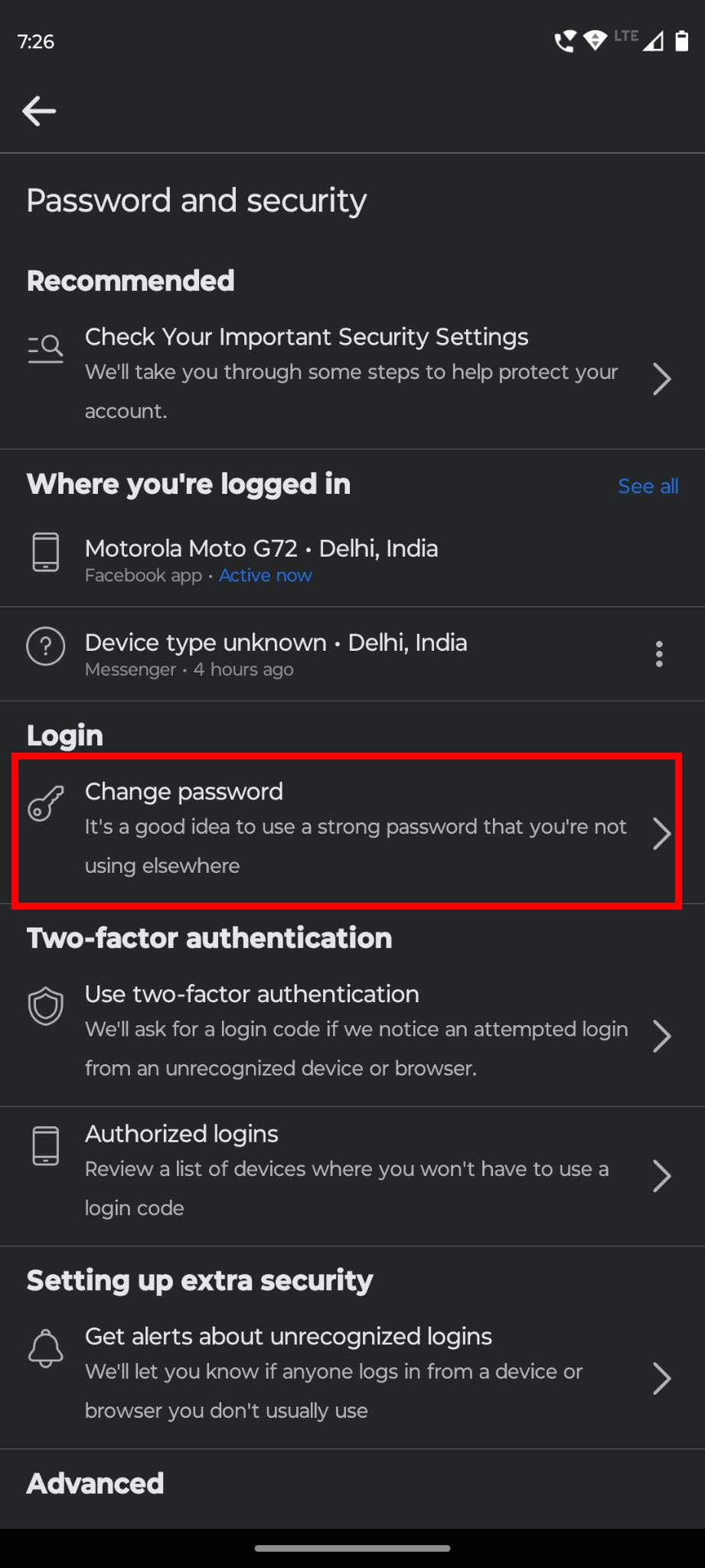
- On the same screen, you’ll find the Change password option.
- Click on the Edit button beside that.
- Now, type your current password and add a new password before clicking Save changes.
- As the new password is set, a notification will appear.
- Select stay logged in and click on Continue.
- Now, click on Log out of all sessions under the Where you’re logged in section.
- Select Log out again.
- Facebook will let you log in from this device. All other instances will be logged out.
Also read: How to Enable Facebook Dark Mode in 2023: Proven Methods
Method 2: Clear Facebook App Cache
Sometimes, app cache data is responsible for this annoying issue. If you’re using Facebook on an Android or iOS smartphone, you should also try cleaning the cache memory of that app. On Android, long press the Facebook app icon in the app drawer. Select App info or (i) icon. Tap on Storage & cache, and then choose the Clear cache button.
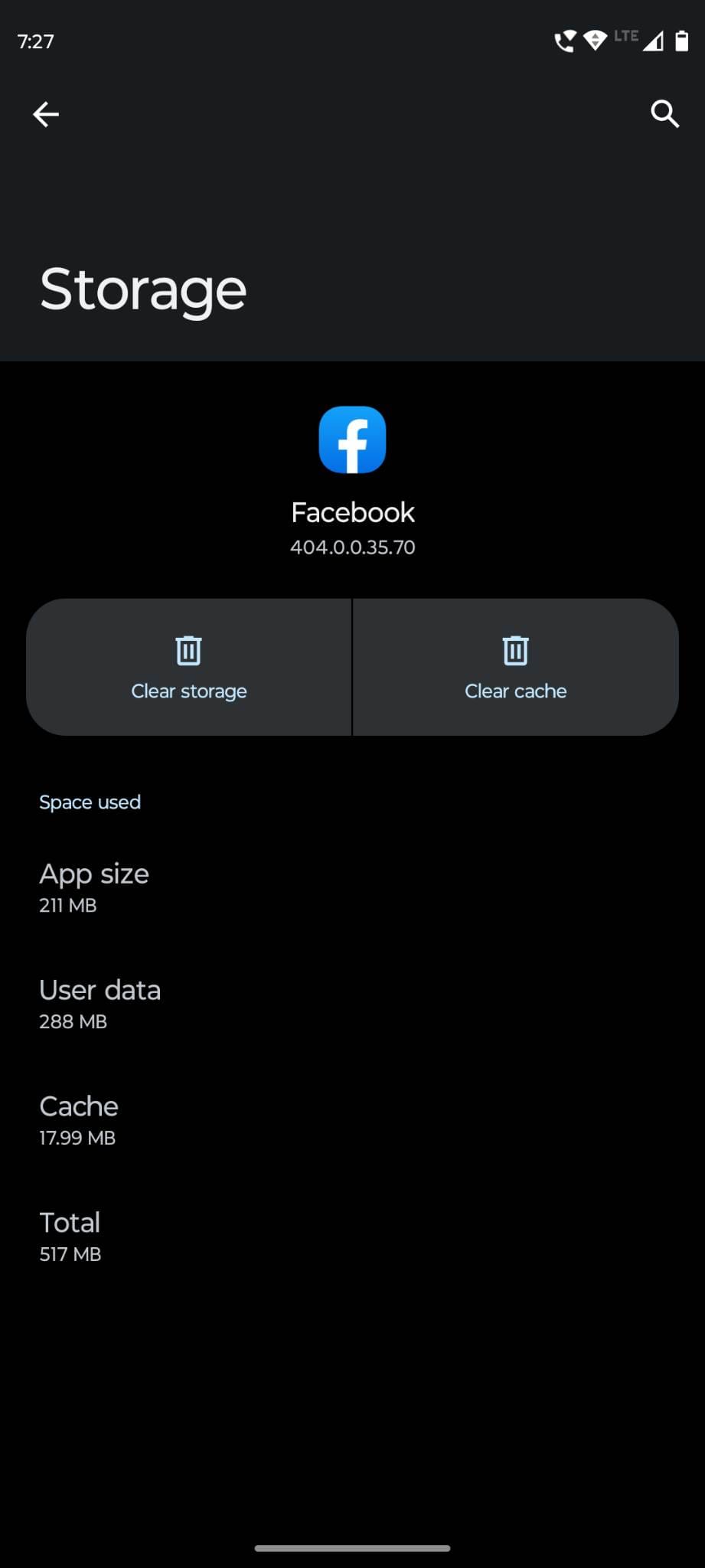
For the Facebook iOS app, there is no straightforward method to delete the cache data. You need to delete your Facebook app and reinstall it again to see if this can fix the “Facebook keeps logging me out” issue.
Method 3: Delete Browser Cookies and Cached Files
If you use Facebook from your computer and get logged out, browser cookies could be the culprit in this case. You can delete cookies from your browser and let Facebook function properly. If you’re using Google Chrome, here is how to remove cookies and cache data from the browser:
- Open Google Chrome.
- Press Ctrl+ Shift + Delete keys together.
- The Clear browsing data window will appear in a new Settings tab.

- Under the Basic tab, the Cached images and files option will be selected by default.
- Also, select Cookies and other site data. Remember, it’ll sign you out from most websites.
- Click on the Clear data button, and your cookies will be removed from the browser.
- Now, log in to your Facebook account and see if the problem persists.
Method 4: Disable Browser Extensions
If you’ve installed different extensions on your computer, those could get into conflict with the Facebook app and log you out time and again. To check if the extensions are responsible for this issue, you can disable the extensions on your web browser and check if there is any difference.
Try these steps for Google Chrome to disable extensions:
- Open Chrome and click on the three dots under the close button.
- Hover the cursor over More tools and click on Extensions.
- All the enabled extensions will be listed on the next page.
- Click on the blue slider button for all extensions to disable them temporarily.
- Now, open Facebook in another tab and try using it.
- If the problem is fixed, one of the extensions is causing this problem.
- Now, your task is to enable one extension at a time and use Facebook.
- Thus, you can learn which of these extensions are behind this problem.
Method 5: Revoke Access to Third-Party Apps
It’s understandable that you want to know how you will look after 25 years or whom you’ll end up marrying. But to provide unauthorized third-party apps access to your Facebook profile for such information is totally unacceptable. This is how scammers can get hold of your account credentials.
To avoid this problem, you need to cancel the permission of third-party apps to access your Facebook account data and post on your behalf.
For Chrome
- On the Facebook home page, click on your profile picture on the right.
- Select Settings & privacy, and then choose Settings.
- Choose Apps and websites on the left.

- Now, you’ll get a list of websites or apps with access to your Facebook account.
- Click on the Remove button for all the third-party apps.
- Check if you’re still getting logged out of Facebook or not.
Also read: Facebook Privacy Settings Are Not Working Properly
For Android App
- Open the Facebook app and tap on the hamburger menu.
- Select the gear icon on the top bar to access Settings.
- Scroll down to choose Apps and websites.
- A list of apps with permission to access your Facebook data will be visible.
- Tap on each option to see which information they can access.
- Tap on the Remove button to revoke permission to all unnecessary apps.
Method 6: Use Facebook Auto-Login Feature
Facebook auto-login is a useful feature that can be used as a workaround for this issue. It saves you from the tedious task of typing the email address and password every time you want to log in. With this feature, you just need to click on your profile picture on the login screen to access
Also, it helps you keep logged in to a browser unless someone else has logged in with their account. To enable this feature, make sure the Remember password box is checked while signing in to Facebook.
Method 7: Wait for Facebook to Fix the Glitches
If you’re unable to stay logged in to your Facebook account, maybe it’s a glitch from Facebook. That’s right. Whenever there is an error, it doesn’t have to be the fault of external factors. At times, the Facebook server goes down due to different reasons, and hence, you get logged out of all the devices.
So, next time you face this issue, make sure to check if Facebook is having some issues or not. You can ask your family members or friends to check if they can log in to their accounts. Or, check if Facebook is globally down with IsItDownRightNow.
Method 8: Update Facebook App
Are you using an outdated version of Facebook app? If yes, you should install the latest Facebook app on your smartphone to fix “Facebook keeps logging me out” issue.
For Android
- Open Google Play Store.
- Type Facebook in the search field.
- Tap on the Facebook app page.
- If any updated version is available, you’ll see the Update button.
- Tap on that to install the updated version.
For iOS
- Open iPhone or iPad.
- Go to the App Store and type Facebook.
- Open the app page.
- If the Update option is available, tap on that.
- Your iPhone or iPad will download the updated version of the app.
Method 9: Reinstall Facebook App
It might not be the most efficient method, but you can always uninstall your Facebook app and reinstall it if the above methods fail to fix “Facebook keeps logging me out” issue. If the problem is caused by faulty installation, getting a fresh copy of the app can resolve the problem.
Method 10: Contact Facebook Support
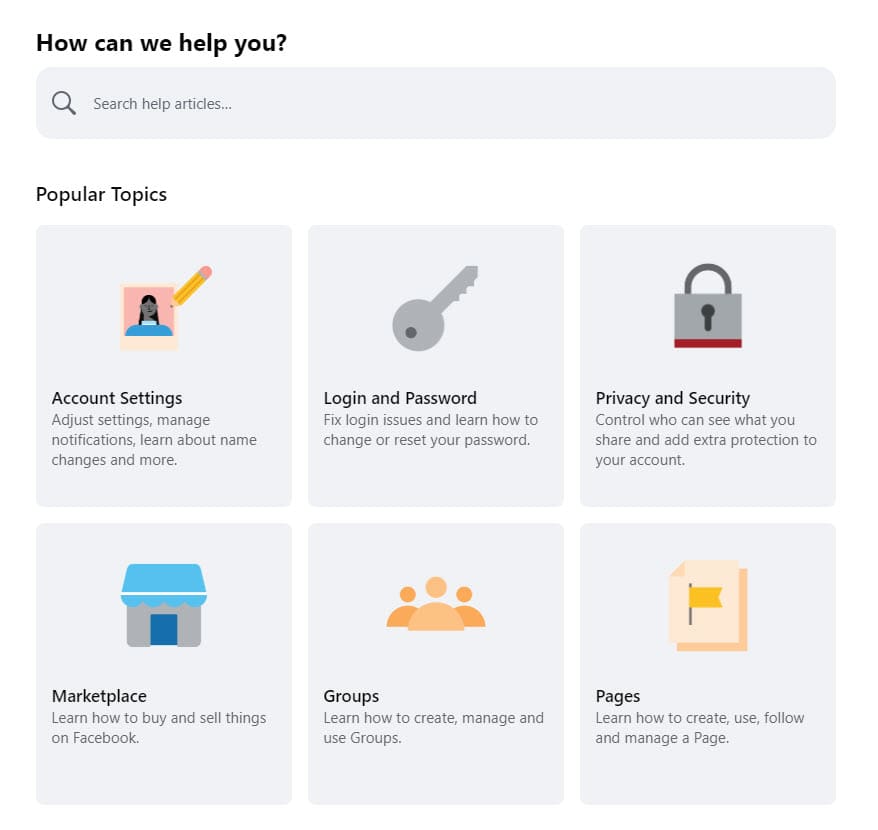
If all the above approaches fail to deliver any fruitful results, this is your last resort. Once you’ve tried all techniques mentioned in this post, you can report the problem to Facebook Help Center. Here, you need to select Policies and reporting from the left panel and choose Reporting a problem with Facebook. Then, click on Feedback on the Help Centre link and submit your issue to Facebook.
Conclusion
While using Facebook, getting logged out randomly is an annoying problem. The situation gets more problematic when it happens again and again. For such scenarios, you need to know how to fix “Facebook keeps logging me out” issue.
Here, I’ve added the top 10 solutions to fix this problem. If you’re having the same issue, these approaches should be able to fix it. Do you know any other technique? Tell us in the comments. Also, share it with your friends so that they can get rid of this issue seamlessly. Also read, how to fix Facebook login not working.