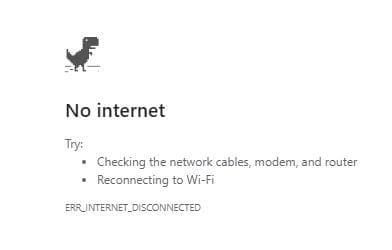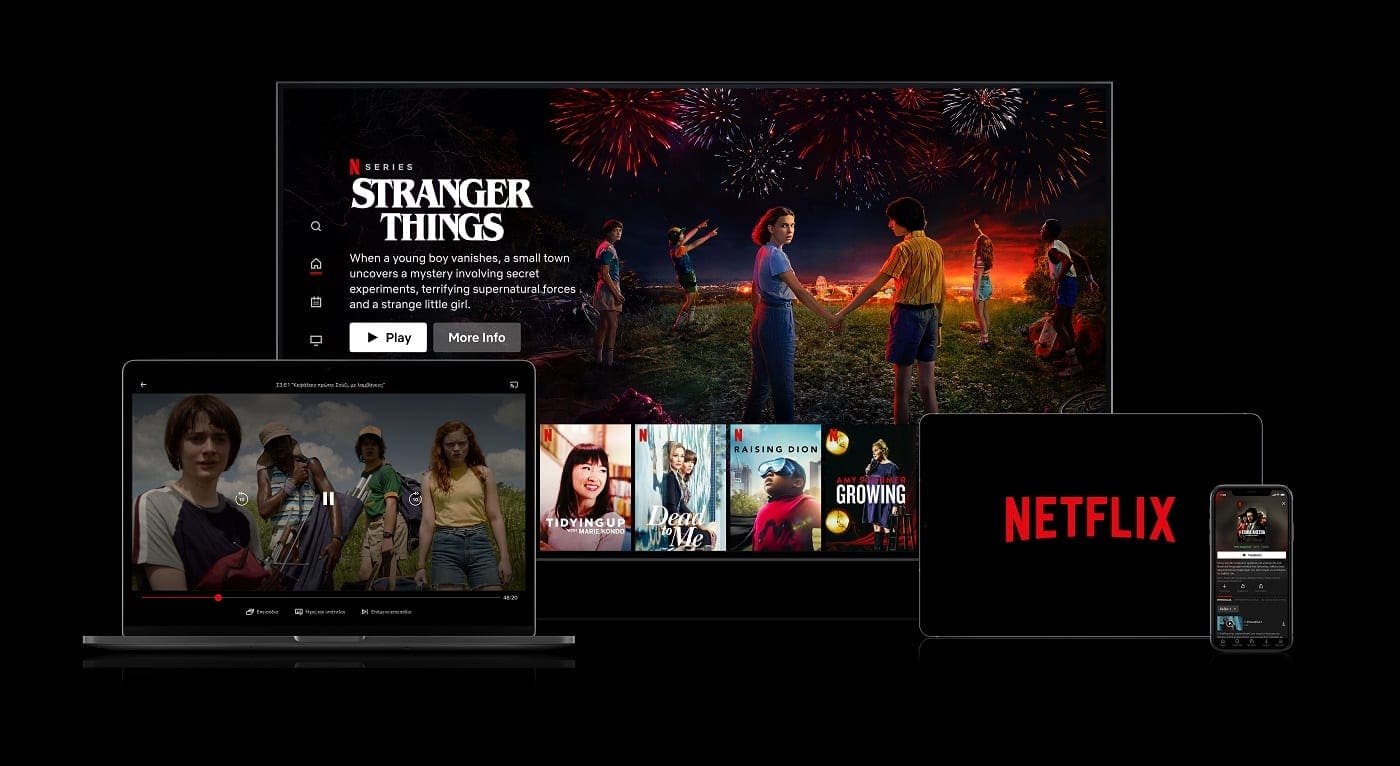Don’t know how to fix “an error occurred while sending mail” on Thunderbird. Check out this article to know the proven solutions.
You can use Thunderbird to enjoy the services of various email services like Outlook, Gmail, and Yahoo. While this desktop-based email client is free of cost, it’s not free from errors that you may encounter from time to time as you continue using it.
One highly common Thunderbird error is “an error occurred while sending mail”. This error message usually comes when you attempt to send the email. Instead of sending the email to the recipients, it shows you an error message stating the problem.
This error message can pop up on your screen for different reasons, and various error codes/messages might appear in different scenarios. In all cases, there are some basic approaches you must try. If this happened to you and you’re looking for a solution, continue reading. Here, I’ll tell you what you should do to get rid of this annoying error.
Contents
- 1 How to Fix “an Error Occurred While Sending Mail” on Thunderbird
- 1.1 Method 1: Temporarily Disable VPN or Antivirus
- 1.2 Method 2: Try Sending Smaller Attachments
- 1.3 Method 3: Don’t Send One Email to Too Many Users
- 1.4 Method 4: Follow the Email Provider’s Threshold
- 1.5 Method 5: Change Email Password
- 1.6 Method 6: Use the Correct SMTP Server Settings
- 1.7 Method 7: Confirm That Your Outgoing Email Isn’t Blocked
- 2 Conclusion
How to Fix “an Error Occurred While Sending Mail” on Thunderbird
Method 1: Temporarily Disable VPN or Antivirus
At times, Thunderbird fails to send email successfully when you’ve got Antivirus or VPNs turned on. The best way to avoid this error is to disable these applications on your computer when you use Thunderbird mailbox for any purpose.
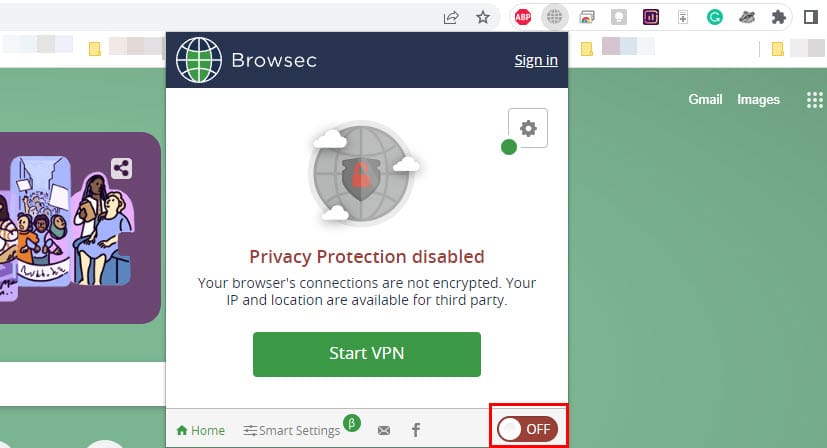
In case you don’t like the idea of pausing the VPN every time you’re about the send the email, you can always ask the VPN service provider for a list of compatible locations or connections. Once you get that, check to find out which one works fine from your computer.

Also, you can go through the process of trial and error to find out a suitable connection by yourself. When you update your Thunderbird, your computer firewall or antivirus software might start blocking you. The reason is it might find the older version of Thunderbird trustworthy but not the updated version.
So, if you get “an error occurred while sending mail” immediately after updating Thunderbird, this could be the reason. To resolve this, you need to remove Thunderbird from the list of trusted programs of your antivirus or firewall and manually add it again. Now, try sending emails from Thunderbird and see if the problem reappears.
Method 2: Try Sending Smaller Attachments
Are you getting this error message on Thunderbird while trying to send multiple large attachments? In that case, these attachments might be the reason behind this error. If it happens, try sending fewer numbers or attachments in one email. You should also try to divide large-sized attachments into multiple parts before sending them.
Method 3: Don’t Send One Email to Too Many Users
Are you trying to send an email to too many users at a time? Besides getting the “too many recipients” error, you might also get this error message. The reason is simple; your email service provider isn’t allowing you to send emails to bulk users.
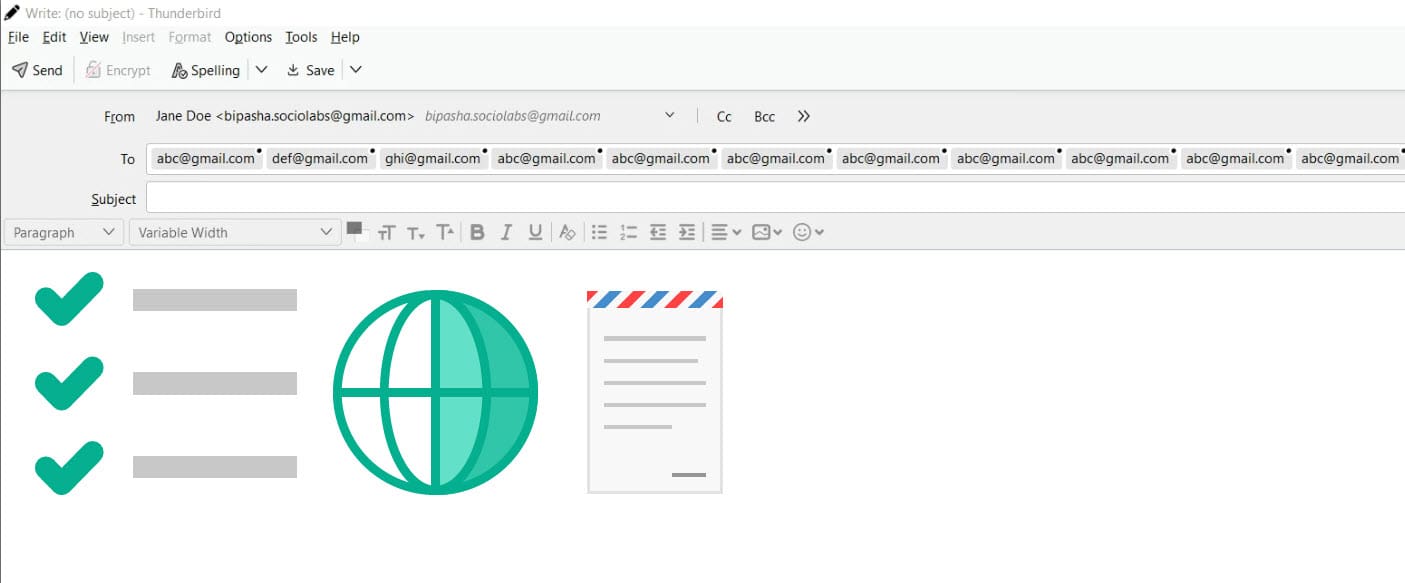
Try to reduce the number of people you add in the To, CC, and BCC fields. Instead, you can try adding them to a mailing list and send the email to that list. Thus, you can stop getting the “an error occurred while sending mail” message on Thunderbird.
Method 4: Follow the Email Provider’s Threshold
Most email services let you send a particular number of emails every 24 hours. Crossing that limit might result in an error while sending emails in Thunderbird. Hence, it’s better to know the maximum limit of sending emails in a day from your email service provider and act accordingly.
Method 5: Change Email Password
If hackers got access to your email account and have been using it for spamming, the email service provider might have blocked it. And that’s the reason you’re unable to send emails from it. Does it sound like a far-fetched idea? Still, there have been similar incidents that cause Thunderbird users issues like “an error occurred while sending mail”.
To keep your email account safe from unauthorized access and use, change your email password. Now, add the email account to Thunderbird again using the new password and try sending emails to see if the problem persists.
Also, check your Sent Items folder on email to see if you can find some emails that you haven’t sent. Thus, you can confirm whether someone else has access to your account or not. Remember to change your email password regularly to avoid such issues.
Method 6: Use the Correct SMTP Server Settings
SMTP server settings play a crucial role in sending emails from Thunderbird. Depending on the email service you use (Gmail, Yahoo, and Outlook,) you should have different SMTP servers, Port, Authentication method, and Connection Security. You need to make sure that the SMTP server name is correct according to your email address.
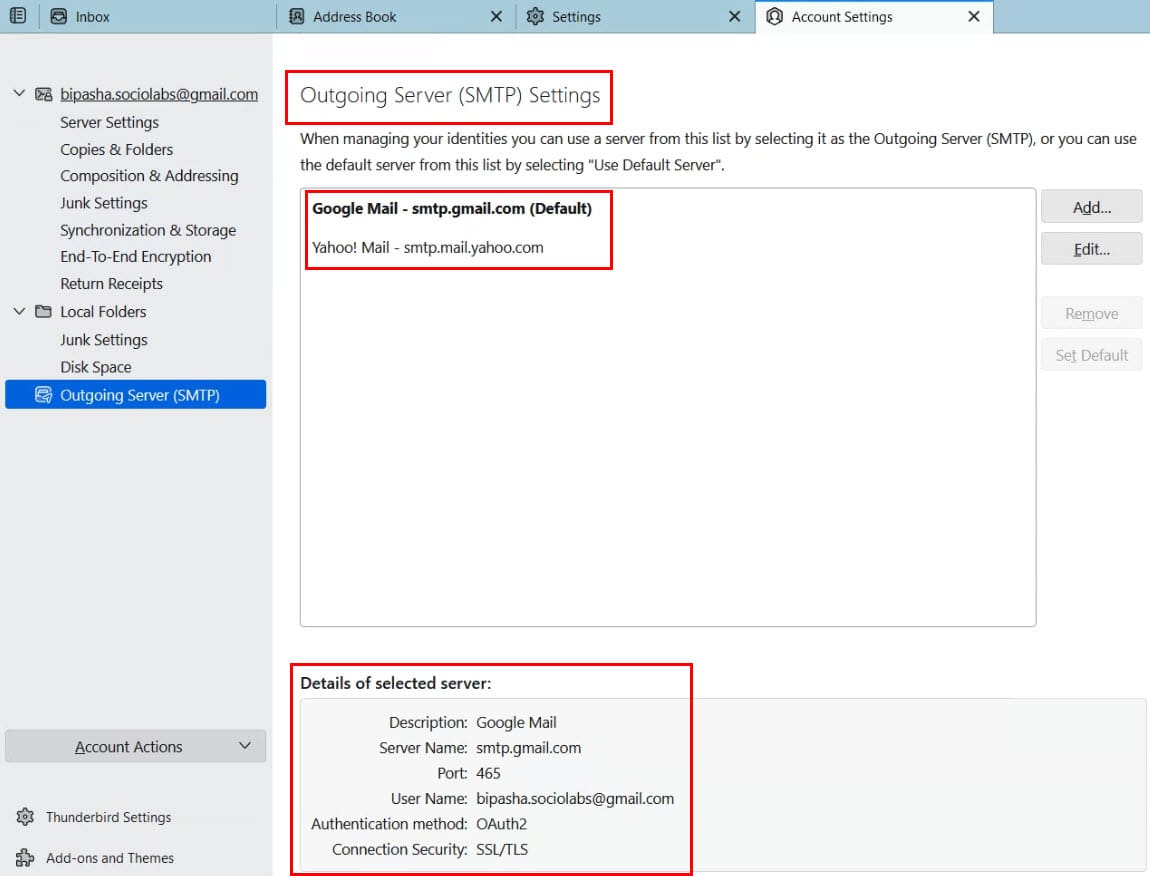
For example, if you’re trying to send an email from Yahoo Mail, but your SMTP server name belongs to Gmail, Thunderbird won’t be able to send emails on your behalf. As a result, you’ll get “an error occurred while sending mail”.
Method 7: Confirm That Your Outgoing Email Isn’t Blocked
Is your Internet Service Provider stopping you from sending emails? No matter how alarming it sounds, it does happen in many cases. When it comes to outgoing email port, many ISPs block port 25 and supports only port 587 or 465.
On the other hand, if you change the default port number of an email service provider, it might not work anyway. In that case, contact your ISP and ask them if they are blocking the port. You might also explain the issue to them and ask them to unblock the port.
Conclusion
As stated above, “an error occurred while sending mail” is a common issue for Thunderbird users. Almost every user encountered this error message at some point. There could be different reasons why Thunderbird fails to send this message, and the reason is usually described in detail on the error message with an error code.
No matter what is behind this error, you can follow the methods described here and get the quick resolution to the Thunderbird “an error occurred while sending mail” error. I’ve covered all the approaches that can stop this error message from appearing.
It’d be great if you could share this article with others so that they can be aware of the solutions to this issue. If you know any other way to fix this error, share it in the comments for the world to know. Also, check out how to fix XPCOM error.